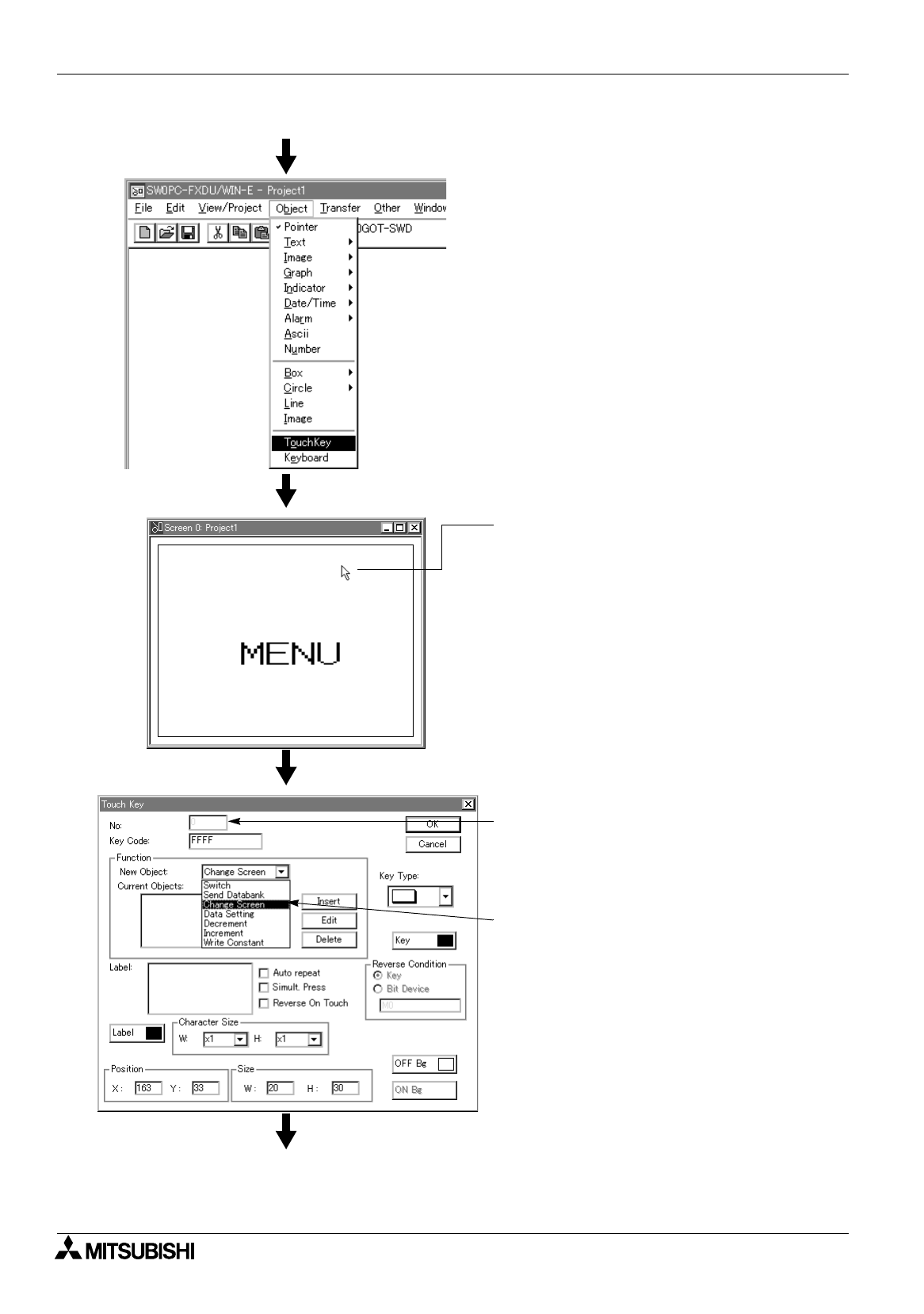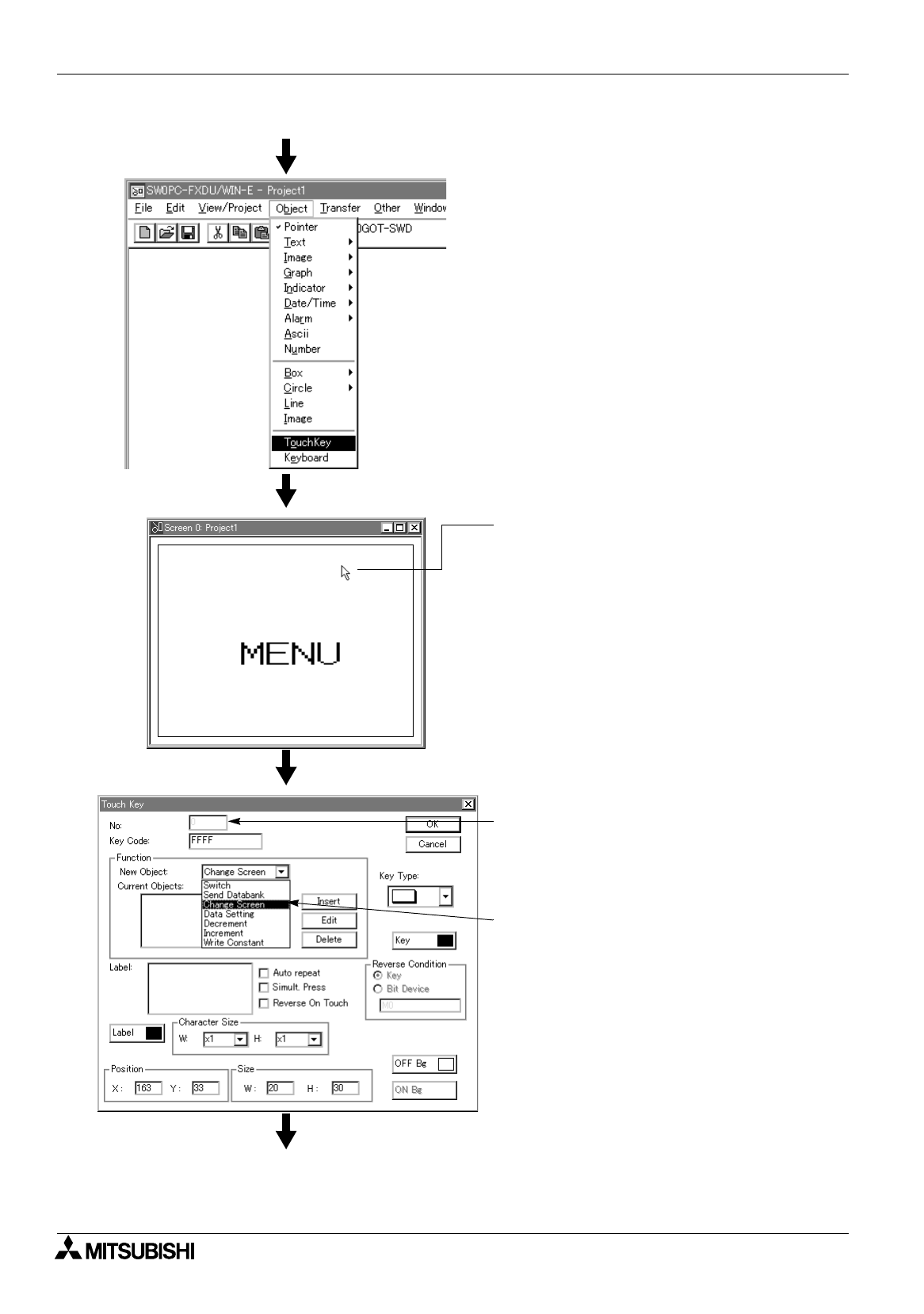
FX Series Programmable Controllers
Preparation for Drawing and Basic Options 5
5-32
(To next page)
1) Left-click "Object" on the tool bar.
Point and left-click "Touch Key".
2) Put the mouse cursor at a desired start point on
the screen window, and left-click it.
The coordinates of the mouse cursor are
displayed as "X:
∗∗
Y:
∗∗
" at the lower right
corner of the DU/WIN-E software window.
(After creating a touch key, you can move it or
change its size using the Touch Key dialog box
or the mouse.)
3) The dialog box appears.
4) To "No.", a serial No. beginning with "0" is
automatically assigned for identification of each
touch key.
(Though you can change the No., the assigned
number is used as it is in this example.)
5) In "New Object", select "Change Screen".
Click the new object display area if "Change
Screen" displayed there.
Or click the [
▼
] button to display the dropdown
menu, then select "Change Screen" on the
menu.
%
Paragraph 8.1.1