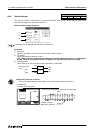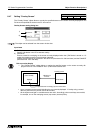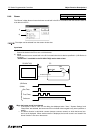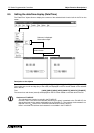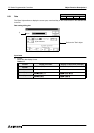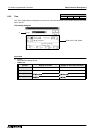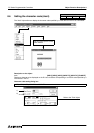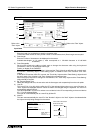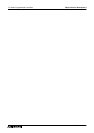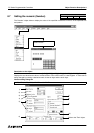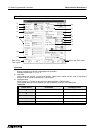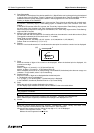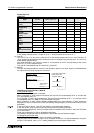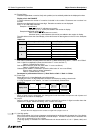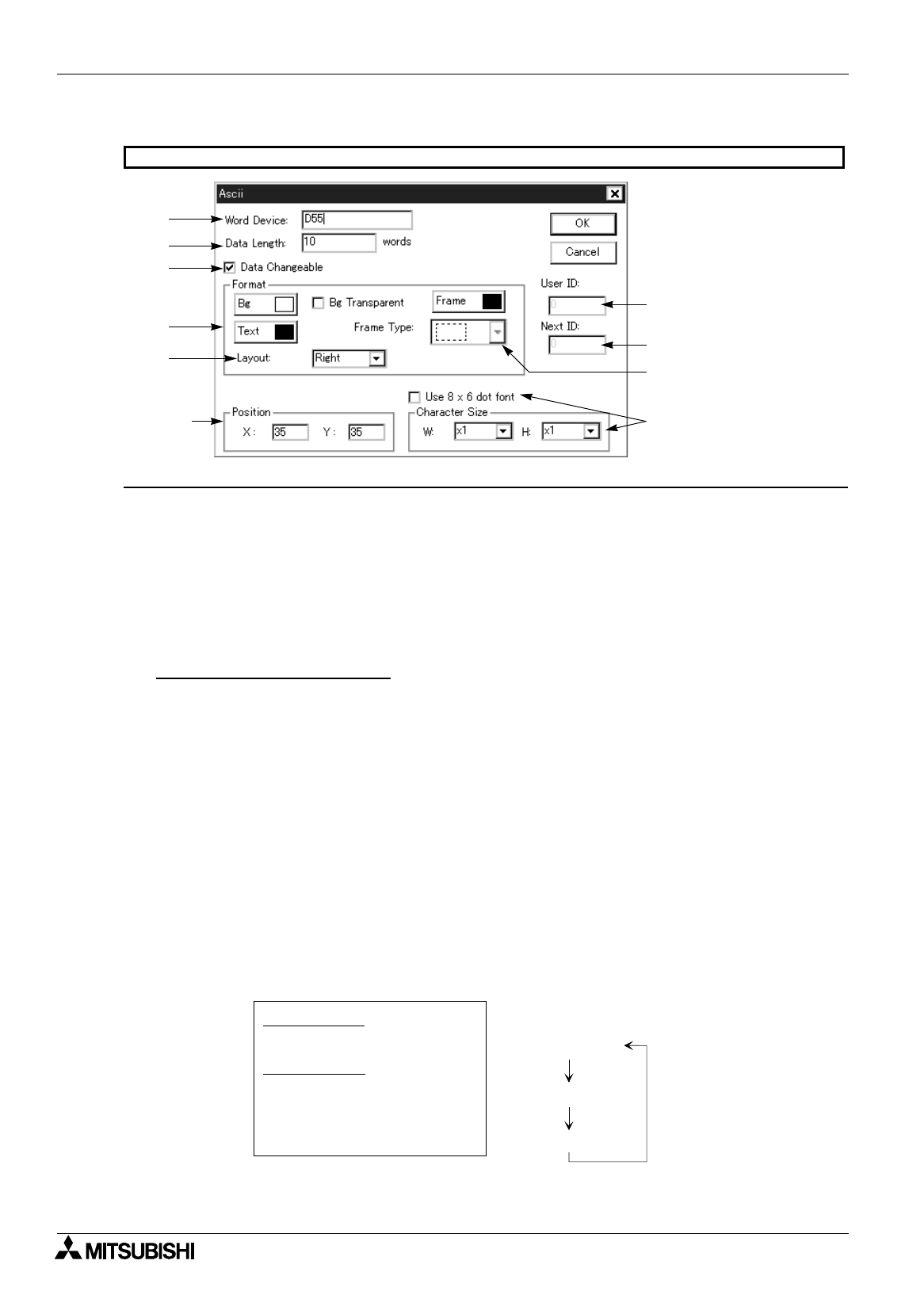
FX Series Programmable Controllers
Object Function Description 8
8-54
Input items
1 ) Word Device
Enter the head of a word device to specify a character code.
Consecutive word devices as many as the number of words entered to 2) Data Length are occupied.
2 ) Data Length
Enter the number of characters to be displayed on the screen.
Available data length:1 to 12 words (1 word corresponds to 1 full-width character or 2 half-width
characters.)
3 ) Data Changeable
Set this item effective by adding a check mark to change the character code using the keyboard
(characters 1 and 2) or to display the frame type.
Caution on display in the F940GOT
When "Data Changeable" in the "Number" object and the "Text" object is set effective with a check mark,
the function "Touch Key object + Data Setting object" is added to each of the "Number" and "Text"
objects.
In the 50DU-TK and the 40DU-TK, however, the "Touch Key" object and the "Data Setting" object should
be set for each of the "Number" and "Text" objects in the conventional way.
When the pop-up keyboard is changed in the F940GOT, the "Touch Key" object and the "Data Setting"
object should be set also.
4 ) Bg, Text and Frame Type
Select the background color, the text color and the frame type color respectively from the color pallet.
5 ) User ID
This is an ID No. (0 to 49) which notifies the PC of the selected object when two or more "Number" or
"Ascii" objects are displayed and their values are tried to be changed using the keyboard. The user ID is
automatically assigned from 0.
The value specified in 5) User ID is written to a word device in the PC corresponding to the control device
(D + 7) for the selected object.
The user ID is automatically set as a next ID by 6) Next ID.
6 ) Next ID
This item sets automatically the user ID of the "Number" object or the "Ascii" object to be selected after
the object currently being changed on the screen.
1)
2)
Refer to the "Text" object.
F940GOT
3)
4)
Refer to the
"Text" object.
5)
6)
7)
8)
"Number" object 1
"Number" object 2
User ID = 0 Destination ID = 1
User ID = 2 Destination ID = 0
"Ascii" object 1
User ID = 1
Destination ID = 2
In the case of the screen
shown on the left
"Number" object 1
"Number" object 2
"Ascii" object 1