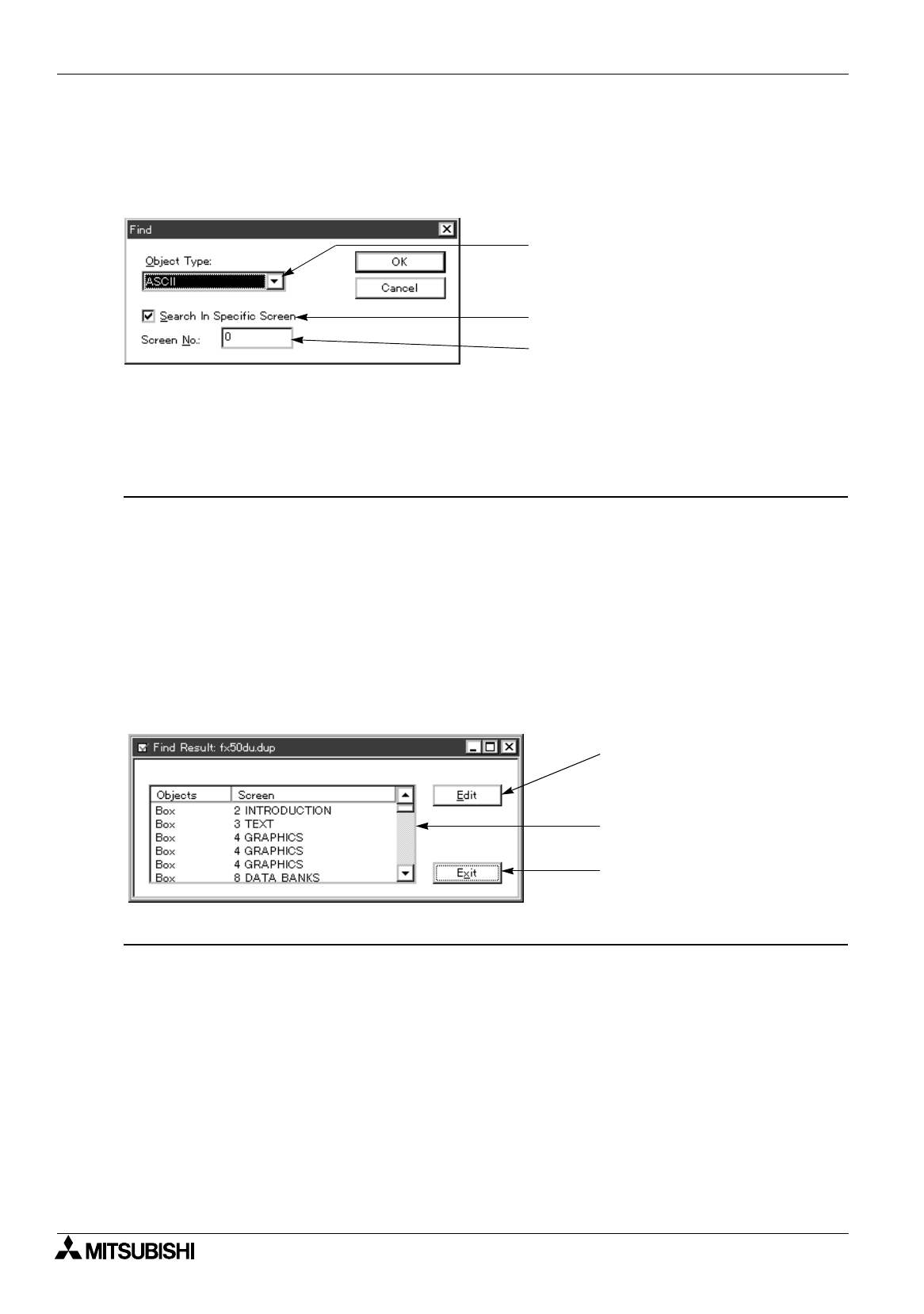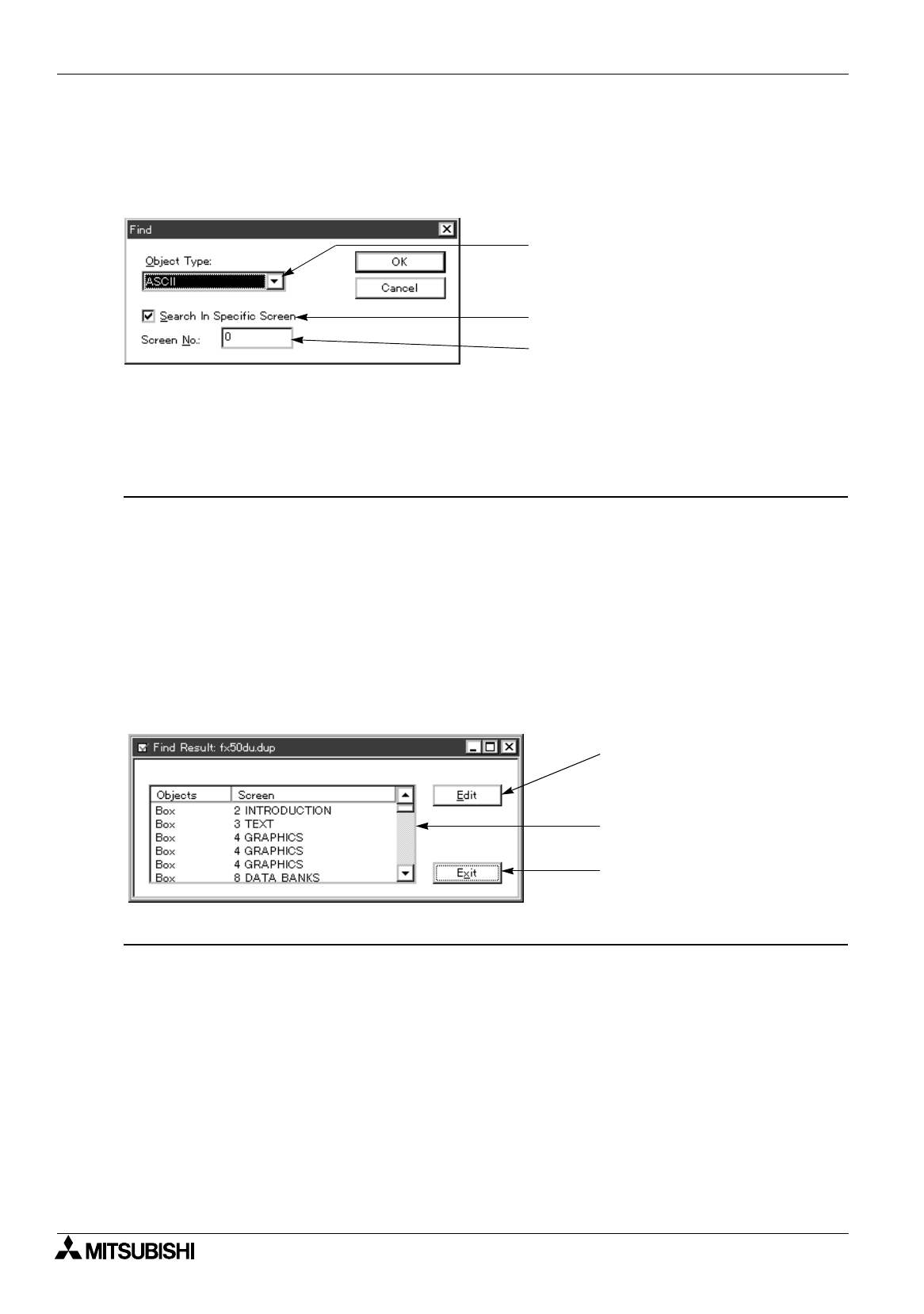
FX Series Programmable Controllers
Menu Bar Function 6
6-20
6.3.2 Searching the use destination screen No. based on the object name
The “Find” command searches the objects registered on the user screen based on the object name, and
displays the list of screen Nos. used. In addition, this command allows to modify the setting of the searched
object.
Description on the input areas
1 ) Object Type
Select the object name to be searched.
The desired object can be selected in the drop-down list displayed when the box is clicked.
The objects displayed vary depending on the DU type.
2 ) Search In Specific Screen
Click this item to add the “
"
” mark when executing search for the screen specified by the screen No.
entered.
3 ) Screen No.
Specify the screen No. to be searched.
The available values range from “0” to “Maximum screen No. (varying depending on the DU type)”.
Example: 0 to 499 for the FX-50DU-TK(S)-E
Description on the commands
[Edit] When the object in the list to be edited is pointed by the mouse, then double-clicked by the mouse
or the Edit button is clicked, the setting window for the selected object is opened to allow
modification of the setting.
[Exit] Closes the search result window.
1) Object Type
2) Search In Specific Screen
3) Screen No.
[OK] Starts search.When search is finished, this search dialog box functions as the search result
dialog box described below.
[Cancel] Discards the modification entered, and closes the window.
Search result dialog box
[Edit]
[Exit]
The screen names and the
screen Nos. are displayed in
the list.