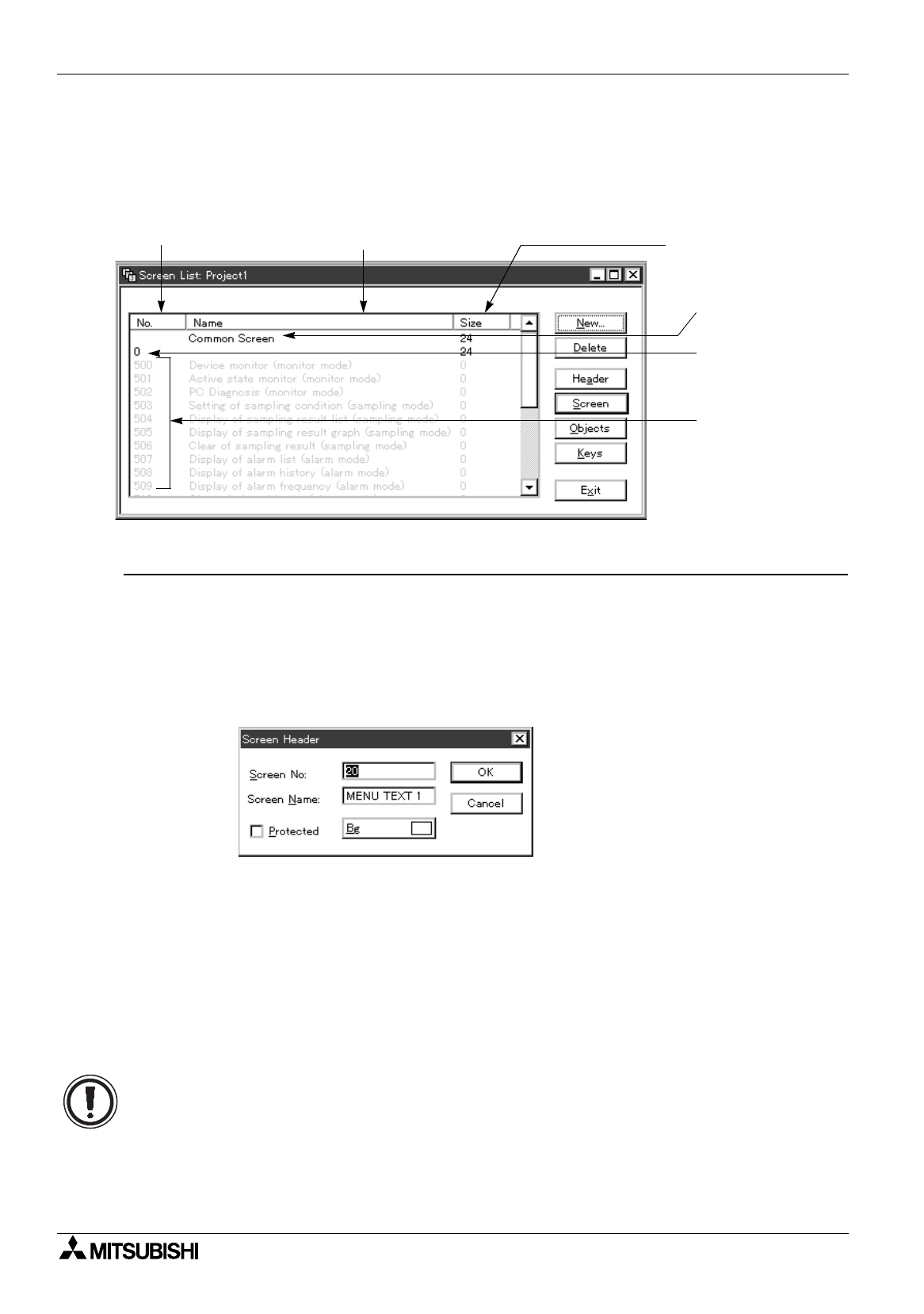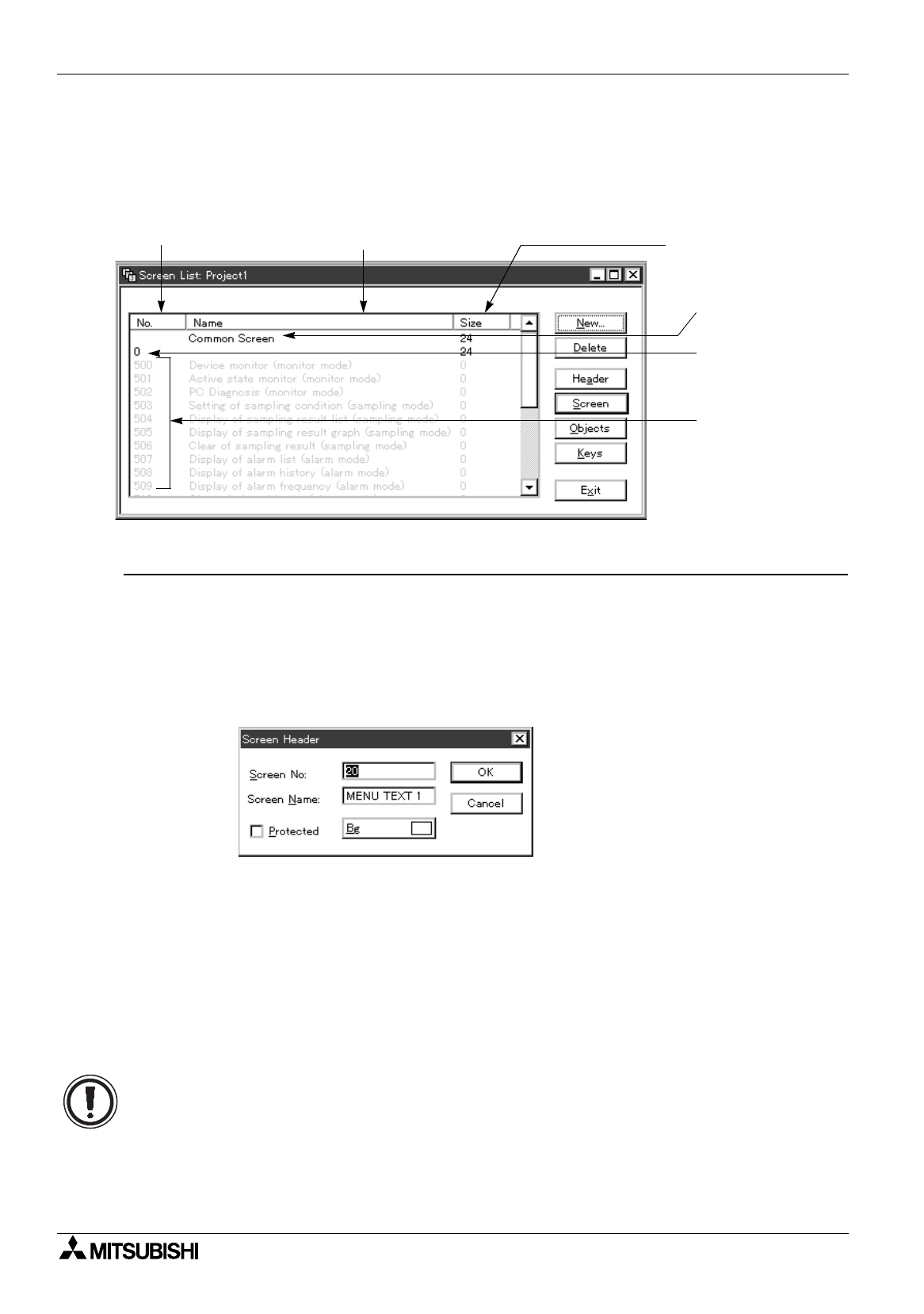
FX Series Programmable Controllers Preparation for Drawing and Basic Options 5
5-9
5.2.5 Selecting the screen No. and performing additional deletion (Screen List)
When the screen is newly created or the existing screen data file is read, the screen list window is displayed.
When modifying the screen, point the screen No. in the list to be displayed using the mouse, then double-click it.
Screen list window
Description on functions of the buttons
[New...] Adds the screen No.
%
Paragraph 5.2.6
When this button is clicked, the screen header window is displayed. Set the screen No., the
screen name, the background color and the screen protection function to be added.
[Delete] Deletes the screen No. (user screen exclusively) selected in the screen list.
When this button is clicked, the selected screen is deleted.
Pay rigid attention when using this button.
[Header] Modifies the screen No. and the screen name of the existing screen.
%
Paragraph 5.2.6
[Screen] Displays the screen edition window for the screen No. selected in the screen list to allow
creation and modification of the screen display.
This button functions as if the screen No. is selected using the mouse and doubleclicked.
[Objects] Displays the object list set on the active screen selected.
%
Paragraph 5.2.7
The objects not displayed on the DU screen can be set by clicking this button to display the
object list window.
The objects in the list can be edited, added or deleted.
By dragging and dropping an object, the order of objects in the list can be modified.
The object displayed at the top in the object list is displayed at the bottom of the screen.
Screen name
Common screen
DU system screen
No.
Memory capacity of each
screen
The system screen No.
may be different or not be
displayed depending on
the DU.
Screen No. display
Screen No. 0
Make sure to create the screen No. 0.
When the power of the DU is turned on, the screens are displayed starting from the user screen
No. 0.
If the screen No. 0 is not present, an error occurs.
This type of error does not occur when the screen data check is performed by selecting “Other”
and “Project Check”.