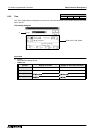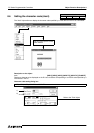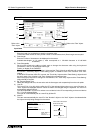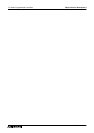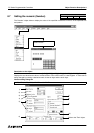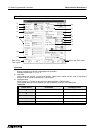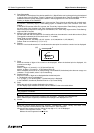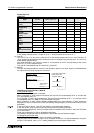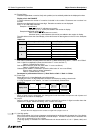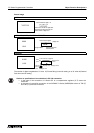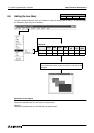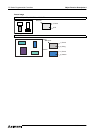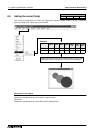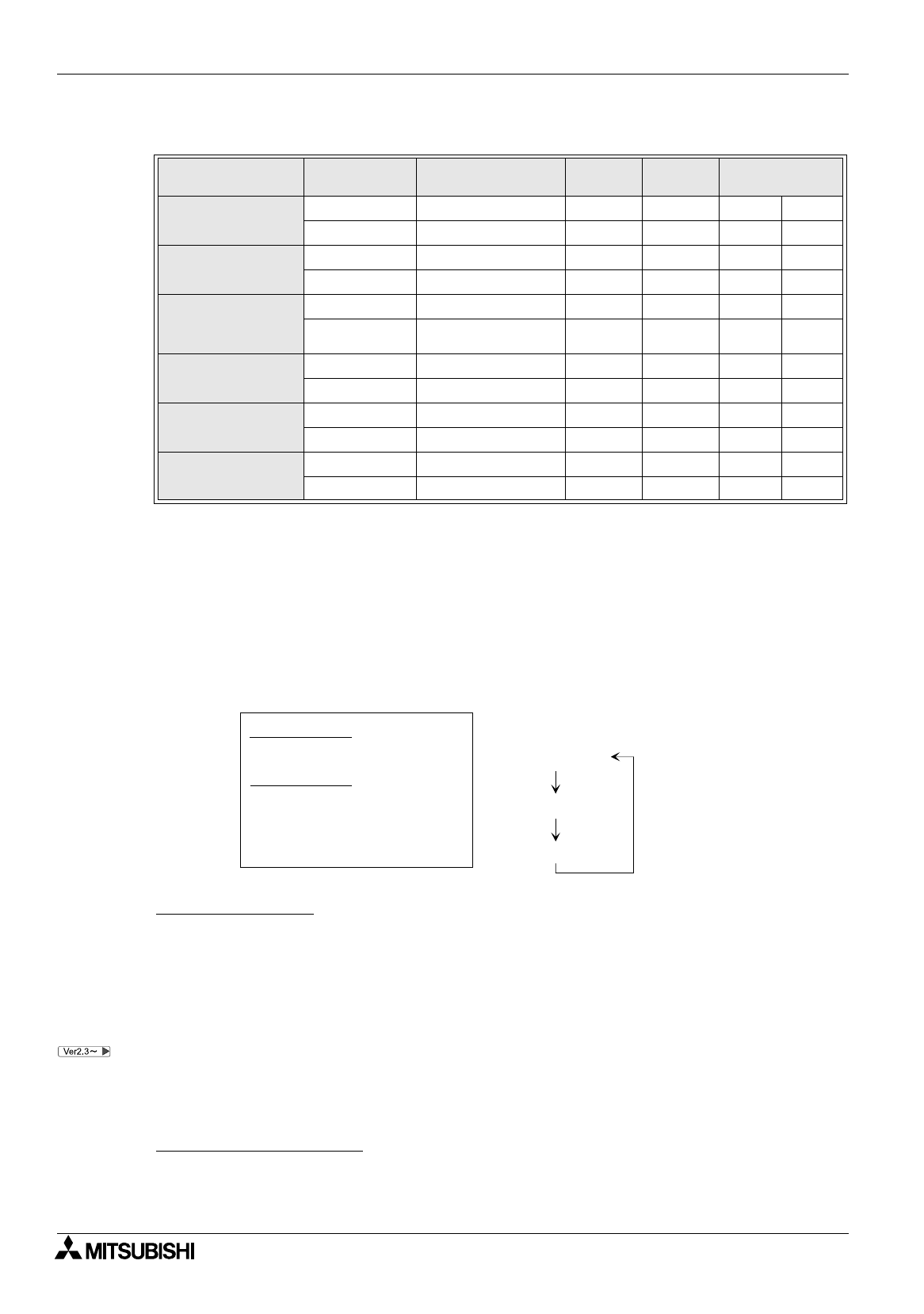
FX Series Programmable Controllers
Object Function Description 8
8-60
Display style list
"
: Can be set
: Cannot be set
In the display examples above, 7) Digits is set to "7" and 8) Decimal Point At is set to "1".
10 ) User ID
This is an ID No. (0 to 49) which notifies the PC of the selected object when two or more "Number" or
"Ascii" objects are displayed and their values are tried to be changed using the keyboard. The user ID is
automatically assigned from 0.
The value specified in 10) User ID is written to a word device in the PC corresponding to the control
device (D + 7) for the selected object.
The user ID is automatically set as a next ID by 11) Next ID.
11 ) Next ID
This item sets automatically the user ID of the "Number" object or the "Ascii" object to be selected after
the object currently being changed on the screen.
Handling of 10) User ID and 11) Next ID
In the DU/WIN software
The ID No. cannot be entered or changed.
When a "Number" or "Ascii" object is created at first, the user ID is automatically set to "0" and the next
ID is automatically set to "0".
For a "Number" or "Ascii" object created next, the user ID is automatically set to "1" (+1) and the next ID
is automatically set to "0" (head No.) so that selection is looped.
When a "Number" or "Ascii" object is added or deleted while two or more "Number" or "Ascii" objects are
displayed, the user ID and the next ID are automatically assigned again (so that unused ID Nos. are not
generated).
In the conventional version, "User ID" and "Next ID" are automatically assigned.
In the new version, they can be set manually using the following setting procedure:
To set automatic assignment, click to check the check box located on the left side of "Auto User ID & Next
ID" on the window.
To set manual assignment, click to uncheck the check box.
This setting is stored even after the DU/WIN-E is terminated once and started up again.
To change the movement order
The list of objects created on the Object List window is displayed.
Drag an object whose selection order is to be changed, and drop it in a desired destination using the
mouse. For the details, refer to "5.2.7 Adding, deleting and sorting objects (Object List)".
Table:8.21
Style
Zero suppress
function
10DU, 20DU, 30DU,
40DU, 40DU-TK
50DU-TK F940GOT Display example
Decimal
(0 to 9)
Effective
""
839.5 -834.5
Not effective
"""
0839.5 -0834.5
Hexadecimal
(0 to F)
Effective
"
A9F.2 -A9F.2
Not effective
""
0A9F.2 -0A9F.2
Decimal
(without sign)
(0 to F)
Effective
"
39.5 34.5
Not effective
"
0839.5 0834.5
Octal
(0 to 7)
Effective
"
726.5 -726.5
Not effective
"
0726.5 -0726.5
Binary
(0 to 1)
Effective
"
110.1 -110.1
Not effective
"
0110.1 -0110.1
Real
(binary float value)
Effective
"
839.5 -834.5
Not effective
"
0839.5 -0834.5
"Number" object 1
"Number" object 2
User ID = 0 Destination ID = 1
User ID = 2 Destination ID = 0
"Ascii" object 1
User ID = 1
Destination ID = 2
In the case of the screen
shown on the left
"Number" object 1
"Number" object 2
"Ascii" object 1