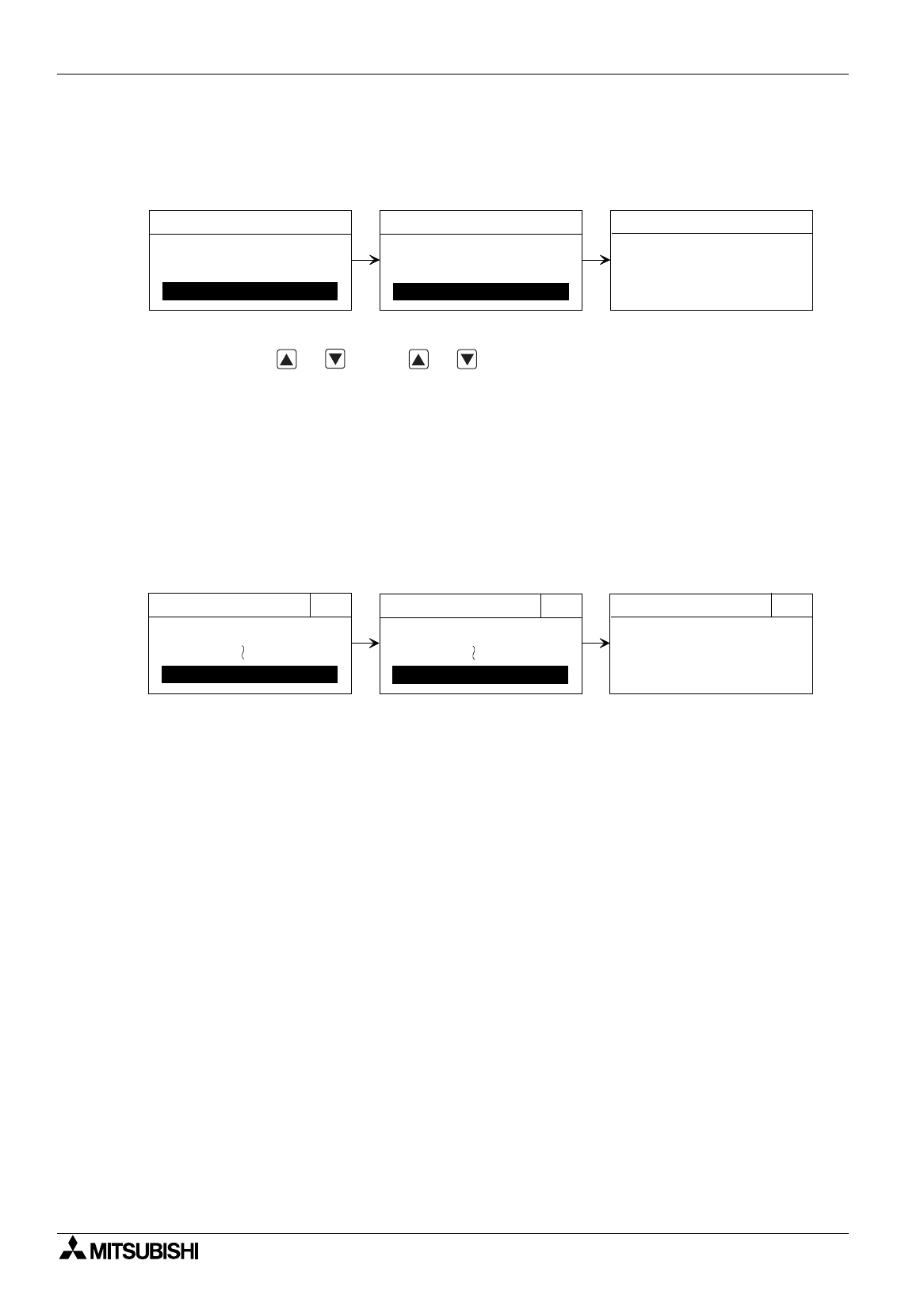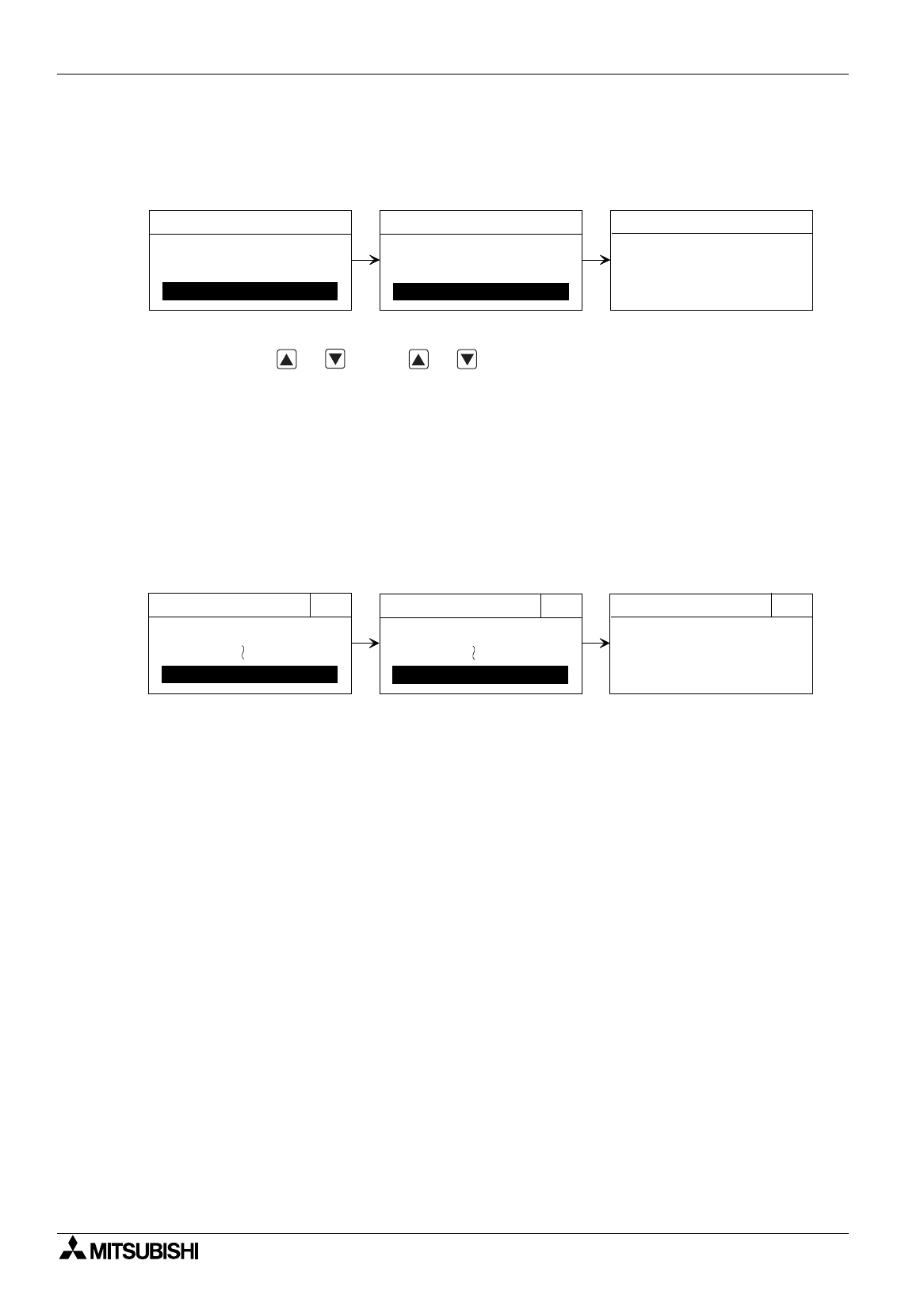
FX Series Programmable Controllers Menu Bar Function 6
6-55
30DU, 40DU and 40DU-TK
In the setting performed at shipment from the factory, the mode selection screen is displayed when the
power is turned on.
%
When the mode selection screen is not displayed
Change the setting of the DIP switch provided under the cover on the rear face of the DU, then turn on
the power.
(DIP switch: SW1 = OFF, SW2 = OFF)
50DU
In the setting performed at shipment from the factory, the system menu is displayed when the upper left
corner is pressed.
%
When the mode selection screen is not displayed
Turn on the power of the DU. When the title screen is displayed, press the upper left corner to display
the language set screen.
LANGUAGE
→
Press “End”
→
Operation Environment Set
→
“Exit”
→
Mode Select
3 ) Manipulate the DU/WIN software.
To transfer data between the PC and the personal computer, use the “DU” command on the “Transfer”
menu of this software.
%
For the operating procedure, refer to “6.5.3 Executing transfer of the drawing data”.
4. ALARM MODE
5. EDIT MODE
<SELECT MODE>
1. SET CLOCK
2. SET BACKLIGHT
<OTHER MODE>
FX-40DU-ES
↔
PC
WAITING
<DATA TRANSFER>
6. OTHER MODE
3. DATA TRANSFER
* In the FX-40DU-TK-E, touch the screen directly for operation.
Select "3. Personal computer
transfer" using the or
key, and press the [Enter] key
to execute selection.
Select "6. Other mode" using
the or key, and press
the [Enter] key to execute
selection.
"Wait for data transfer" is
displayed.
USER SCREEN MODE
[SELECT MODE]
DU
↔
PC
WAITING
[DATA TRANSFER]
OTHER MODE
END
SET CLOCK
[OTHER MODE]
DATA TRANSTER
END
END
Press "Other mode". "Wait for data transfer" is
displayed.
Press "Personal computer
transfer".