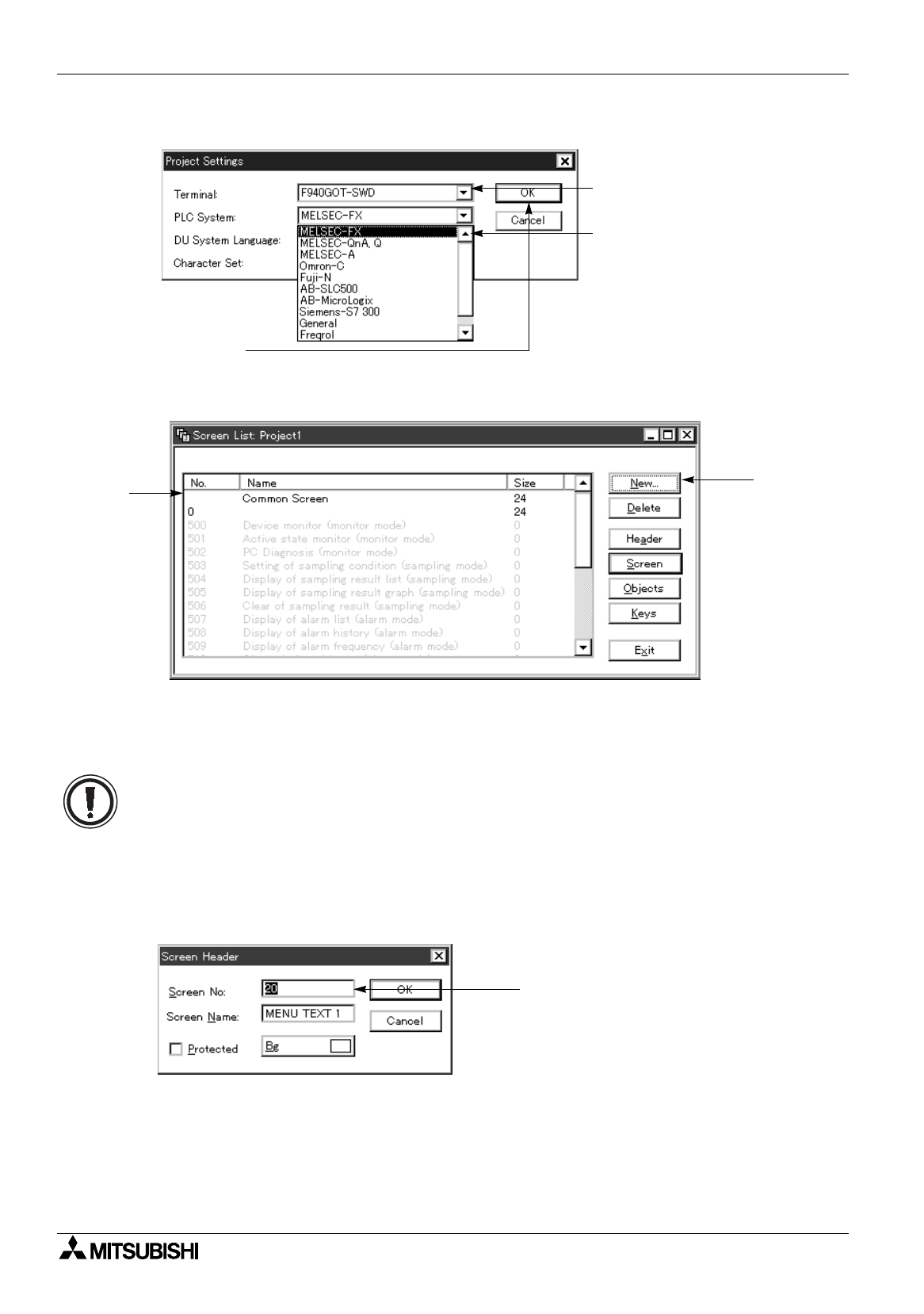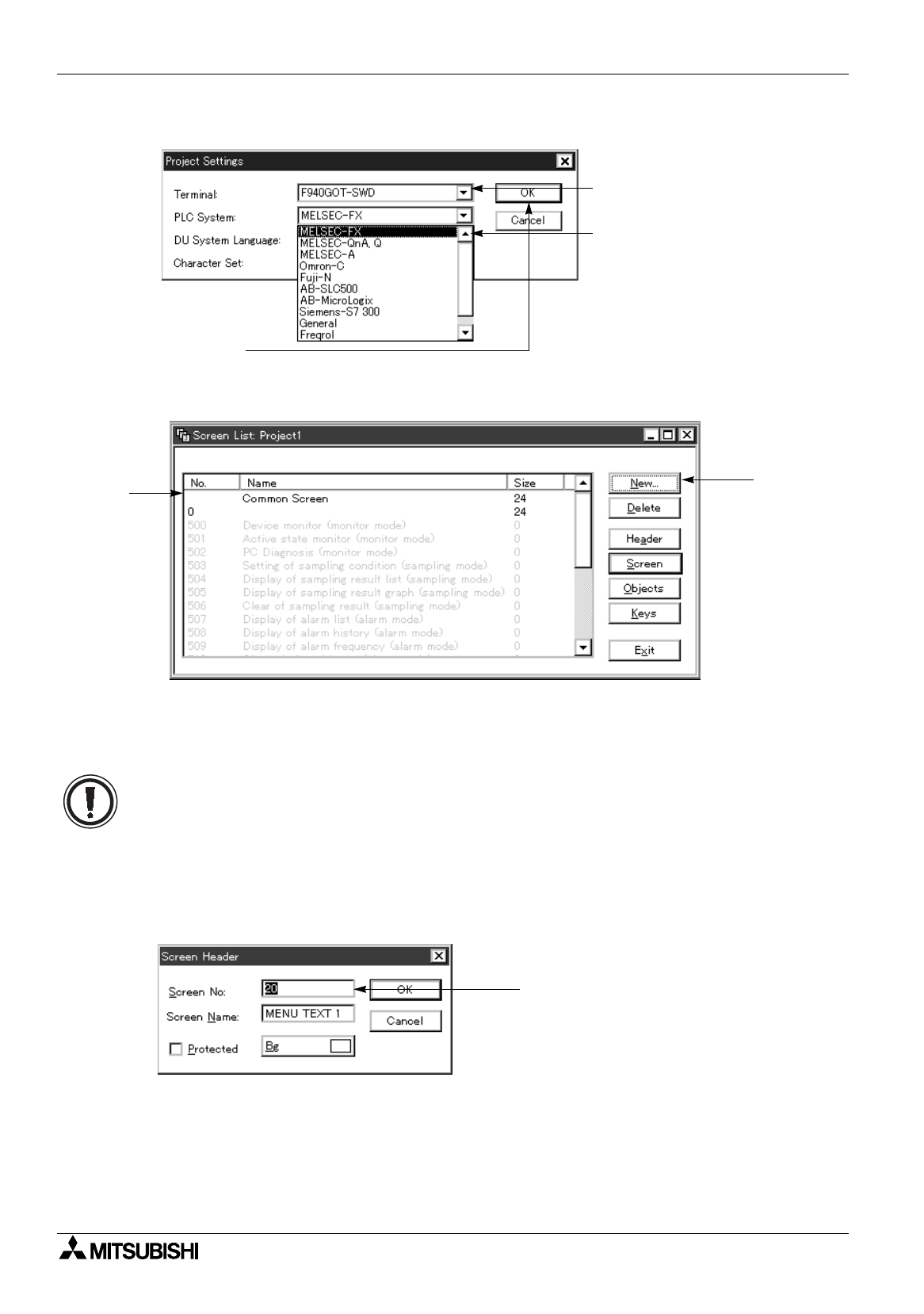
FX Series Programmable Controllers Preparation for Drawing and Basic Options 5
5-3
5. Select a PC connected to the DU.
%
Paragraph 5.2.2
7. Select the screen No. to be created.
%
Paragraph 5.2.5
Open the Screen window using the procedure 1) or 2 ) described below.
In the initial status, the common screen, the 0 screen (No. 0) and the system screens (No. 500 and later) are
displayed in the list.
In the F920GOT-K, the F930GOT(-K) and the F940(W) handy GOT, the system screens start from the No.
1001.
1 ) To select the screen No. 0
Point the mouse pointer, and double-click it. The DU screen image window is open.
2 ) To add a new screen
%
Paragraph 5.2.5
Click the “New” button. The “Screen Header” window is open.
When this button is clicked, the list of
connectable units is displayed.
Select "FX Series", and click it.
6. Click "OK".
2)
1)
The screen No. 0 is displayed for the first time after the power is turned on. If this screen is not
created, an error occurs.
Point the mouse pointer, and enter the screen
No. to be created from the keyboard.
Click the [OK] button.