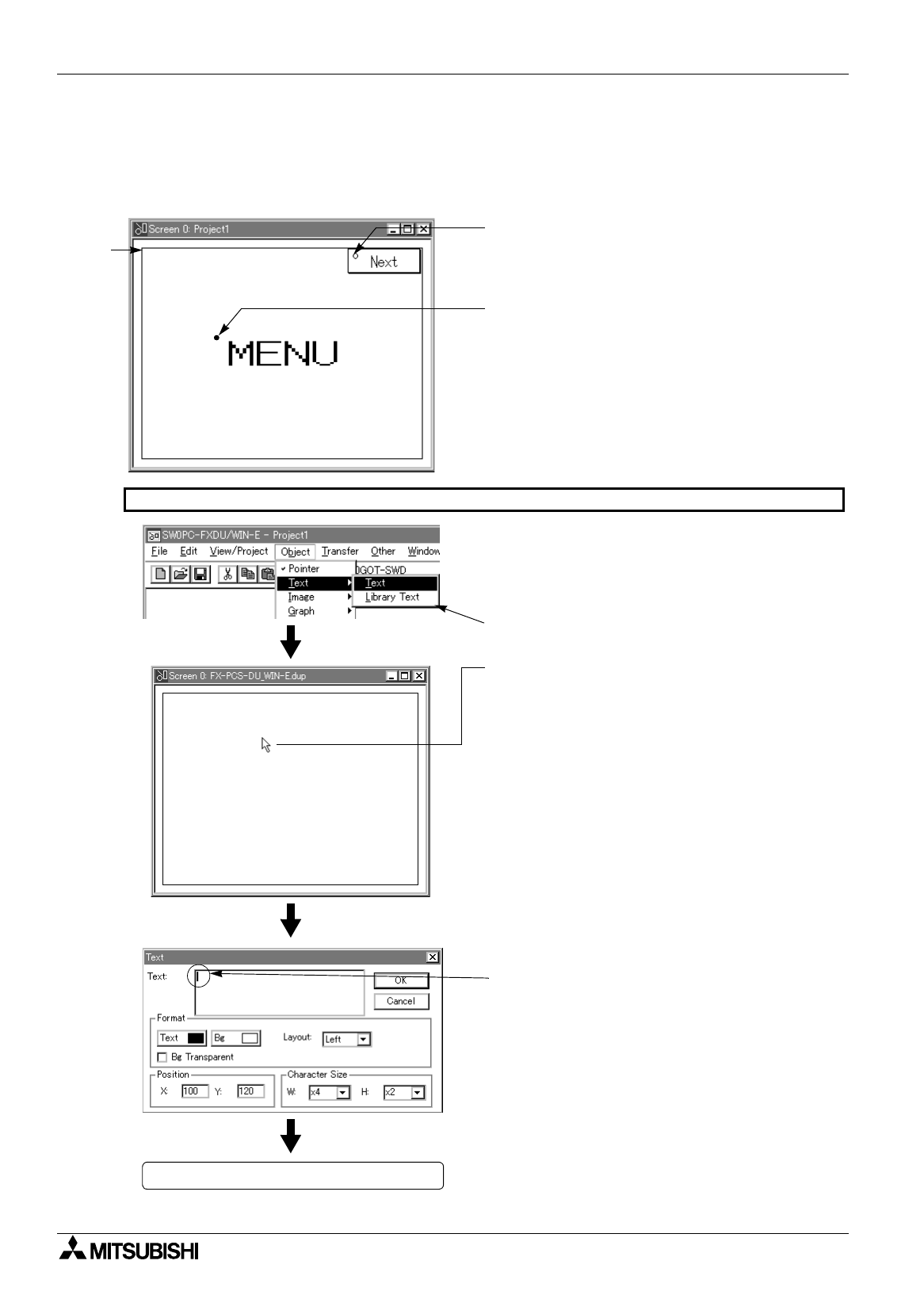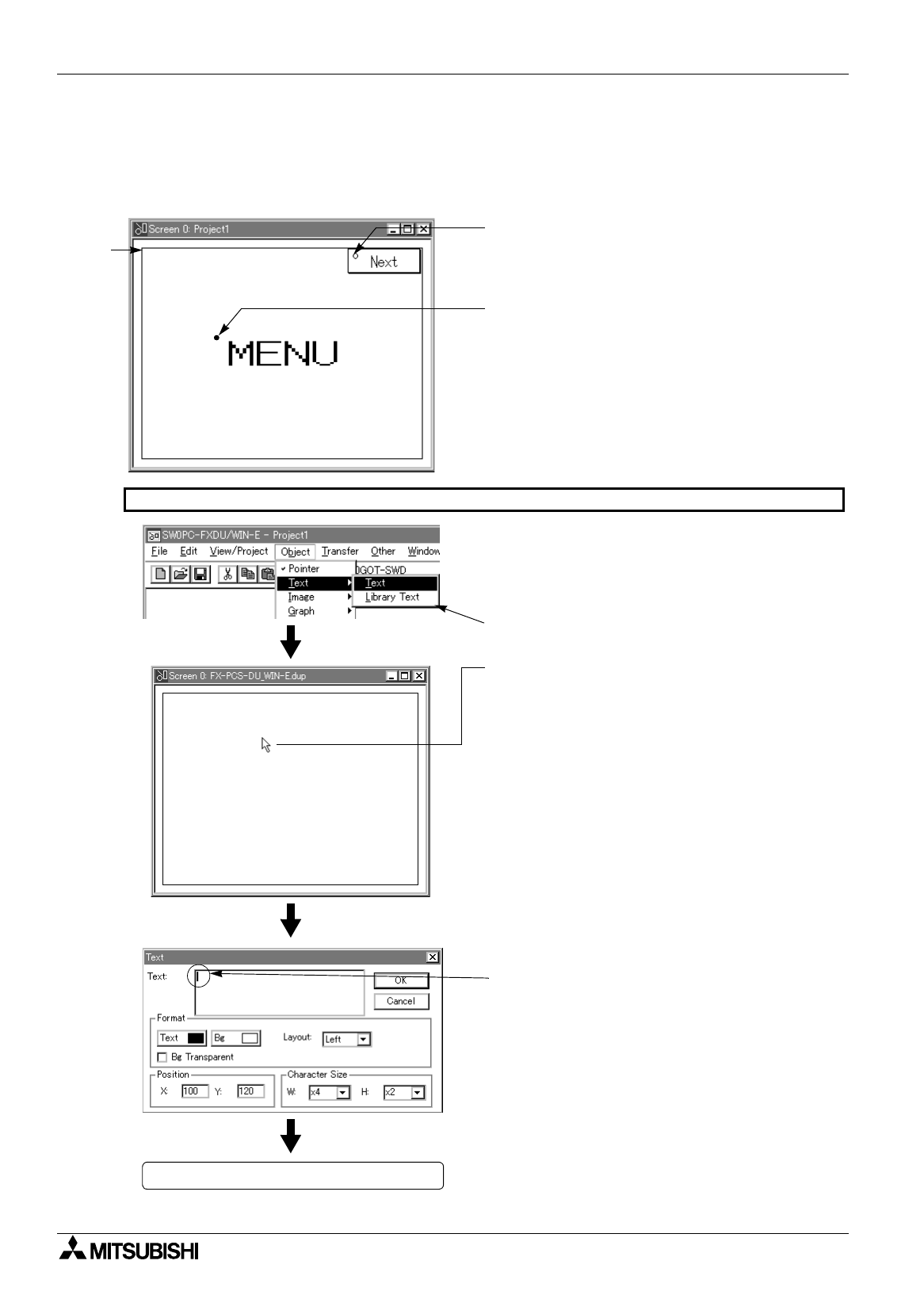
FX Series Programmable Controllers Preparation for Drawing and Basic Options 5
5-27
5.6.1 Screen No. 0 for screen changeover
This paragraph describes the procedure to set the changeover from the screen No. 0 to the screen No. 1 by
pressing a touch key and display the text "MENU".
Example of created screen
Start point (X: 100, Y: 120)
Text Character Size: W:
×
4, H:
×
2
Touch Key Position: X: 240, Y: 0
Size: W: 80, H: 30
Label: Next Screen
Function: Change Screen
Operating procedure (Display the screen window in advance while referring to Paragraph 5.2.)
1) Left-click "Object" on the tool bar.
Point "Text" using the mouse cursor.
When the submenu appears on the right side,
point and left-click "Text".
2) Put the mouse cursor at a desired start point on
the screen window, and right-click it.
The coordinates of the mouse cursor are
displayed as "X:
∗∗
Y:
∗∗
" at the lower right
corner of the DU/WIN-E software window.
(After creating a text, you can move it or
change its size using the Text dialog box or the
mouse.)
(0, 0)
Start point
Submenu
Setting of text is completed.
3) The dialog box appears.
4) The cursor is flickering in the text input area.
5) Input the text to be displayed.
Example: MENU
Input "M", "E", "N" and "U".
6) Set "Character Size" to "W:
×
4", "H:
×
2".
7) Click [OK] to close the dialog box.
%
Paragraph 8.1.1