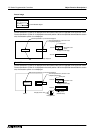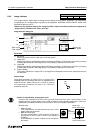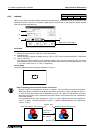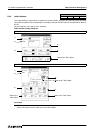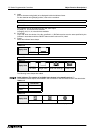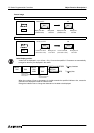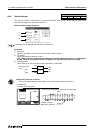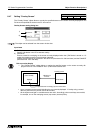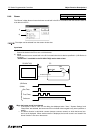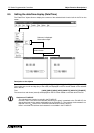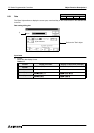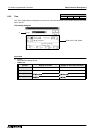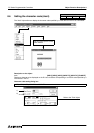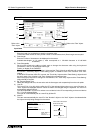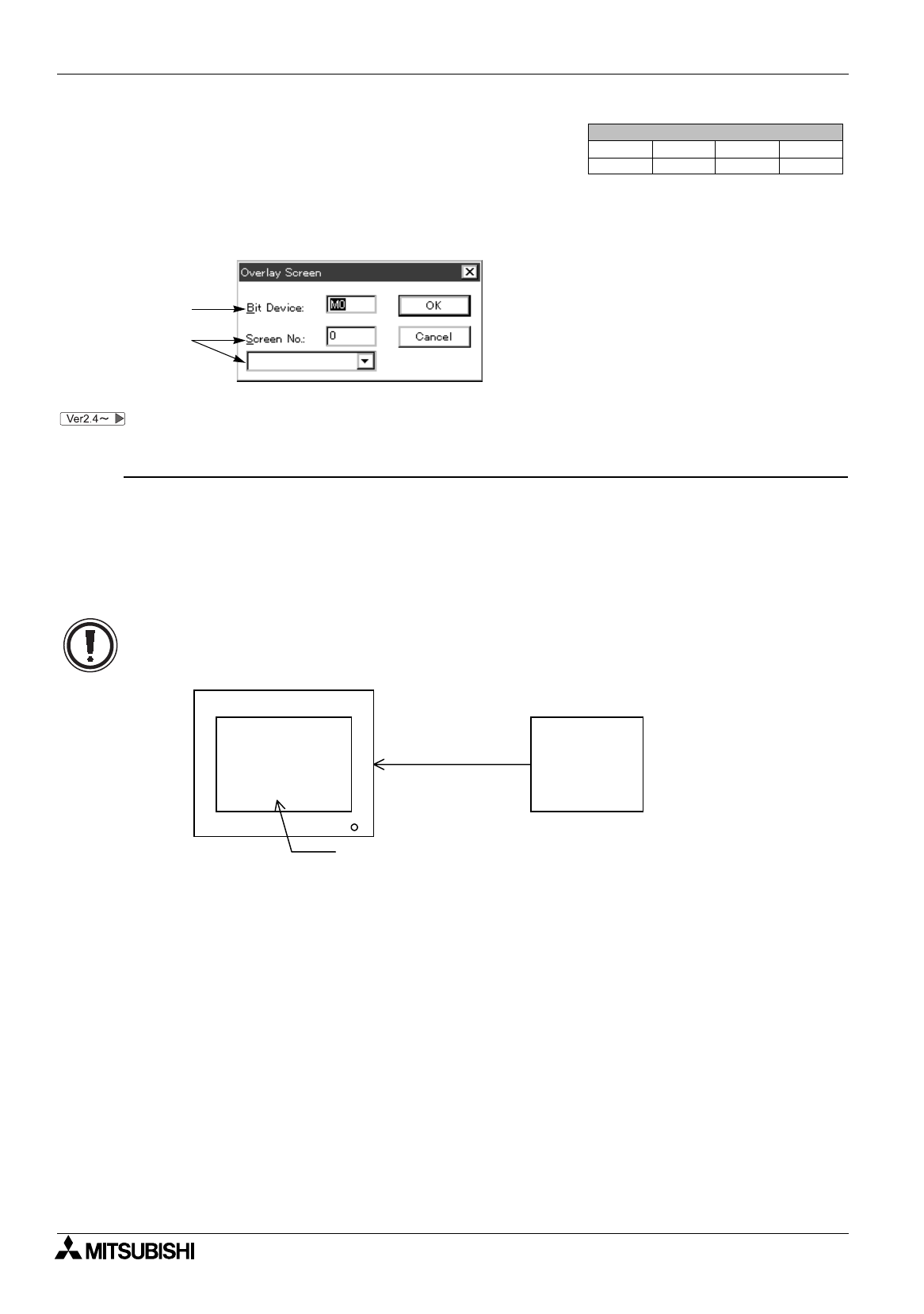
FX Series Programmable Controllers
Object Function Description 8
8-48
8.4.7 Setting "Overlay Screen"
The "Overlay Screen" object allows to overlay the specified screen on the screen currently displayed on the
DU when the specified bit device in the PC is turned on.
Overlay Screen setting dialog box
The object can be selected from the screen window also.
Input items
1 ) Bit Device
Specify a bit device in the PC to execute overlay.
2 ) Screen No.
Enter a screen No. overlaying on the screen currently displayed when the 1] Bit Device is turned on. Or
select the overlaying screen from the screen name list.
System screens cannot be specified in the 50DU-TK (the screen No. 500 and later) and the F940GOT
(the screen No. 1001 and later).
Screen List Window
Objects
Screen
Keys
Header
"
1)
2)
Screen currently
displayed Overlay Screen
1) Bit Device is
turned on
The specified screen is overlaying upon the current screen
Overlaying screen
Rule on overlay display
• The "Overlay Screen" object allows to overlay the specified screen on the screen currently dis-
played in the DU or the F940GOT when 1) Bit Device becomes ON.
• Up to 3 screens can be overlaid including the one currently displayed. If overlay using a control
device is performed, any screen cannot be overlaid.
• All the objects arranged on overlaid screens are valid. Accordingly, when touch keys are overlaid,
for example, one on the overlaying screen (top screen) has the priority.