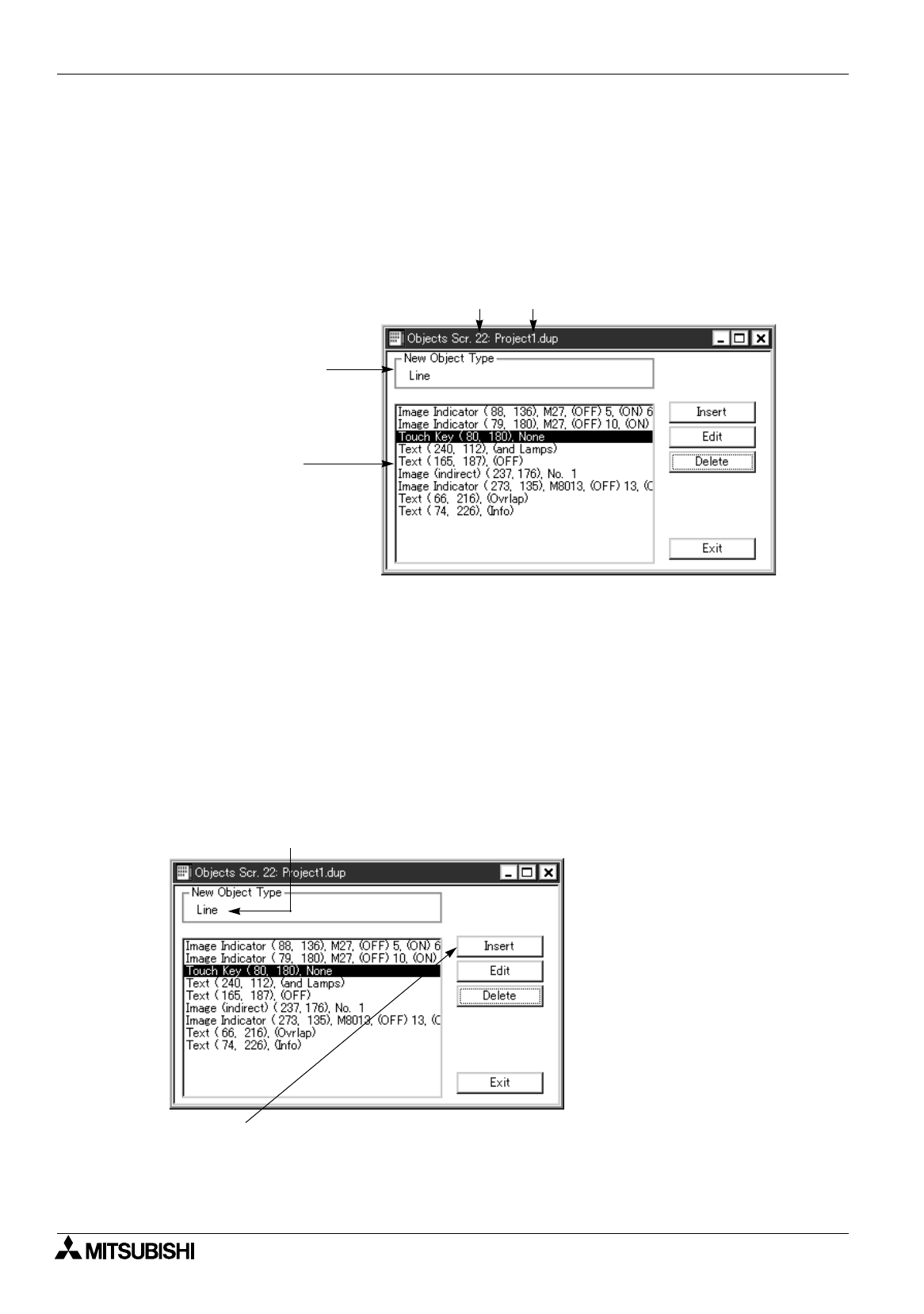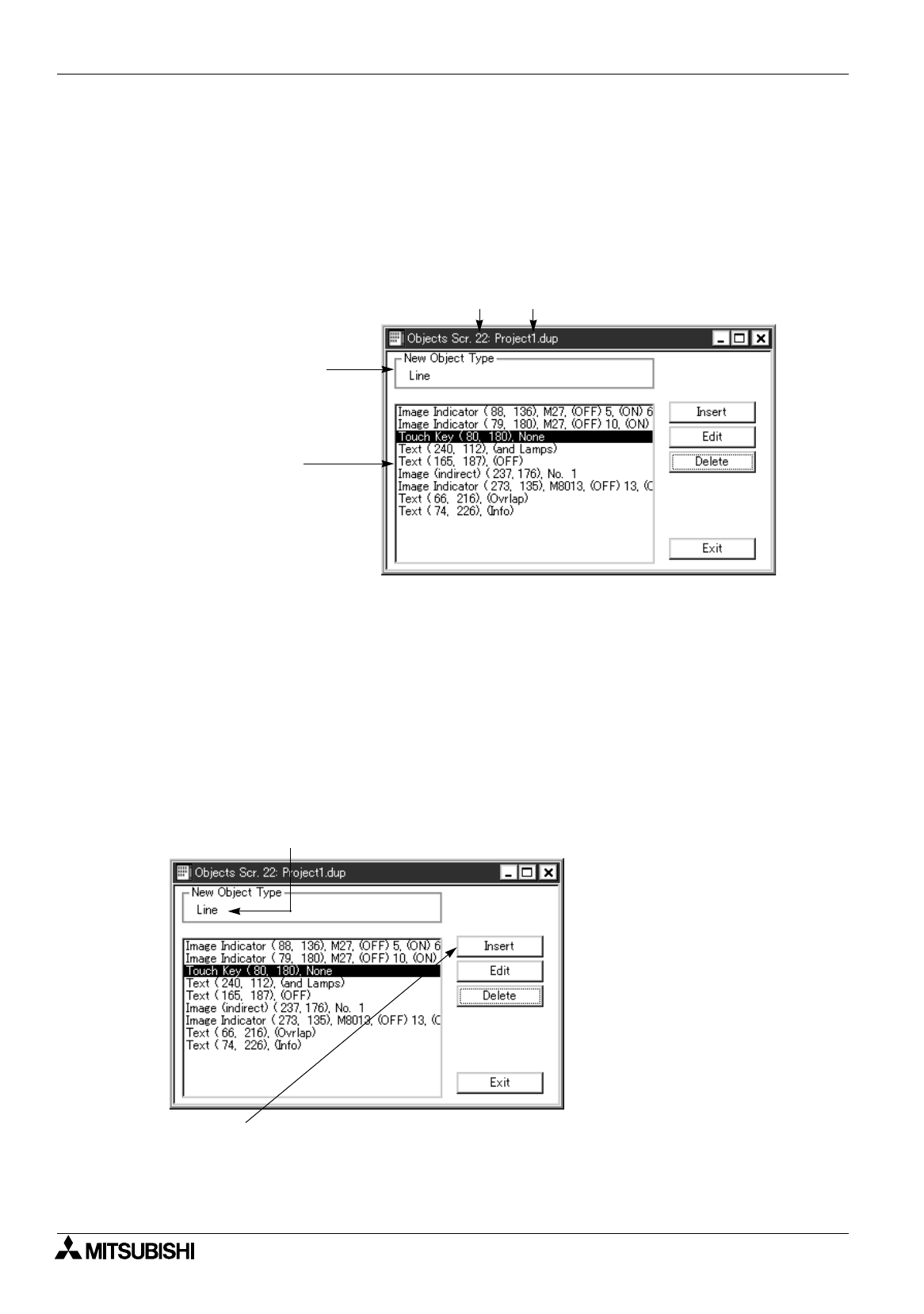
FX Series Programmable Controllers
Preparation for Drawing and Basic Options 5
5-12
5.2.7 Adding, deleting and sorting objects (Object List)
The list of objects set on the selected screen can be displayed.In the list, objects can be edited, added and
deleted.
Objects which are not displayed on the screen can be set by displaying the Object List window.
By dragging and dropping an object, the order of the object in the list can be changed.
An object shown in an upper position in the list is displayed in a lower position on the screen.
Object List window
[Insert] Allows to add any object (including undisplayed ones).
%
For the details, refer to the next page and "7.1 Rule on object selection".
[Edit] Allows to change the setting of an object selected in the object list by opening the Object
dialog box.
Instead of selecting this button, a desired object to be changed in the list can be double-
clicked to be selected.
[Delete] Deletes an object selected in the object list.
Pay rigid attention to handling of this button. Immediately when this button is clicked, the
selected object is deleted.
Addition
This paragraph describes the operating procedure to add a new object.
1. Select an object to be added from the tool bar or the object tool box. The selected object is displayed in
the area "New Object Type".
2. Click the "Insert" button. The object dialog box is open.
Screen No. Project (file name)
Object selected on the Display
Object tool box is displayed here.
List of objects currently set