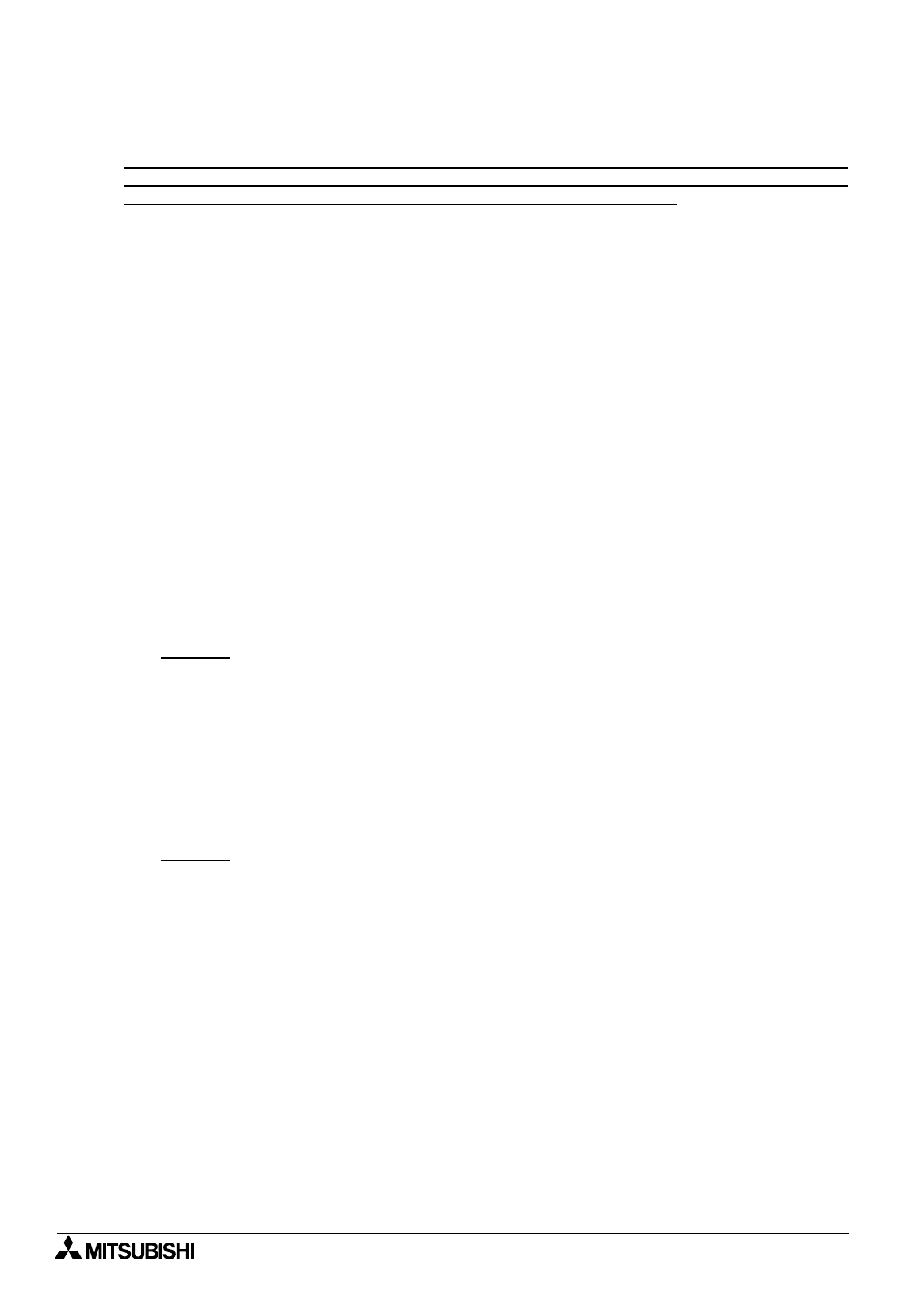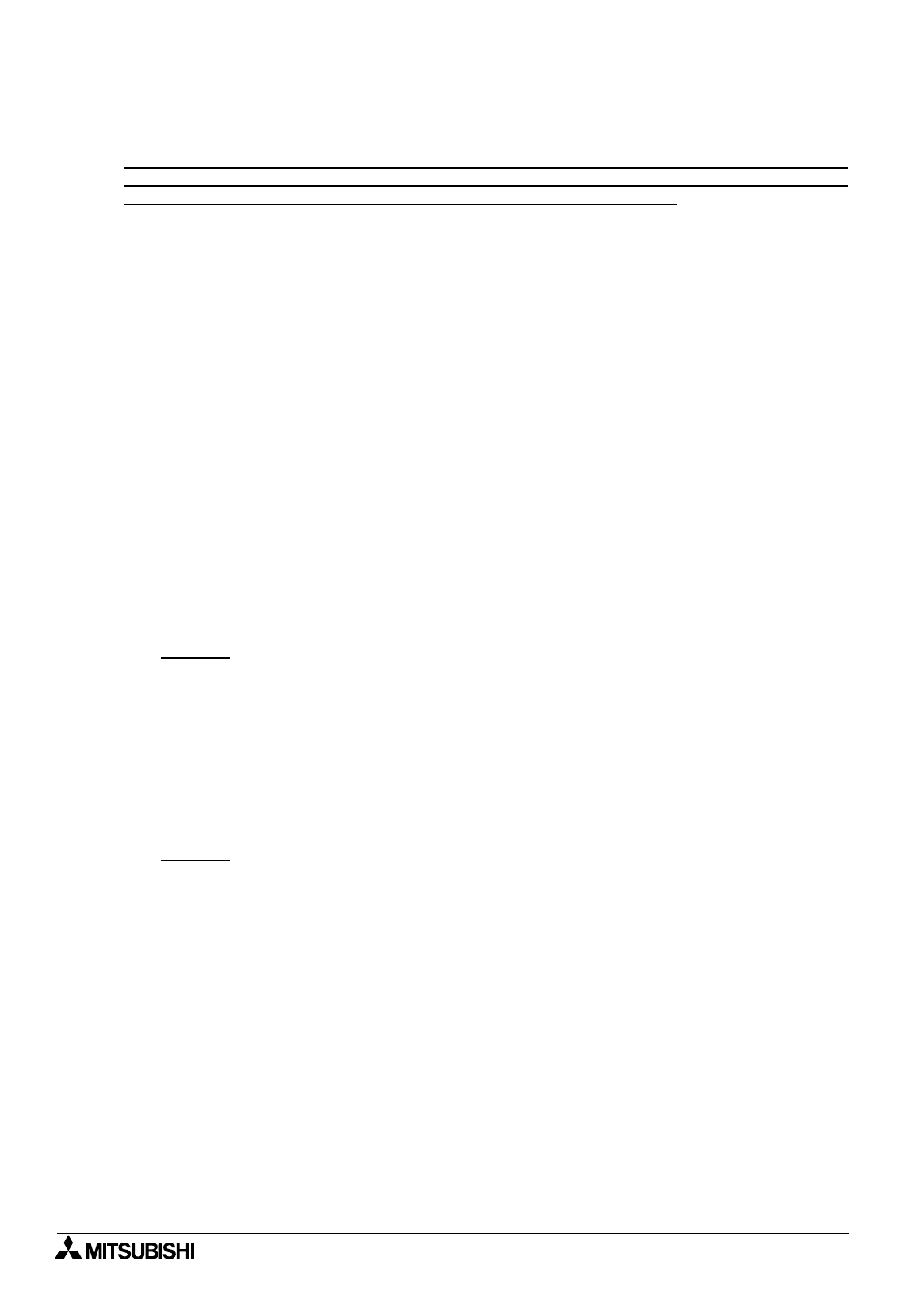
FX Series Programmable Controllers Related Information 9
9-50
9.9 Troubleshooting
The file "Read me!" shown on the menu registered in the Windows program offers the additional information
on supplementary items (such as troubleshooting not described in this paragraph and the version upgrade
history) for use of the DU/WIN software. Make sure to read the contents of this file.
Installation
Q1 Even when the Next button is clicked on the User Information dialog box during installation, the next
screen is not displayed.
A1 Enter the operator name and the company name.
Printout
Q1 When the screen data is printed out, the DU screen is partially dislocated and the lower portion of the
screen is printed above the upper portion. Or characters on the DU screen are printed out upside-down.
A1 Two types of countermeasures are offered in accordance with the printer type.
Select "My Computer" and "Printer", and perform an either procedure in accordance your printer type.
1 )Processing with the priority given to overlay drawing in the option setting
In the case of LP-8300 or LP-8000 manufactured by EPSON
2 )Direct output to a printer in the spool setting
In the case of any other printer
3 )Turn off the power of the printer, turn it on again, then execute printout.
In the case in which the setting 1 ) nor the setting 2 ) is not provided in the property
Processing with the priority given to overlay drawing
Change the setting so that the spool function in the property of the current printer is not used. Perform
the following procedure.
Procedure
1 Select "My Computer" and "Printer" in the Windows95 to open the printer folder.
2 Click to select the printer currently registered.
3 Press the left button of the mouse or select "File" and "Property" to open the printer property.
4 Open "Option setting".
5 Check "Priority to overlay drawing".
Countermeasures by the spool setting
Change the setting so that the spool function in the property of the current printer is not used. Perform
the following procedure.
Procedure
1 Select "My Computer" and "Printer" in the Windows95 to open the printer folder.
2 Click to select the printer currently registered.
3 Press the left button of the mouse or select "File" and "Property" to open the printer property.
4 "Spool Setting" is provided on the property screen.
(It may not be provided in some printer types and printer driver versions.)
5 Select "Send print data directly to printer", and click the OK button.
Object input
Q1 When a value (numeric) has been entered on the object setting dialog box and the [Enter] key has been
pressed, the error dialog box is displayed and the input is disabled.
A1 The entered value is beyond the allowable range of the input item.
Enter an appropriate value within the contents or the input range shown on the error dialog box.
Or full-width characters (Kanji characters) have been entered. Set the Kanji conversion FEP to OFF.