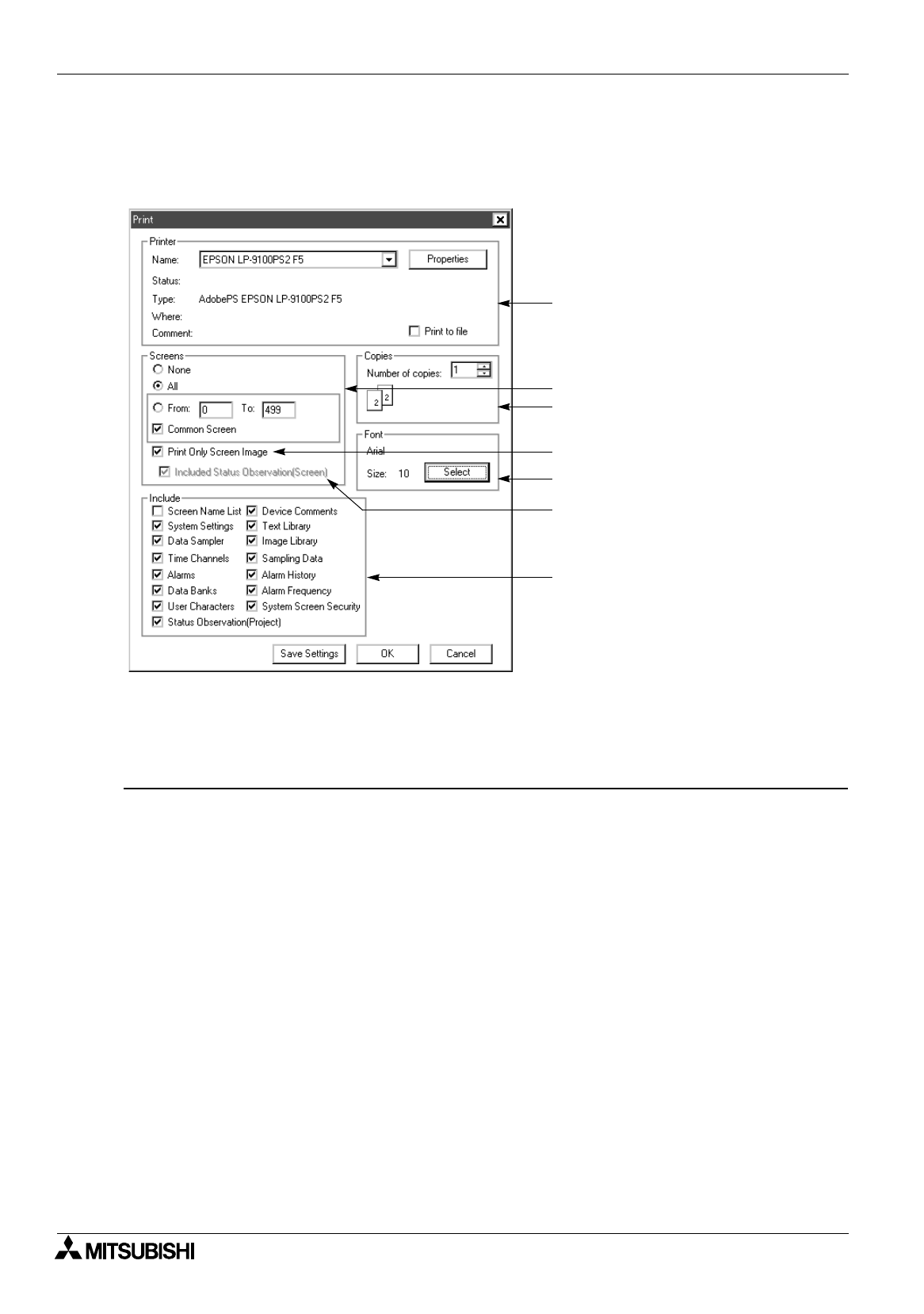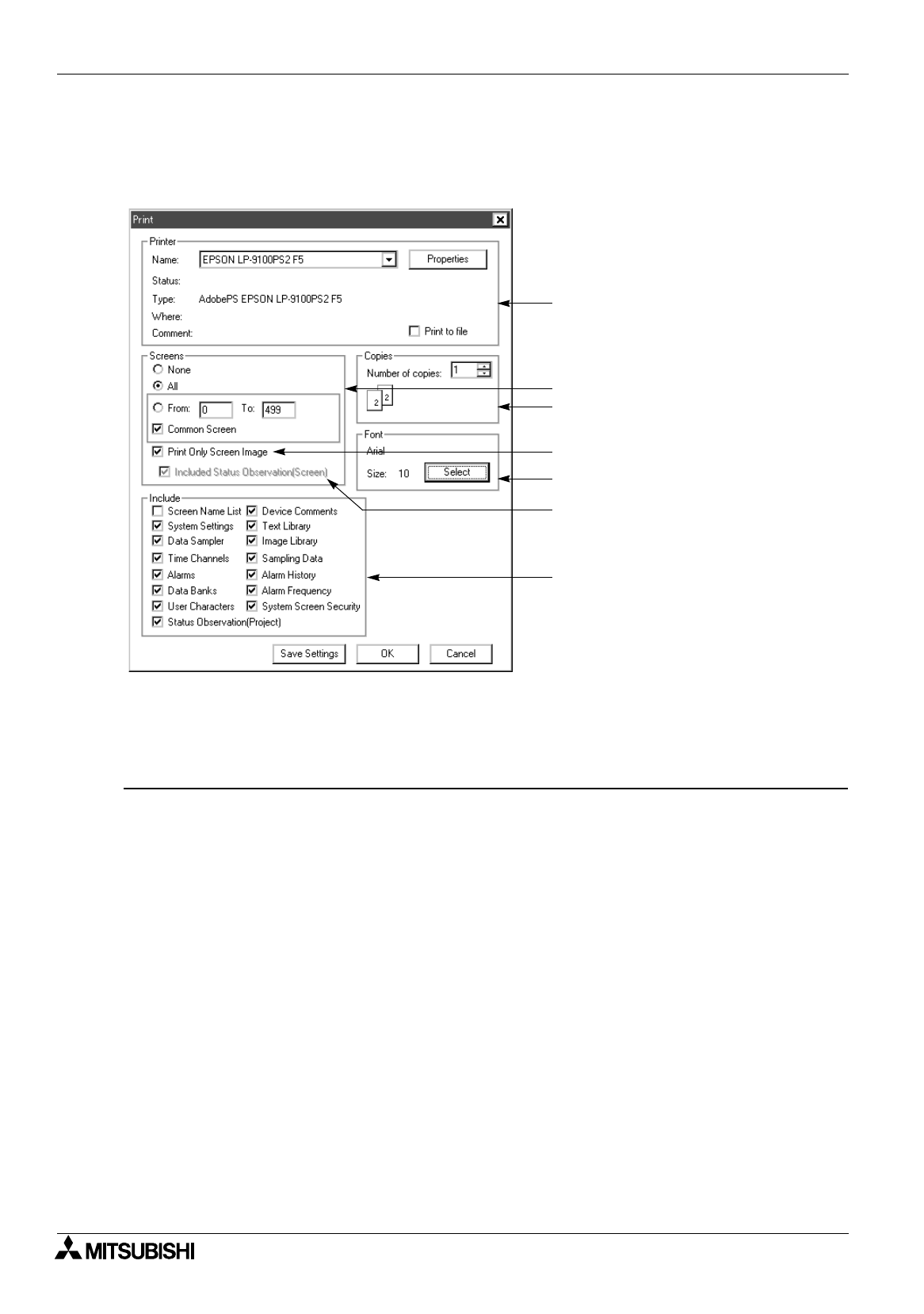
FX Series Programmable Controllers
Menu Bar Function 6
6-8
6.2.5 Setting and starting printout
The “Print” command allows to specify the contents related to printout such as selection and setting of the
printer, specifications of the printout items, etc., and to start printout.
Description on the option boxes
1 ) Printer
The model and the information of the printer specified by the Windows are displayed.
The printer model displayed is the one set by “File” and “Printer Frequently Used” on the “My Computer”-
”Printer” window.
When two or more printers are registered, the printer name can be selected in the list displayed when the
drop-down box is clicked.
The Property button allows to set the detailed settings such as the printer paper size, enlargement/
reduction, etc.
%
For the details, refer to the manual of the printer used.
2 ) Screens
Click the item on the user screen to be printed out to add the “
(
” mark. The start value is set to “0” as the
default. The end value is set to “maximum number of screens - 1" as the default.
3 ) Copies
Enter the number of copies to be printed out.
4 ) Include
The function item names built in each DU not displayed on the user screen are indicated in the list. Click
the item to be printed out to add the “
"
” mark.
"Screen Name List" is added in the DU/WIN software V2.0 and later.
"Status Observation" is added in the DU/WIN software Ver. 2.5 and later.
"System Screen Security" is added in the DU/WIN software Ver. 2.6 and later.
5 ) Font
Specify the font used to print out the paper and display the printout image displayed on the screen by
“Print Preview”.
When the contents to be printed out cannot be accommodated in the paper size, modify the size for
adjustment. When the font is modified, it is recommended to check it using “Print Preview”.
1) Printer
2) Screens
3) Copies
4) Include
5) Font
[Save Settings] Saves the modification entered. The setting saved here is available for next printout.
[OK] Starts printout, and closes the printout dialog box.
[Cancel] Cancels the modification entered, and closes the printout dialog box.
6) Print Only Screen Image
7) Included Status Observation
[Screen]