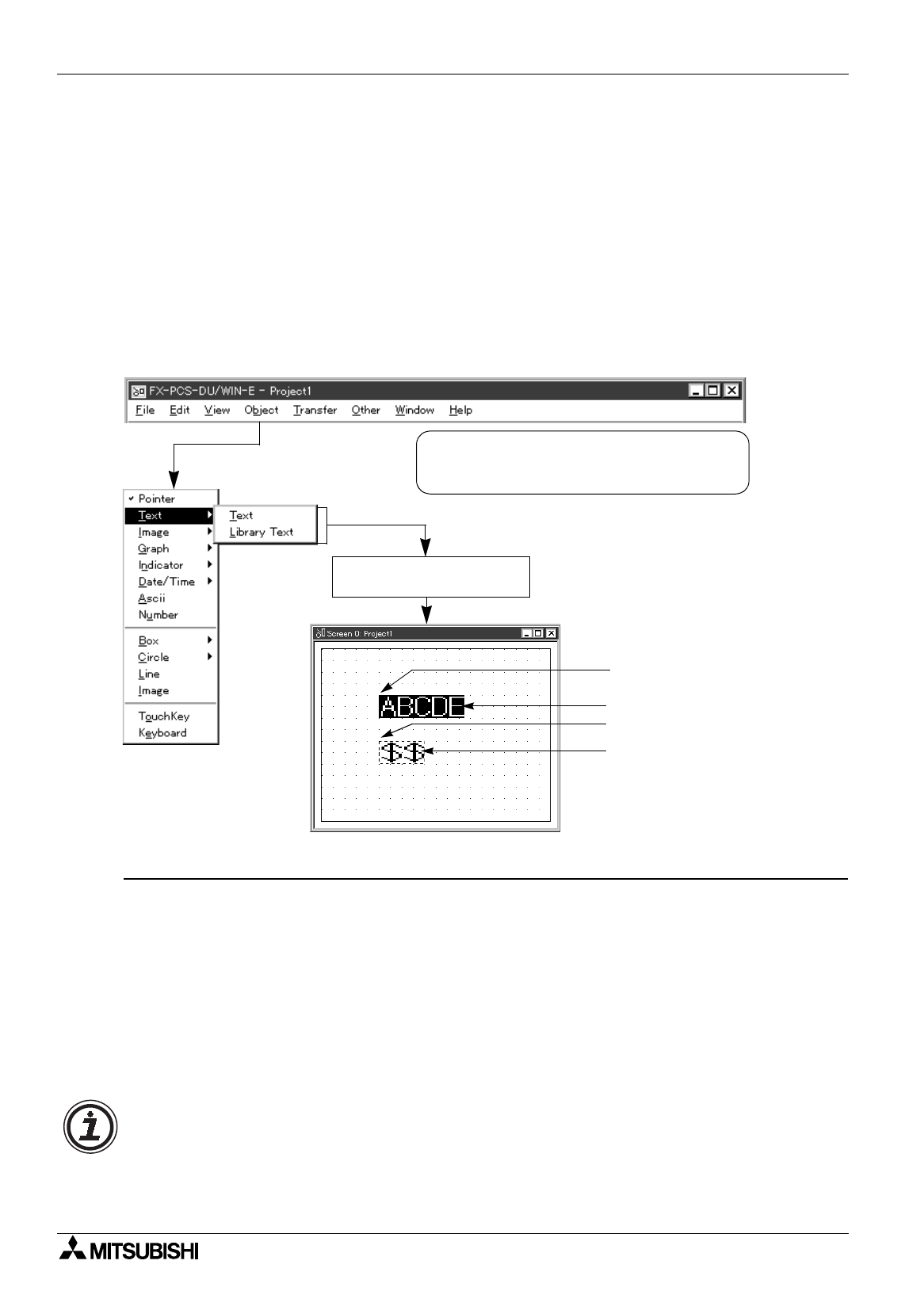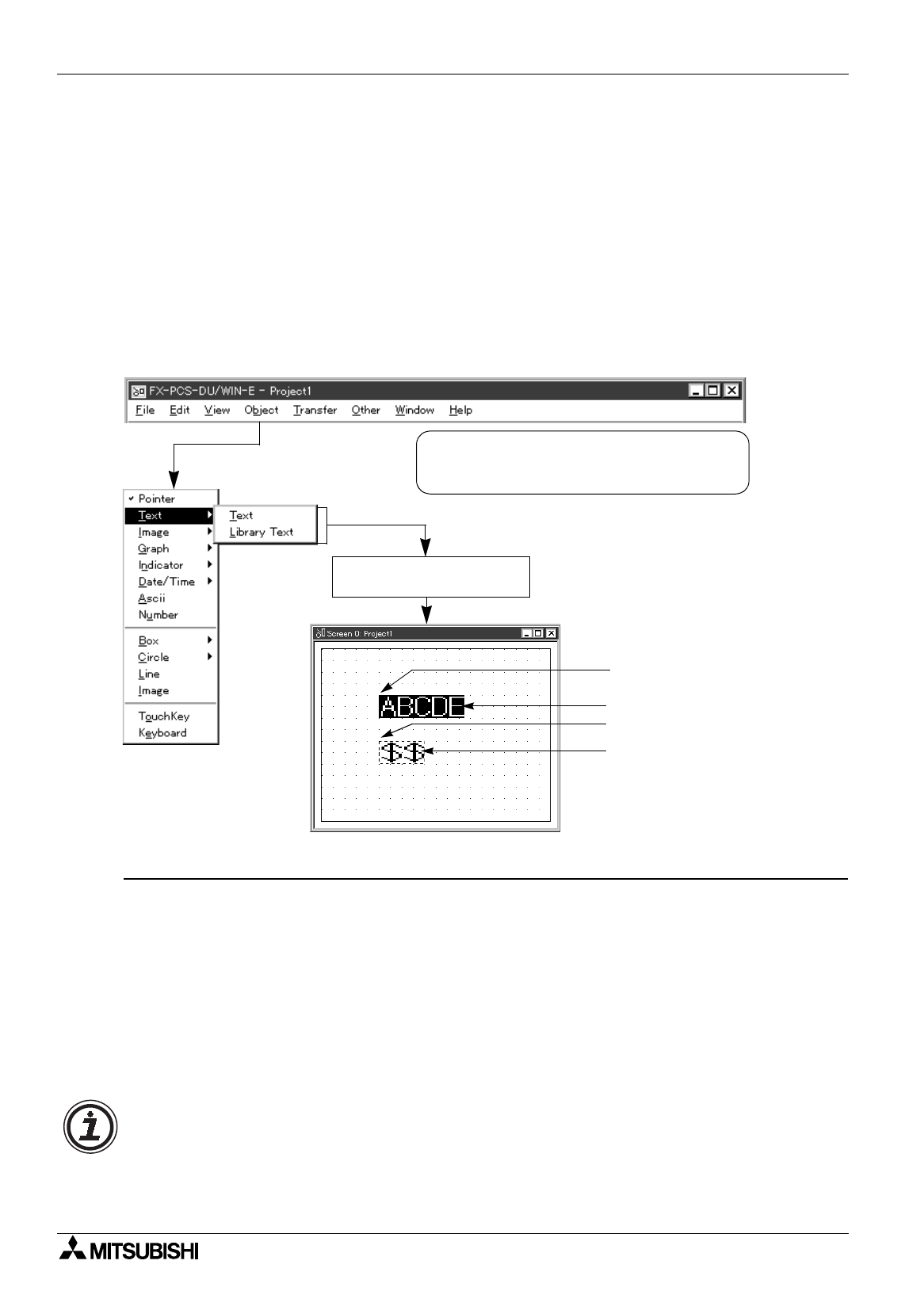
FX Series Programmable Controllers Object Function Description 8
8-1
8. Object Function Description
This section describes the setting contents of each object displayed on the DU screen and the difference in
the setting contents caused by the DU type.
For the detail specifications of each object varying depending on the DU type and the programs to display the
set objects and control them in the PC, refer to the operation manual of each DU.
8.1 Setting the "Text" object
The "Text" object allows to display characters such as alphabets and numerics on the DU screen.
Two objects are offered on the pull-down submenu of "Text" as follows in accordance with the specification
method. These available objects are not available in some DU types.
Description on the objects
[Text]
[10DU] [25DU] [30DU] [40DU] [40DU-TK] [50DU-TK] [F940GOT]
Displays directly the characters entered in the character size and the position specified.
For the FX-10DU, refer to "8.14 Setting the objects related to the FX-10DU".
[Library Text]
[25DU] [50DU-TK] [F940GOT]
Changes over and displays a characters registered in the text library by specifying a word device in the PC
(indirect method).
"$$" is displayed in the position in which a character string is specified.
Up to 20 full-width characters can be registered as a text to the text library. Pay rigid attention to the display
position, and make sure that all characters of each registered text is displayed within the display area.
Characters which cannot be displayed in the display area are ignored.
In the FX-10DU-E, "Text" is not provided in the
"Object" menu. For the input procedure, refer
to the note below.
Submenu is displayed. Select either object.
Click the start point on the
screen window.
Start point
Screen image
Start point
Te x t
Library Text
Character input method in the FX-10DU-E
The "Text" object is not displayed on the Object menu.
To enter characters, click a desired display position on the Screen window using the mouse to
move the cursor (a flashing "|" mark) to the position, then enter characters. Available characters
are half-width characters (Katakana, alphabets, numerics and symbols).