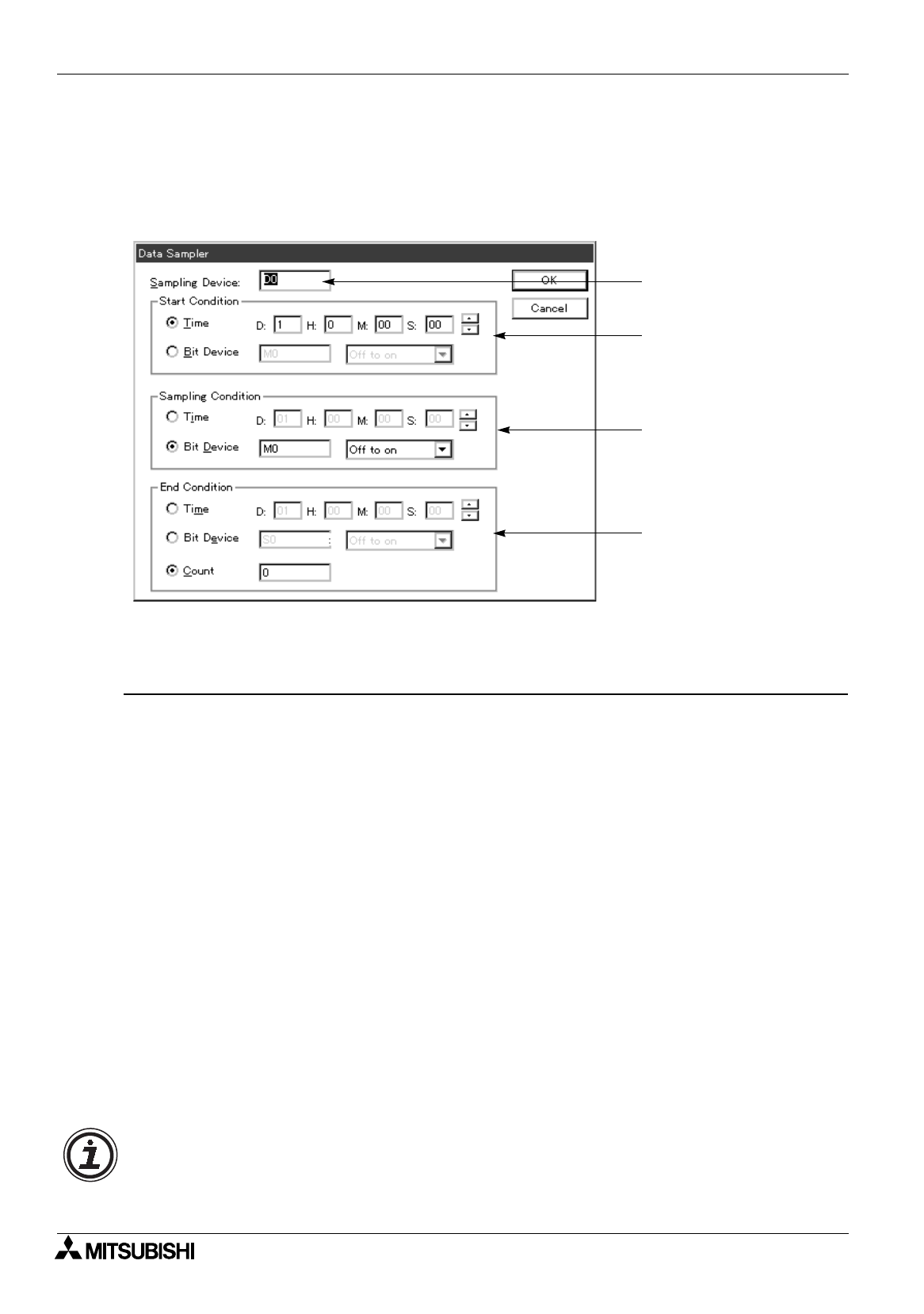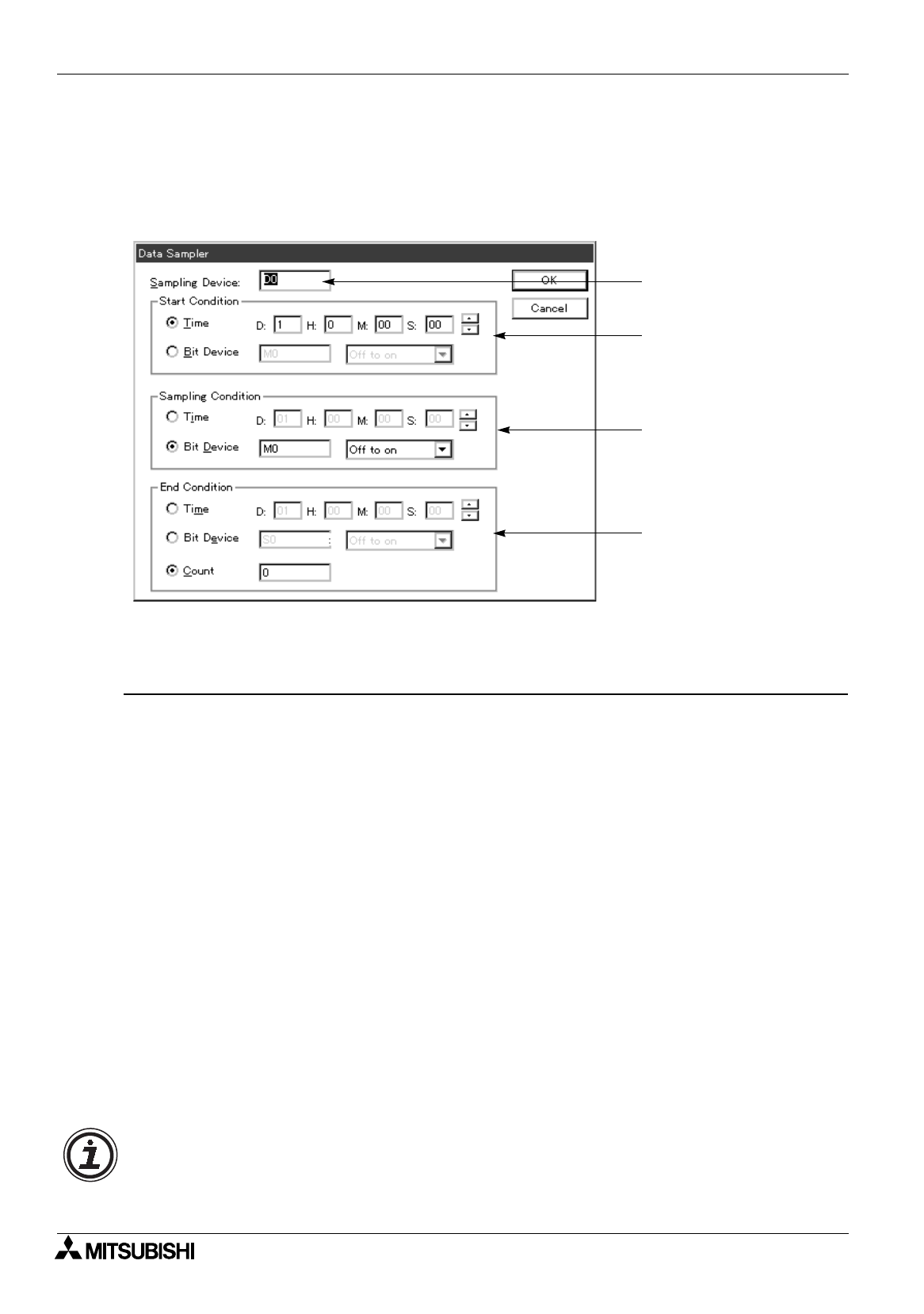
FX Series Programmable Controllers
Menu Bar Function 6
6-38
6.4.8 Setting the sampling condition
The “Data Sampler” command allows to read the current value of the data register (D) of the PC under the set
condition and save it to the DU.
The sampling result saved in the DU can be read and displayed by the DU/WIN software.
Sampling setting dialog box
Description on the input areas
1 ) Sampling Device
Enter the data register (D) No. to be sampled to the DU memory.
2 ) Start Condition
Specify the sampling start condition by entering the time using the clock built in the DU or entering the bit
device of the PC.
Time: Enter day, hour, minute and second (from 1st 0:0:0 to 31st 23:59:59).
Bit Device: Enter the bit device (X, Y, M, T, C or S) and the No. of the PC.As the trigger, select whether
the signal specified by the bit device rises (changes from OFF to ON) or falls down (changes from ON to
OFF).
3 ) Sampling Condition
Specify the timing at which the numeric assigned to the data register specified by “1) Sampling Device” is
read to the DU by specifying the cycle of the clock built in the DU or specifying the bit device of the PC.
Cycle: Enter day, hour, minute and second (from 1st 0:0:0 to 9st 23:59:59).
Device: Enter the bit device (X, Y, M, T, C or S) and the No. of the PC.As the trigger, select whether the
signal specified by the bit device rises (changes from OFF to ON) or falls down (changes from ON to
OFF).
4 ) End Condition
Specify the sampling end condition by entering the time using the clock built in the DU, entering the bit
device of the PC or entering the number of times of sampling.
Time: Enter day, hour, minute and second (from 1st 0:0:0 to 31st 23:59:59).
Bit Device: Enter the bit device (X, Y, M, T, C or S) and the No. of the PC.As the trigger, select whether
the signal specified by the bit device rises (changes from OFF to ON) or falls down (changes from ON to
OFF).
Number of times: Enter the number of times of sampling. (Up to 2000 times is available when “cycle” is
specified as the sampling condition. Up to 800 times is available when “bit device” is specified as the
sampling condition.)
1) Sampling Device
2) Start Condition
3) Sampling Condition
4) End Condition
[OK] Saves the modification entered, and closes the dialog box.
[Cancel] Discards the modification entered, and closes the dialog box.
How to display the sampling data in the DU/F940GOT
1 ) Select "Transfer" and "DU" in the DU/F940GOT to specify the sampling result, and execute
"Read".
2 ) Select "Other" and "Sampling Data" to display the sampling result.