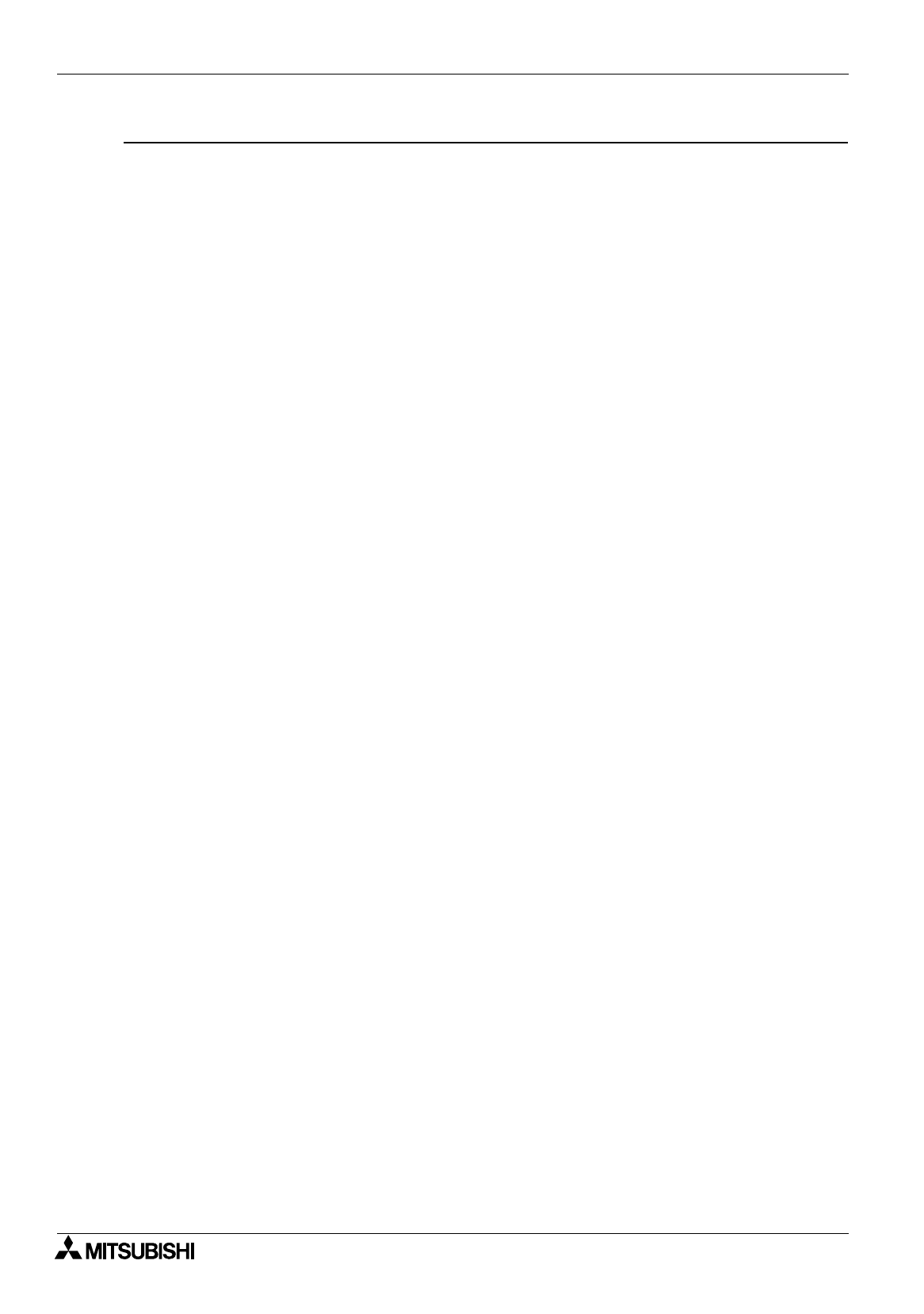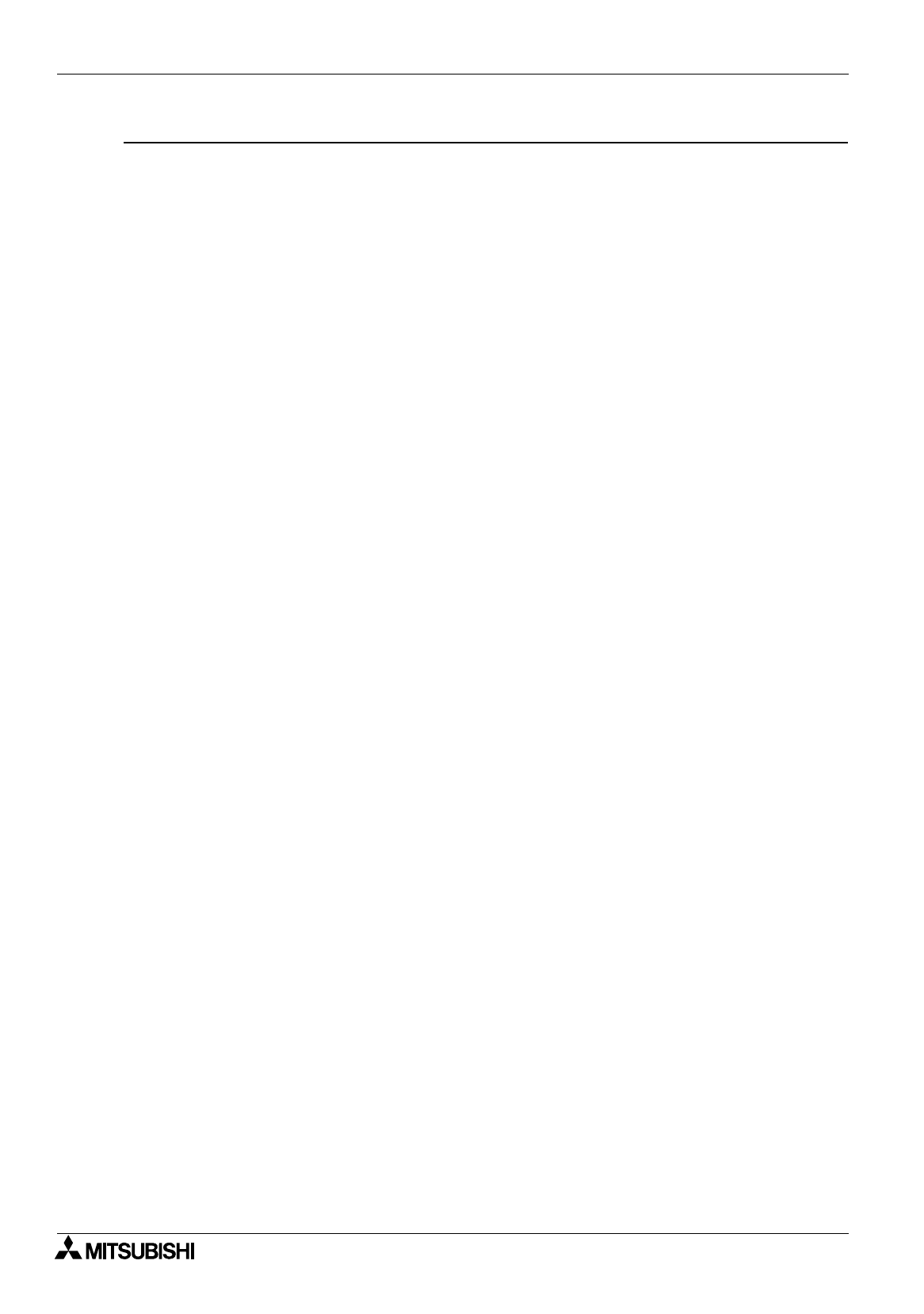
FX Series Programmable Controllers
What You Should Know Before Starting Drawing 4
4-2
Description on the object names on the screen
1 ) Title bar
Indicates the window name.
(For example, “FX-PCS-DU/WIN-E” indicates the software name, “Screen 107" indicates the screen No.,
and the following “Fx50du.gat” indicates the screen data file name.)
2 ) Menu bar
%
Paragraph 6.1
Displays the menu to select the command.
The menu items displayed here vary depending on the active window and the system status.
For example, when the software is started up, “File”, “View” and “Help” exclusively are displayed.
(The screen shown above indicates the case where the screen No. is selected from the screen list and
the screen No. 107 window becomes active.)
3 ) Project type display tool
%
Paragraph 5.2.2
Displays the DU type and the programmable controller name set on the project setting window.
4 ) Screen list window
%
Paragraph 5.2.5
Displays the screen No., the screen name and the memory capacity in the list to allow selection of the
screen No. to be displayed.
5 ) Status bar
Displays the message and “7) Coordinates”.
6 ) Screen window
Displays the screen selected on the screen list window as the DU screen image to allow edition.
7 ) Coordinates
Displays the mouse cursor position as the coordinates while the upper left corner of the effective area of
the DU screen image on the active “6) Screen window” is regarded as “0, 0".
8 ) Object setting tool box
Allows to modify the size, the color and the background color of the objects registered on the screen
window.
9 ) Display object tool box
Displays the objects as buttons so that they can be selected during drawing to create the screen.
10 ) Tool bar
The commands often used, the display object tool 9) and the object setting tool 8) can be displayed as
the tool buttons, and can be displayed on the tool bar and the tool box.