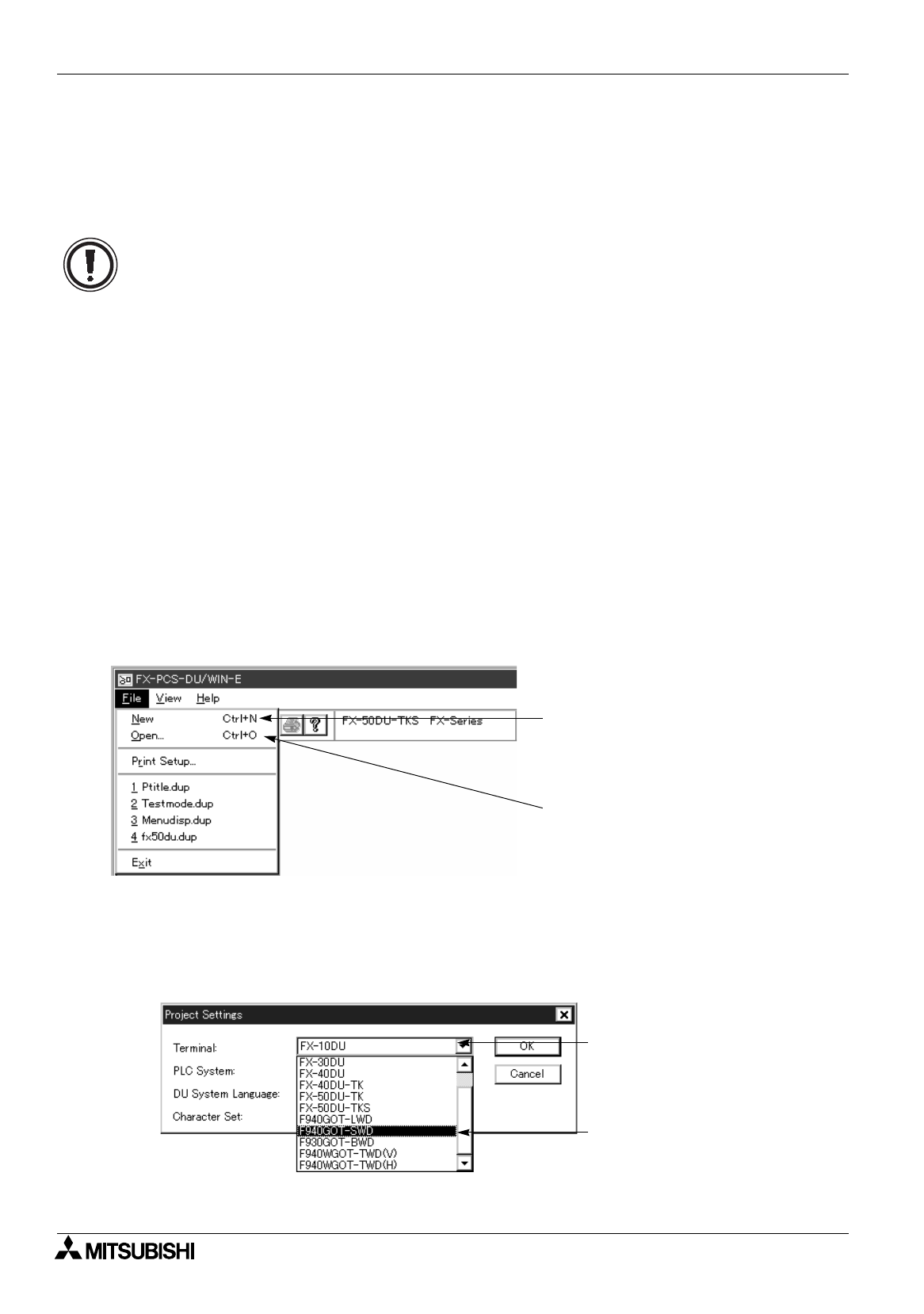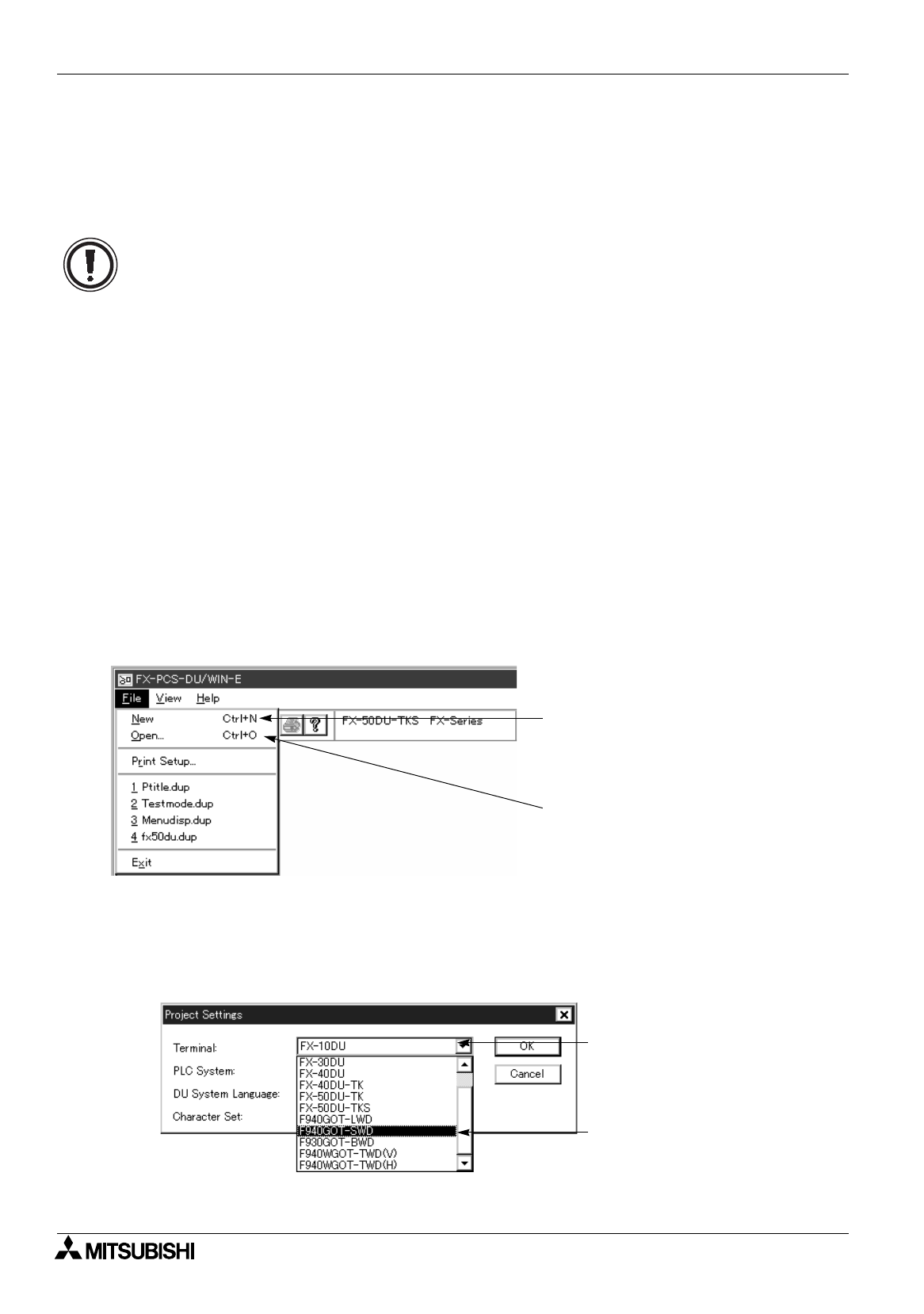
FX Series Programmable Controllers
Preparation for Drawing and Basic Options 5
5-2
5.2 Let's start to create the screen.
This paragraph describes actual cases to create the screen newly using objects such as texts and images.
The preparatory procedure for model setting, etc. to be performed after the software is started up and before
the screen is created is described here.
5.2.1 Preparation for drawing (Screen window)
This paragraph describes the procedures to create the screen newly and to read and edit the existing screen
data.
3. Click to select "New".
Click "New" when creating the screen newly or when reading and editing the existing screen data.
4. The Project Settings dialog box is open.
%
Paragraph 5.2.2
"Project" indicates the data to be created from now on.
Cautions before creating the screen
• In the examples adopted in this paragraph, the 50DU-TK is connected. When another DU unit is
connected, some settings may be different.
Have in mind that the following items are different when another DU unit or another PC unit is
connected.
1 ) Though bit devices (X, Y, M, T, C and S) and word devices (T, C and D) are described in the
specification of a device in the examples here, available devices vary depending on a
connected PC.
2 ) The touch key setting and the ten-key display function shown here indicate the case where
the F940GOT, the 50DU-TK or the 40DU-TK is connected.
3 ) The procedure to change over the screen from a PC is partially different in another DU unit.
4 ) The vertical direction of characters and another contents can be displayed in the half-width
size only in the F940GOT, the 50DU-TK and the 25DU(-P).
5 ) In the color pallet used to specify the character color, the background color, etc., 8 colors are
displayed only when the FX-50DU-TKS-E or the F940GOT-SWD-E is selected.
1. Suppose that the basic screen (initial screen displayed when the DU/WIN software is started up) is
displayed.
2. Click “File” on the menu bar.
When editing the registered screen data,
select and click “Open . . .”.
%
Paragraph 5.2.3
When creating the screen data for the first
time, select and click “New”.
%
Paragraph 5.2.2
When this button is clicked, the DU
list is displayed.
Select the DU unit (F940GOT-SWD
here) for which a new screen is to be
created, and click it.