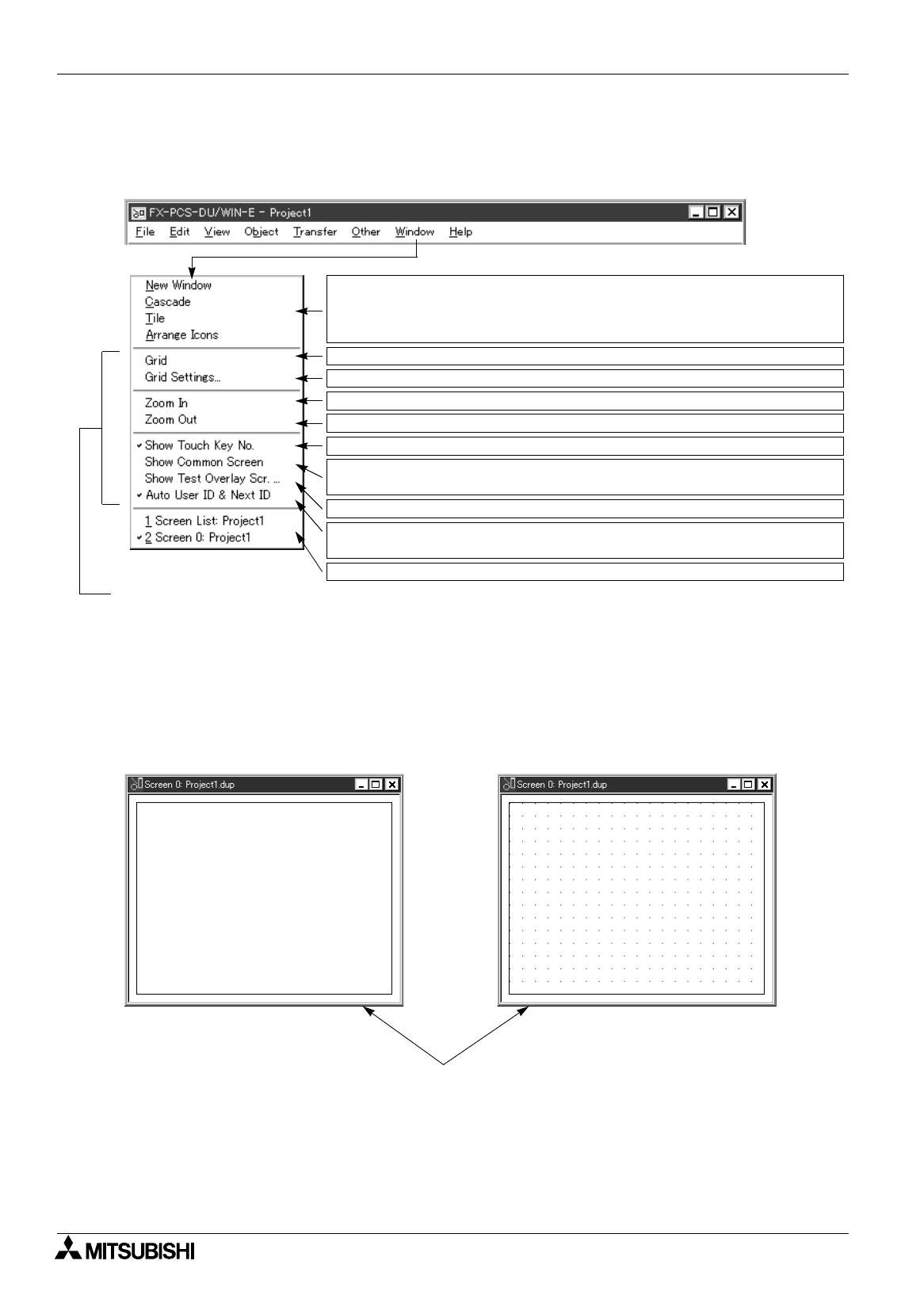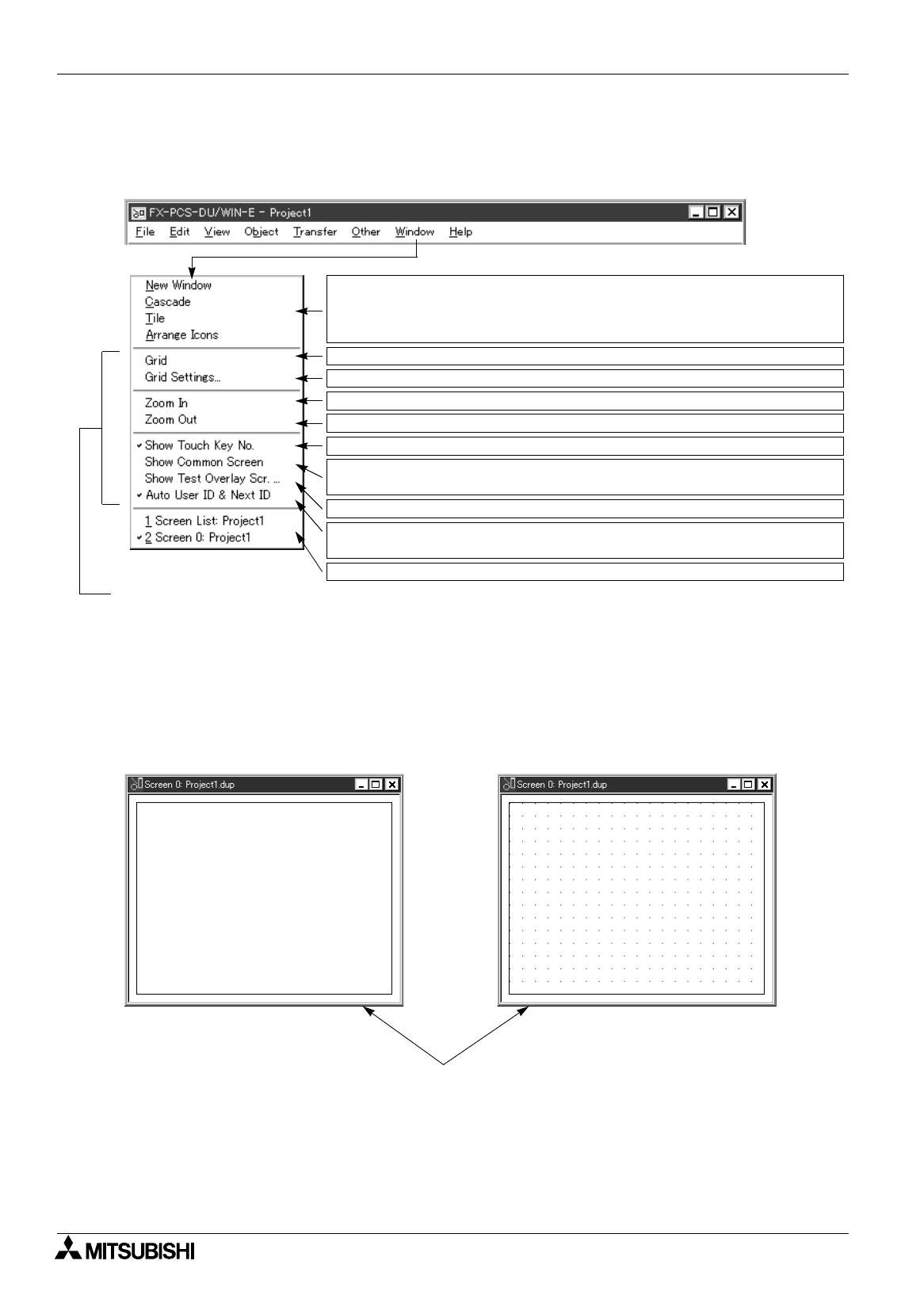
FX Series Programmable Controllers
Menu Bar Function 6
6-74
6.7 Functions offered by the Window menu
By using the Window menu, the display method during drawing such as the window layout, the grid ON/OFF
status and overlay can be set.
6.7.1 Displaying the grid
The grid (dots) of the specified dot-to-dot interval can be displayed on the Screen window. When "Grid" is set
to ON, the grid is displayed so that objects can be easily positioned during layout.
When two or more projects are open, the grid on the Screen window of the active project is set to ON and
OFF.
When a check mark is attached to "Grid", the grid is set to ON.
Change the screen window, the icon indication, etc. in the DU/WIN software into the
selected contents. (These menu items function in the same way as general Windows
applications.)
Sets to ON/OFF the grid of the dot-to-dot interval specified on the Screen window.
Sets the dot-to-dot interval, and sets to ON/OFF the object suction function to the grid.
Enlarges the Screen window.
Diminishes the Screen window.
Sets to ON/OFF the touch key No. displayed on the Screen window.
Overlays the common screen on the screens Nos. 0 and later, and turns ON/OFF the
overlay display.
Composes the active Screen window and another specified screen.
Displays the list of windows currently open, and changes over the active window.
These items are displayed only when the Screen window is active.
Sets to ON/OFF the automatic setting of "Next ID" and "User ID" of the "ASCII" and
"Number" objects.
Grid OFF status Grid ON status
Screen window