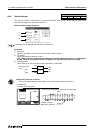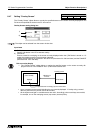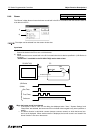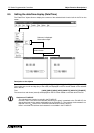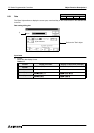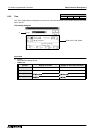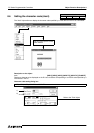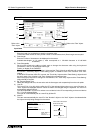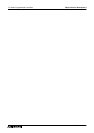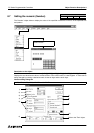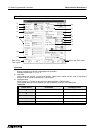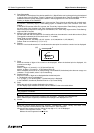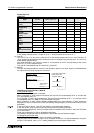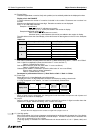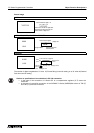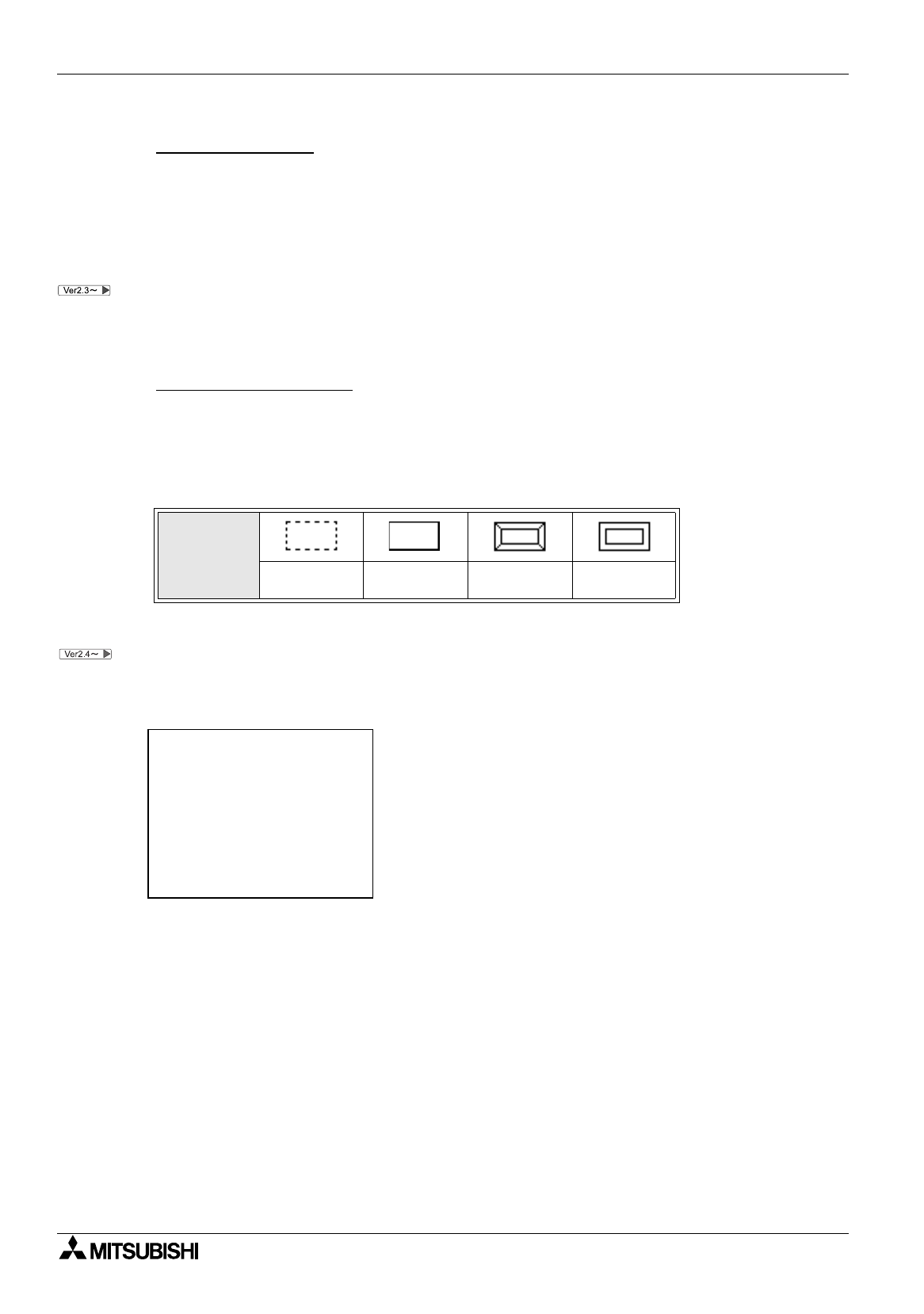
FX Series Programmable Controllers Object Function Description 8
8-55
Handling of 5) User ID and 6) Next ID
In the DU/WIN software
The ID No. cannot be entered or changed.
When a "Number" or "Ascii" object is created at first, the user ID is automatically set to "0" and the next
ID is automatically set to "0".
For a "Number" or "Ascii" object created next, the user ID is automatically set to "1" (+1) and the next ID
is automatically set to "0" (head No.) so that selection is looped.
When a "Number" or "Ascii" object is added or deleted while two or more "Number" or "Ascii" objects are
displayed, the user ID and the next ID are automatically assigned again (so that unused ID Nos. are not
generated).
In the conventional version, "User ID" and "Next ID" are automatically assigned.
In the new version, they can be set manually using the following setting procedure:
To set automatic assignment, click to check the check box located on the left side of "Auto User ID & Next
ID" on the window.
To set manual assignment, click to uncheck the check box.
This setting is stored even after the DU/WIN-E is terminated once and started up again.
To change the selection order
The list of objects created on the Object List window is displayed.
Drag an object whose selection order is to be changed, and drop it in a desired destination using the
mouse.
For the details, refer to "5.2.7 Adding, deleting and sorting objects (Object List)".
7 ) Frame Type
Select the form of a frame displayed around the ascii.
* "No frame" is displayed in dotted line in the DU/WIN-E software, and is not displayed in the DU and the
F940GOT.
8 ) Layout
Select to which position the displayed number is laid out.
Screen image
Table:8.19
Display form
No frame Single frame
Double frame
(keyboard)
Double frame
(trimmed)
@@@@@@@@@@@@@@
@ =1 half width character