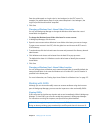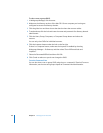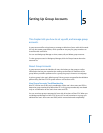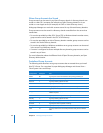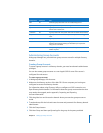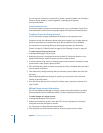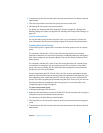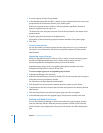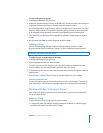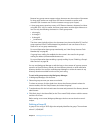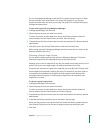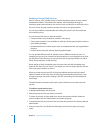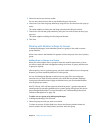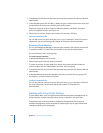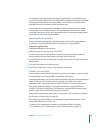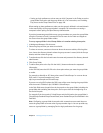Chapter 5 Setting Up Group Accounts 95
To work with read-only groups:
1 In Workgroup Manager, click Accounts.
2 Make sure that the directory services of the Mac OS X Server computer you’re using are
configured to access the directory domain where the account resides.
For information about using Directory Utility to configure server connections, see Open
Directory Administration. For information about the group account elements that need
to be mapped, see the appendix, “Importing and Exporting Account Information.”
3 Click the globe icon and then choose the directory domain where the group account
resides.
4 Use the panes provided to review the group account settings.
Deleting a Group
You can use Workgroup Manager to delete a group account stored in an Open
Directory domain, the local directory domain, or other read/write directory domain.
To delete a group using Workgroup Manager:
1 In Workgroup Manager, click Accounts.
2 Select the group account you want to delete.
To select the account, click the globe icon, choose the directory domain where the
account resides, click the Groups button, and then select the group.
3 To authenticate, click the lock and enter the name and password of a directory domain
administrator.
4 Choose Server > Delete Selected Group or click the Delete icon in the toolbar.
From the Command Line
You can also delete a group account using the dseditgroup command in Terminal. For
more information, see the users and groups chapter of Command-Line Administration.
Working with Basic Settings for Groups
Basic settings for groups include name, ID, picture path, comments, and whether the
group uses web services.
Naming a Group
A group has two names: a long name and a short name.
 A long group name (for example, English Department Students) is used for display
purposes and contains no more than 255 bytes.
WARNING: You cannot undo this action.