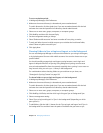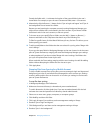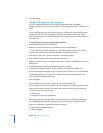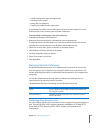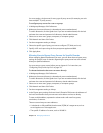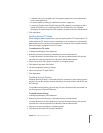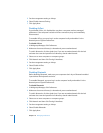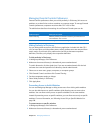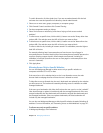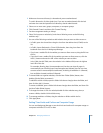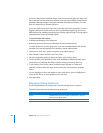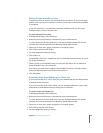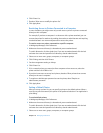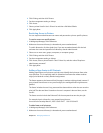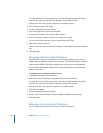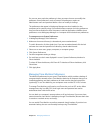218 Chapter 10 Managing Preferences
To switch directories, click the globe icon. If you are not authenticated, click the lock
and enter the name and password of a directory domain administrator.
3 Select one or more users, groups, computers, or computer groups.
4 Click Parental Controls and then click Content Filtering.
5 Set the management setting to Always.
6 Select “Limit access to websites by” and choose “trying to limit access to adult
websites.”
7 To allow access to specific sites, click the Add (+) button next to the “Always allow sites
at these URLs” list and then enter the URL of the site you want to allow.
8 To block access to specific sites, click the Add (+) button next to the “Never allow sites
at these URLs” list and then enter the URL of the site you want to block.
To allow or block a site, including all content stored in its subfolders, enter the highest
level URL of the site.
For example, allowing http://www.example.com/ lets the user view all pages in
www.example.com. However, blocking http://www.example.com/banned/ prevents the
user from viewing content stored in www.example.com/banned/, including all
subfolders in /banned/ (but allows the user to view pages in www.example.com that
are not in /banned/).
9 Click Apply Now.
Allowing Access Only to Specific Websites
You can use Workgroup Manager to allow access only to specific websites on
computers with Mac OS X v10.5 or later.
If the user tries to visit a website that he or she is not allowed to access, the web
browser loads a webpage that lists all sites the user is allowed to access.
To help direct users to allowed sites, the user’s bookmarks are replaced by the websites
you allow access to. The bookmarks created by allowing access to websites are called
managed bookmarks.
If the user syncs bookmarks with .Mac, the first time the user syncs he or she is asked if
.Mac should merge or replace its bookmarks with the managed bookmarks. If the user
merges bookmarks, the .Mac bookmarks will include the original .Mac bookmarks and
the managed bookmarks. If the user replaces bookmarks, the .Mac bookmarks will
include only the managed bookmarks.
You can also use Workgroup Manager to block specific websites instead of blocking all
websites. For more information, see “Preventing Access to Adult Websites” on page 217.
To allow access only to specific websites:
1 In Workgroup Manager, click Preferences.