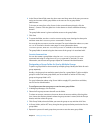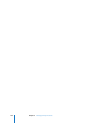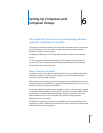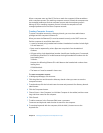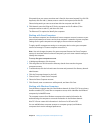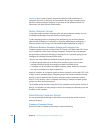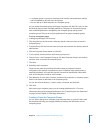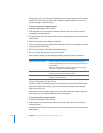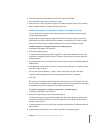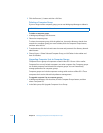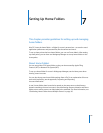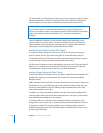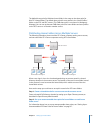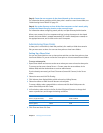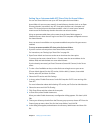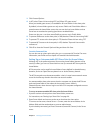Chapter 6 Setting Up Computers and Computer Groups 111
4 Click the Computer Groups button (on the left) and then click Basic.
5 From the Presets pop-up menu, choose a preset.
6 Choose Server > New Computer Group (or click New Computer Group in the toolbar).
7 Add or update settings as needed and then click Save.
Adding Computers or Computer Groups to a Computer Group
You can easily add computers and computer groups to an existing computer group
using Workgroup Manager.
Hierarchical computer groups are supported in Mac OS X Server v10.5 or later. If you
add computer groups containing client computers running Mac OS X v10.4 or earlier,
those clients don’t receive managed preferences from parent computer groups.
To add computers or computer groups to a computer group:
1 In Workgroup Manager, click Accounts.
2 Select the computer group.
To select the computer group, click the globe icon, choose the directory domain that
contains the computer group, click the Computer Groups button, and then select the
computer group.
3 To authenticate, click the lock and enter the name and password of a directory domain
administrator.
4 Click Members, click the Add (+) button, and then drag computers or computer groups
from the drawer to the list.
You can also click the Browse (...) button, select a computer, and then click Add.
Continue adding computers and computer groups until the list is complete.
5 Click Save.
Removing Computers and Computer Groups from a Computer Group
If you remove a computer from a computer group, you can still manage it by managing
its computer account or by adding it to another computer group.
To remove a computer or computer groups from a computer group:
1 In Workgroup Manager, click Accounts.
2 Select the computer group the computer belongs to.
To select the computer group, click the globe icon, choose the directory domain that
contains the computer group you want to modify, click the Computer Groups button,
and then select the list.
3 To authenticate, click the lock and enter the name and password of a directory domain
administrator.
4 In the Members pane, select one or more computers or computer groups.