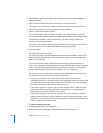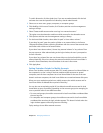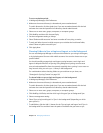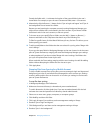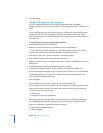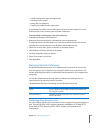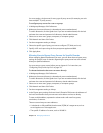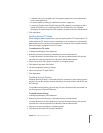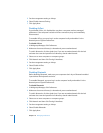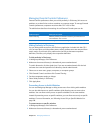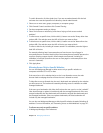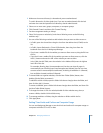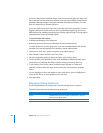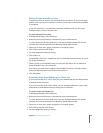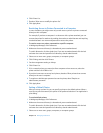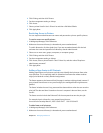216 Chapter 10 Managing Preferences
5 Set the management setting to Always.
6 Select Disable Internet Sharing.
7 Click Apply Now.
Disabling AirPort
If you disable AirPort, it is disabled the next time a computer retrieves managed
preferences. If the computer had active AirPort connections, they are immediately
disconnected.
To reenable AirPort, you must log in to the computer locally and enable it in the
Network pane of System Preferences.
To disable AirPort:
1 In Workgroup Manager, click Preferences.
2 Make sure the correct directory is selected and you are authenticated.
To switch directories, click the globe icon. If you are not authenticated, click the lock
and enter the name and password of a directory domain administrator.
3 Select one or more computers or computer groups.
4 Click Network and then click Sharing & Interfaces.
5 Set the management setting to Always.
6 Select Disable AirPort.
7 Click Apply Now.
Disabling Bluetooth
Before disabling Bluetooth, make sure your computers don’t rely on Bluetooth-enabled
input devices like keyboards and mice.
To reenable Bluetooth, you must log in to the computer locally and enable it in the
Network pane of System Preferences.
To disable Bluetooth:
1 In Workgroup Manager, click Preferences.
2 Make sure the correct directory is selected and you are authenticated.
To switch directories, click the globe icon. If you are not authenticated, click the lock
and enter the name and password of a directory domain administrator.
3 Select one or more computers or computer groups.
4 Click Network and then click Sharing & Interfaces.
5 Set the management setting to Always.
6 Select Disable Bluetooth.
7 Click Apply Now.