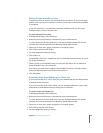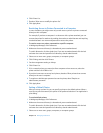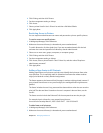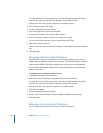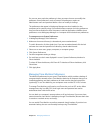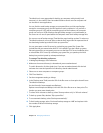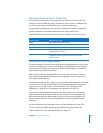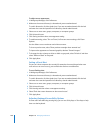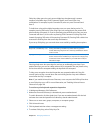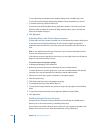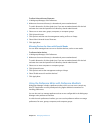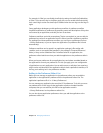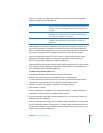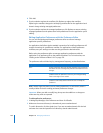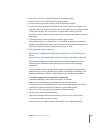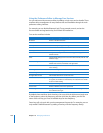Chapter 10 Managing Preferences 229
Sticky Keys help users who can’t press multiple keys simultaneously. It treats a
sequence of modifier keys (Shift, Command, Option, and Control) like a key
combination. For example, to press Command-O, users can press Command and
then O.
To hold down a key with multiple keystrokes, users can press the key twice. For
example, pressing Shift twice is like using Caps Lock, except that it also presses Shift
when entering commands. So if you’ve previously pressed Shift twice, then you press
Command and then O, it’s the same as pressing Shift-Command-O (using Caps Lock
instead of pressing Shift twice is like pressing Command-O). Pressing Shift a third time
removes the Shift key from the current key combination.
If you set up Sticky Keys, you can make them more useful by enabling these options:
Slow Keys help users who press keys for too long or accidentally press keys. If you
enable Slow Keys, you can set a delay when a key is accepted. If the user presses a key
for less time than the acceptance delay, the keystroke isn’t accepted.
To help users recognize when their keystrokes are accepted, enable the “Use click
sounds” option to play a sound when the user initially presses a key and a different
sound when the key is accepted.
Note: If you enable Universal Access Shortcuts, a user can press the Shift key five times
to turn Sticky Keys on or off. For more information, see “Enabling Universal Access
Shortcuts” on page 230.
To set the way the keyboard responds to keystrokes:
1 In Workgroup Manager, click Preferences.
2 Make sure the correct directory is selected and you are authenticated.
To switch directories, click the globe icon. If you are not authenticated, click the lock
and enter the name and password of a directory domain administrator.
3 Select one or more users, groups, computers, or computer groups.
4 Click Universal Access.
5 Click Keyboard and then select a management setting.
6 To activate Sticky Keys, select Sticky Keys On.
Option Effect
Beep when a modifier key is set Setting and holding a modifier key makes distinct typewriter
sounds. Removing a key from the current key combination doesn’t
create a sound.
Display pressed keys onscreen When a modifier key is pressed, a silhouette of the modifier key is
shown onscreen. If the modifier key is only active for a single press,
its silhouette is dim. If the modifier key is in held-down mode, its
silhouette is bright.