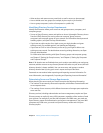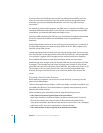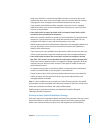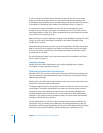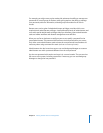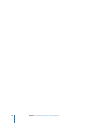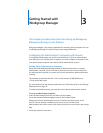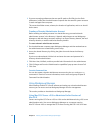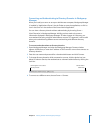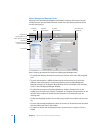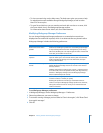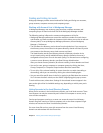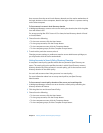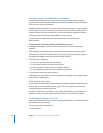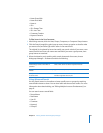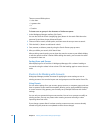Chapter 3 Getting Started with Workgroup Manager 43
Connecting and Authenticating to Directory Domains in Workgroup
Manager
When you install your server or set up an administrator computer, Workgroup Manager
is installed in /Applications/Server/. Use the Finder to open the application, or click its
icon in the Dock or in the toolbar of the Server Admin application.
You can view a directory domain without authenticating by choosing Server >
View Directories in Workgroup Manager. Initially, you have read-only access to
information displayed in Workgroup Manager. To make changes in a directory, you
must authenticate using a domain administrator account. This approach is most useful
when you’re administering different servers and working with different directory
domains.
To connect and authenticate to directory domains:
1 Open Workgroup Manager and when the Workgroup Manager Connect window
appears click Browse, or enter the IP address or DNS name for a server that connects to
directory domains.
2 Enter the user name and password for a domain administrator and click Connect.
3 To change directory domains while connected to a server, click the globe icon (see
below) to select a domain, then authenticate as a domain administrator by clicking the
lock icon.
4 To connect to a different server, choose Server > Connect.
Click the globe icon to select a
directory domain
Click the lock to
authenticate