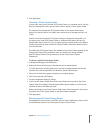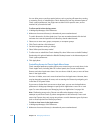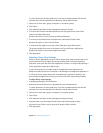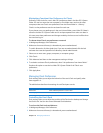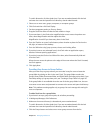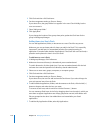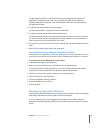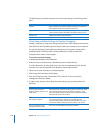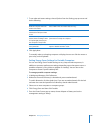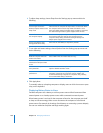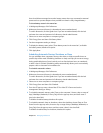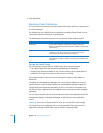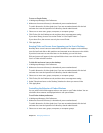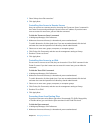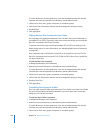Chapter 10 Managing Preferences 179
7 To set wake and restart settings, choose Options from the Settings pop-up menu and
do the following:
8 Click Apply Now.
To manually wake up a sleeping computer or display, the user can click the mouse or
press a key on the keyboard.
Setting Energy Saver Settings for Portable Computers
You can use Energy Saver Portable settings to vary sleep and wake responses, in
addition to processor performance settings, depending upon what power source a
portable computer is using (either an adapter or a battery). You can also set the
computer to restart if power suddenly fails.
To manage portable computer settings:
1 In Workgroup Manager, click Preferences.
2 Make sure the correct directory is selected and you are authenticated.
To switch directories, click the globe icon. If you are not authenticated, click the lock
and enter the name and password of a directory domain administrator.
3 Select one or more computers or computer groups.
4 Click Energy Saver and then click Portable.
5 From the Power Source pop-up menu, choose Adapter or Battery and set the
management setting to Always.
To do this Do this
Wake the computer when the
modem is activated
Select “Wake when the modem detects a ring.”
Wake the computer when an
administrator attempts remote
access
Select “Wake for Ethernet network administrator access.”
Alllow users to press the power
button (without holding it down
for a prolonged period) to put
the computer in sleep mode
(For client computers with Mac OS X v10.3 or later) Select “Allow
power button to sleep the computer.”
Make sure the computer restarts
if the power fails
Select “Restart automatically after a power failure.” Deselect this
option to disable automatic restart.