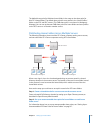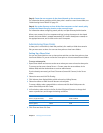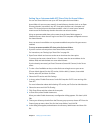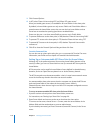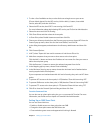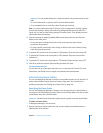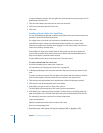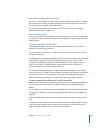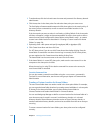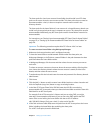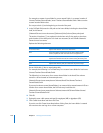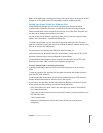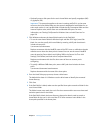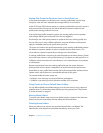Chapter 7 Setting Up Home Folders 123
8 Click Create Home Now and then click Save.
If you do not click Create Home Now before clicking Save, the home folder is created
the next time the user logs in remotely. However, only certain clients can connect to
servers hosting share points in the local domain.
For instructions on setting up a share point for Mac OS X clients, see “Creating a
Network Home Folder” on page 123.
From the Command Line
You can also create a home folder for a local user using the createhomedir command
in Terminal. For more information, see the users and groups chapter of Command-Line
Administration.
Creating a Network Home Folder
In Workgroup Manager, you can set up a network home folder for a user account
stored in a shared directory domain.
A user’s network home folder can reside in any AFP or NFS share point that the user’s
computer can access.
The share point must be automountable—that is, it must have a network mount record
in the directory domain. An automountable share point ensures that the client
computer can locate the share point and the home folder. It also makes the share
point’s server visible in /Network/Servers when the user logs in to a Mac OS X
computer configured to access the shared domain.
You can use Workgroup Manager to create a network home folder for a user whose
account is stored in an Open Directory domain or another read/write directory domain
accessible from the server you are using. You can also use Workgroup Manager to
review home folder information in any accessible read-only directory domain.
To create a network home folder for AFP or NFS share points:
1 Make sure that the share point exists on the server where you want the home folder to
reside and that the share point has a network mount record configured for home
folders.
For instructions, see “Setting Up an Automountable AFP Share Point for Home Folders”
on page 117, or “Setting Up an Automountable NFS Share Point for Home Folders” on
page 118.
2 In Workgroup Manager, click Accounts and select the user account you want to work
with.
To select an account, connect to the server where the account resides, click the globe
icon, choose the directory domain where the user account is stored, click the Users
button, and then select the user account in the accounts list.