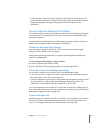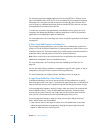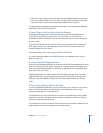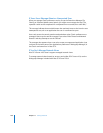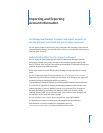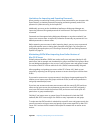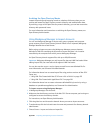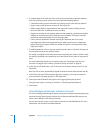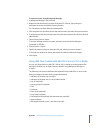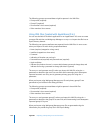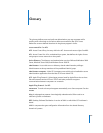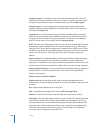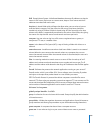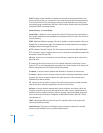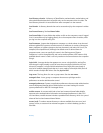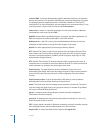Appendix Importing and Exporting Account Information 255
To export accounts using Workgroup Manager:
1 In Workgroup Manager, click Accounts.
2 Make sure that the directory services of the Mac OS X Server you’re using are
configured to access the desired directory domain.
For instructions, see Open Directory Administration.
3 Click the globe icon and then choose the domain where you want to import accounts.
4 To authenticate, click the lock and enter the name and password of a directory domain
administrator.
5 Select the accounts to export.
To choose multiple accounts to export, select the accounts while holding the
Command or Shift key.
6 Choose Server > Export.
7 Specify the name to assign to the export file and where you want to create it.
To browse to a location for storing the export file, click the disclosure triangle.
8 Click Export.
Using XML Files Created with Mac OS X Server v10.1 or Earlier
You can use Server Admin in Mac OS X Server v10.1 or earlier to create an export file
and import that file into an Open Directory domain using Workgroup Manager or
dsimport.
The following user account attributes are exported into the XML files. An error occurs
when you import a file with missing required attributes:
 Indication of whether user can log in
 Indication of whether user is a server administrator
 User ID (required)
 Primary group ID (required)
 Shell
 Comment
 Short name (required)
 Long name (required)
 Password format (required) and password text (required)
 Apple mail data
 ARA (Apple Remote Access—this data is ignored)