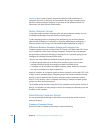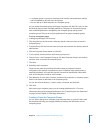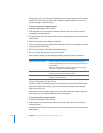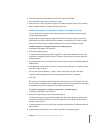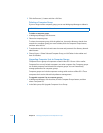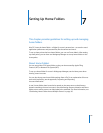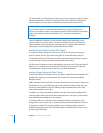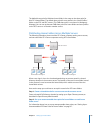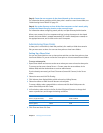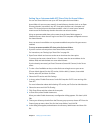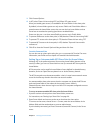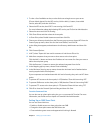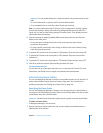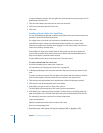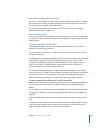116 Chapter 7 Setting Up Home Folders
Step 3: Create the user accounts in the shared domain on the accounts server
For information about specifying which share point is used for a user’s home folder, see
“Administering Home Folders” on page 121.
Step 4: Set up the directory services of the client computers so their search policy
includes the shared directory domain on the accounts server
For information about configuring search policies, see Open Directory Administration.
When a user restarts his or her computer and logs in using the account in the shared
domain, the home folder is created automatically (if it hasn’t already been created) on
the appropriate server, and is visible on the user’s computer.
Administering Share Points
A share point is a hard disk (or hard disk partition), disc media, or folder that contains
files you want users to share. You can use share points to host home folders.
Setting Up a Share Point
You can use Server Admin to set up share points and then use the share points to host
local home folders. Or you can mount the share point so it hosts network home folders.
To set up a share point:
1 Open Server Admin and connect to the server where you want to host the share point.
To connect to the server, choose Server > Connect, enter the server address in the
Address field, and then authenticate as a server administrator.
If you’re already connected, you’ll see Disconnect (instead of Connect) in the Server
menu.
2 Select the server and click File Sharing.
3 Click Volumes, then display folders within volumes by clicking Browse.
4 Select the volume or folder that will become a share point.
To create a folder, select a parent folder or volume and click New Folder, enter the
name of the folder, and click Create.
5 In Permissions, select entries in the list, click the Edit (pencil) button to change their
name or permissions, and change the settings as follows:
6 Click Share and then click Save.
UNIX Class Name Permission
Owner (single silhouette) admin Read and Write
Group (several silhouettes) admin Read
Others (globe) Others Read