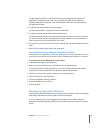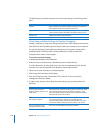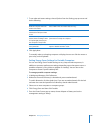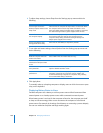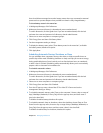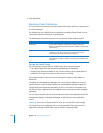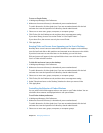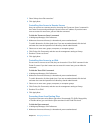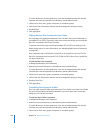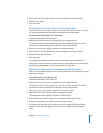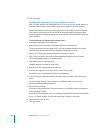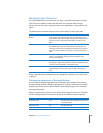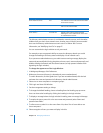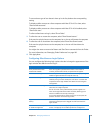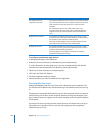Chapter 10 Managing Preferences 185
5 Select “Always show file extensions.”
6 Click Apply Now.
Controlling User Access to Remote Servers
Users can connect to a remote server by choosing the “Connect to Server” command in
the Finder Go menu and providing the server’s name or IP address. If you don’t want
users to access this menu item, you can hide the command.
To hide the “Connect to Server” command:
1 In Workgroup Manager, click Preferences.
2 Make sure the correct directory is selected and you are authenticated.
To switch directories, click the globe icon. If you are not authenticated, click the lock
and enter the name and password of a directory domain administrator.
3 Select one or more users, groups, computers, or computer groups.
4 Click Finder, click Commands, and then set the management setting to Always.
5 Deselect “Connect to Server.”
6 Click Apply Now.
Controlling User Access to an iDisk
If users want to connect to an iDisk, they can choose the “Go to iDisk” command in the
Finder Go menu. If you don’t want users to access this menu item, you can hide the
command.
To hide the “Go to iDisk” command:
1 In Workgroup Manager, click Preferences.
2 Make sure the correct directory is selected and you are authenticated.
To switch directories, click the globe icon. If you are not authenticated, click the lock
and enter the name and password of a directory domain administrator.
3 Select one or more users, groups, computers, or computer groups.
4 Click Finder, click Commands, and then set the management setting to Always.
5 Deselect “Go to iDisk.”
6 Click Apply Now.
Preventing Users from Ejecting Discs
If you don’t want users to be able to eject discs (for example, CDs, DVDs, floppy disks,
or FireWire drives), you can hide the Eject command in the Finder File menu.
To hide the Eject command:
1 In Workgroup Manager, click Preferences.
2 Make sure the correct directory is selected and you are authenticated.