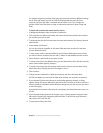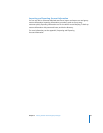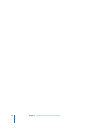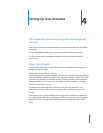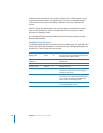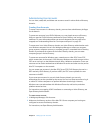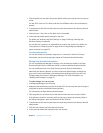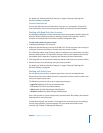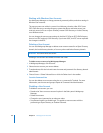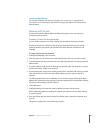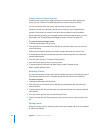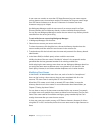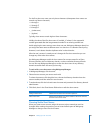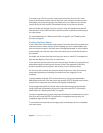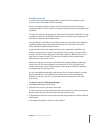60 Chapter 4 Setting Up User Accounts
Working with Windows User Accounts
Use Workgroup Manager to change passwords, password policies, and other settings in
Windows user accounts.
The user accounts can reside in a server’s local directory domain, a Mac OS X Server
PDC LDAP directory, or another directory system that allows read-write access (not
read-only access) such as an Open Directory master LDAP directory or Active Directory
on a Windows server.
You can change the user account settings in the Mac OS X Server PDC LDAP directory,
but not in a BDC read-only LDAP directory. If you have a BDC, the PDC server replicates
the changes to the BDC.
Deleting a User Account
You can use Workgroup Manager to delete a user account stored in an Open Directory
domain, the local directory domain, or from any other read/write directory domain.
Deleting a user account also deletes all of the user’s mail.
To delete a user account using Workgroup Manager:
1 In Workgroup Manager, click Accounts.
2 Select the user account you want to delete.
3 To authenticate, click the lock and enter the name and password of a directory domain
administrator.
4 Choose Server > Delete Selected User or click the Delete icon in the toolbar.
From the Command Line
You can also delete a user account using the dscl command in Terminal. For more
information, see the users and groups chapter of Command-Line Administration.
Disabling a User Account
To disable a user account, you can:
 Deselect the “User can access account” option in the Basic pane in Workgroup
Manager.
 Delete the account.
 Change the user’s password to an unknown value.
 Set password options to disable login. This applies to user accounts with the
password type Open Directory or Shadow Password.
WARNING: You cannot undo this action.