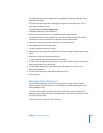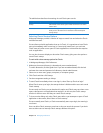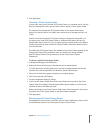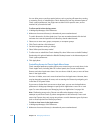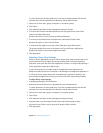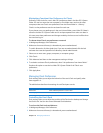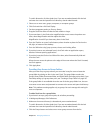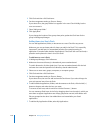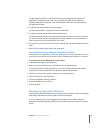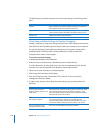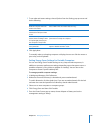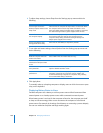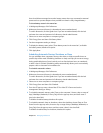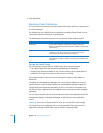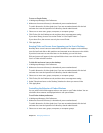Chapter 10 Managing Preferences 177
The My Applications folder contains aliases for approved applications listed in the
Applications preference pane. If you do not manage the Applications preference,
available applications are shown. If you enable Simple Finder, you should display the
My Applications folder.
8 To add the Documents folder, select Documents.
The Documents folder is located in the user’s home folder.
9 To add the Network Home folder, select Network Home.
The Network Home folder is the network home folder for users with network accounts.
For users of mobile accounts, selecting Network Home adds the user’s network home
folder (not the user’s local home folder) to the Dock.
10 To replace the user’s current Dock with your selected items, deselect “Merge with user’s
Dock.”
11 After you finish adding Dock items, click Apply Now.
Preventing Users from Adding or Deleting Dock Items
Ordinarily, users can add items to their own Docks, but you can prevent this. Users can’t
remove items you add to the Dock when Always (“Manage these settings”) is selected.
To prevent users from adding items to their Docks:
1 In Workgroup Manager, click Preferences.
2 Make sure the correct directory is selected and you are authenticated.
To switch directories, click the globe icon. If you are not authenticated, click the lock
and enter the name and password of a directory domain administrator.
3 Select one or more users, groups, computers, or computer groups.
4 Click Dock and then click Dock Items.
5 Set the management setting to Always.
6 Deselect “Merge with user’s Dock.”
7 Click Apply Now.
Managing Energy Saver Preferences
Energy Saver preference settings help you save energy and battery power by managing
wake, sleep, and restart timing for servers and client computers.
You can configure Energy Saver preferences for desktop and portable computers.
Desktop and portable computers differ in that portable computers can run on battery
power.