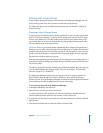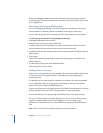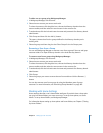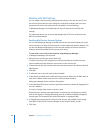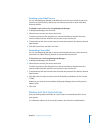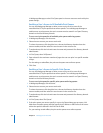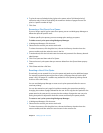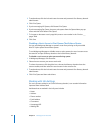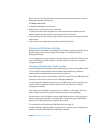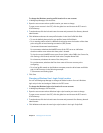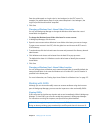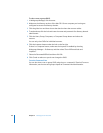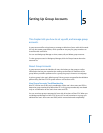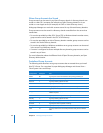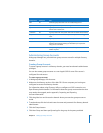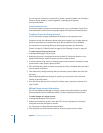Chapter 4 Setting Up User Accounts 85
Other users can view the information in this pane when they view the user account in
Workgroup Manager and Directory.
To change a user’s info:
1 In Workgroup Manager, click Accounts.
2 Select the user account you want to work with.
To select the account, click the globe icon, choose the directory domain where the
account resides, and then select the user account in the accounts list.
3 To authenticate, click the lock and enter the name and password of a directory domain
administrator.
4 Click Info, enter or change values, and when you finish, click Save.
Working with Windows Settings
Windows users have settings for a Windows home folder, a roaming user profile, and a
Windows login script. You can change these settings in the Windows pane of
Workgroup Manager.
You can change user account settings in the Mac OS X Server PDC LDAP directory but
not in a BDC read-only LDAP directory. If you have a BDC, the PDC server replicates
changes to the BDC.
Changing a Windows User’s Profile Location
You can change where a Windows user’s profile settings are stored. The profile includes
the user’s My Documents folder, favorites (web browser bookmarks), preference
settings (such as backgrounds and event sounds), and more.
User profiles are stored in /Users/Profiles/ on the PDC server. This is an SMB share point,
although it is not shown as a share point in Workgroup Manager.
You can designate a different location for a user profile, which can be a share point on
the PDC server or a Windows domain member server. The share point must be
configured to use SMB.
User profiles can be located in a share point or in a folder in a share point. The share
point or folder used for user profiles must have the proper access privileges.
Set the owner to “root” and give the owner Read & Write permission. Set the group to
the user’s primary group (which is normally “staff”) and give the group Read & Write
permission. Set the permission for everyone else to None.
For instructions, see “Setting Up an SMB Share Point” on page 119.
Instead of storing a roaming profile in a share point on a server, you can designate the
location of a local profile stored on the Windows computer.