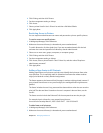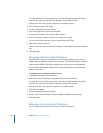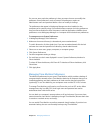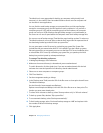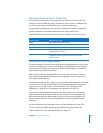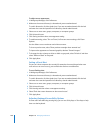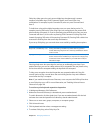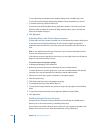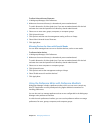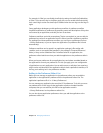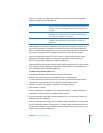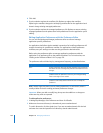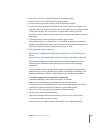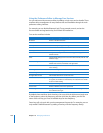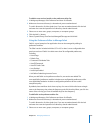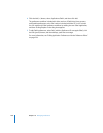Chapter 10 Managing Preferences 231
To allow Universal Access Shortcuts:
1 In Workgroup Manager, click Preferences.
2 Make sure the correct directory is selected and you are authenticated.
To switch directories, click the globe icon. If you are not authenticated, click the lock
and enter the name and password of a directory domain administrator.
3 Select one or more users, groups, computers, or computer groups.
4 Click Universal Access.
5 Click Options and then set the management setting to Once or Always.
6 Select Allow Universal Access Shortcuts.
7 Click Apply Now.
Allowing Devices for Users with Special Needs
You can allow managed users to turn on assistive devices, such as a text reader.
To allow assistive devices:
1 In Workgroup Manager, click Preferences.
2 Make sure the correct directory is selected and you are authenticated.
To switch directories, click the globe icon. If you are not authenticated, click the lock
and enter the name and password of a directory domain administrator.
3 Select one or more computers or computer groups.
4 Click Universal Access.
5 Click Options and set the management setting to Always.
6 Select “Enable access for assistive devices.”
7 Click Apply Now.
Using the Preference Editor with Preference Manifests
Workgroup Manager includes a preference editor, which you can use to control any
Mac OS X application or utility developed using Apple standard conventions for
handling preferences.
You can also use it to manage preferences that are not configurable in the Workgroup
Manager main preferences interface.
As with the main preferences interface, you can use the preference editor to manage
preferences for users, groups, computers, and computer groups.