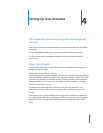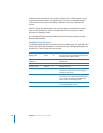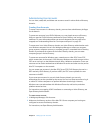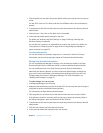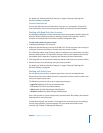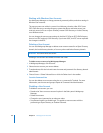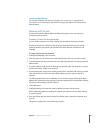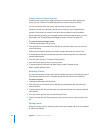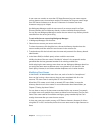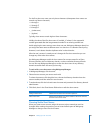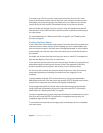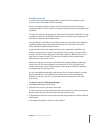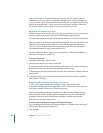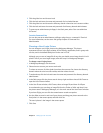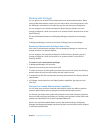Chapter 4 Setting Up User Accounts 63
You edit a preset by using it to create an account, changing fields defined by the
preset, and then saving the preset.
To edit a preset:
1 In Workgroup Manager, click Accounts.
2 Click the globe icon and then choose the directory domain with the preset you want to
edit.
3 To authenticate, click the lock and enter the name and password of a directory domain
administrator.
4 Click the Users, Groups, or Computer Groups button.
5 From the Presets pop-up menu, choose a preset.
6 Click New User, New Group, or New Computer Group to create accounts.
7 Change account settings that you want to save to the preset.
8 After completing your changes, choose Save Preset from the Presets pop-up menu,
enter the name of the preset you want to change, click OK, and then click Replace.
Deleting a Preset
If you no longer need a particular preset, you can delete it.
To delete a preset:
1 In Workgroup Manager, click Accounts.
2 Click the globe icon and then choose the directory domain with the preset you want to
delete.
3 To authenticate, click the lock and enter the name and password of a directory domain
administrator.
4 From the Presets pop-up menu, choose Delete Preset.
5 Select the preset you want to delete and click Delete.
Working with Basic Settings
Basic settings are a collection of attributes that must be defined for all users.
In Workgroup Manager, use the user account’s Basic pane to work with basic settings.
Modifying User Names
The user name is the long name for a user, such as Mei Chen or Dr. Anne Johnson. (In
addition to the long name, sometimes the user name is referred to as the full name or
the real name.) Users can log in using the user name or a short name associated with
their accounts.