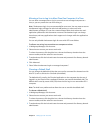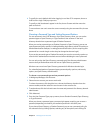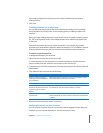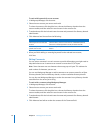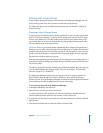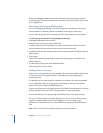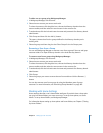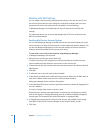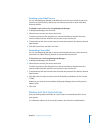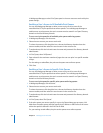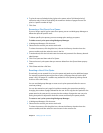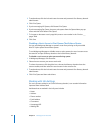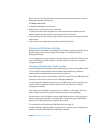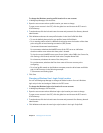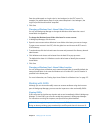80 Chapter 4 Setting Up User Accounts
Working with Mail Settings
You can create a mail account by specifying mail settings in the user account. To use
the mail service account, the user configures a mail client to identify the user name,
password, mail service, and mail protocol you specify in the mail settings.
In Workgroup Manager, use the Mail pane in the user account to work with mail
settings.
For information about how to set up and manage Mac OS X Server mail service, see
Mail Service Administration.
Enabling Mail Service Account Options
You can use Workgroup Manager to enable mail service and set mail options for a user
account stored in an Open Directory domain or other read/write directory domain. You
can also use Workgroup Manager to review the mail settings of accounts stored in a
directory domain accessible from the server you’re using.
To work with a user’s mail account options using Workgroup Manager:
1 In Workgroup Manager, click Accounts.
2 Select the user account you want to work with.
To select the account, click the globe icon, choose the directory domain where the
account resides, and then select the user account in the accounts list.
3 To authenticate, click the lock and enter the name and password of a directory domain
administrator.
4 Click Mail.
5 To allow the user to use mail service, select Enabled.
6 In the Mail Server fields, enter a valid mail server name or address for the DNS name, or
enter the IP address of the server the user’s mail should be routed to.
Workgroup Manager doesn’t verify this information.
7 In the Mail Quota field, enter a value to specify the maximum number of megabytes for
the user’s mailbox.
A 0 (zero) or empty value means no quota is used.
When the user’s message space approaches or surpasses the mail quota you specify,
mail service displays a message prompting the user to delete unwanted messages to
free up space. The message shows quota information in megabytes (MB).
8 To identify the protocol used for the user’s mail account, select a Mail Access setting:
Post Office Protocol (POP), Internet Message Access Protocol (IMAP), or both.
9 Click Save.