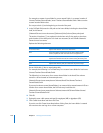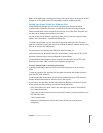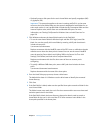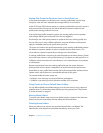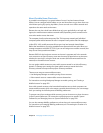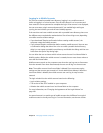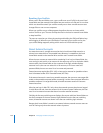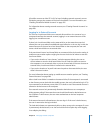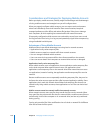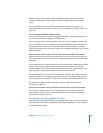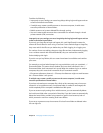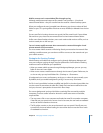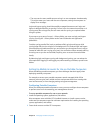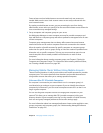134 Chapter 8 Managing Portable Computers
Resolving Sync Conflicts
When a user’s files and folders sync, a sync conflict can occur if a file in the user’s local
home folder and the network home folder have two versions of a file and it is not clear
which one should be saved. Sync conflicts usually occur when a mobile account user
changes files on one or more computers.
When sync conflicts occur, a dialog appears that allows the user to choose which
version of a file to sync. The user can keep the files in the local or network home folder
or keep both files.
The user can reset the sync history by pressing and holding the Shift and Option keys
while logging in. When the sync information is reset and a sync conflict occurs, the
sync conflict dialog reappears, asking which version of a file should be synced.
About External Accounts
An external account is a mobile account that has its local home folder stored on a
volume in an external drive. The portable home directory is created from the local
home folder stored on that external drive and the user’s network home folder.
When the user connects an external drive containing his or her local home folder, the
user can log in and use his or her account in the same way as if he or she had a mobile
account with a local home folder on the computer. If the login window displays
accounts in a list, the user can select his or her account, or if it has a name and
password field, the user can enter his or her name and password.
External accounts require Mac OS X v10.5 or later and an external or ejectable volume
that is formatted as Mac OS X Extended format (HFS Plus).
If the external account is stored on a portable computer, the user must start target disk
mode on the portable computer before connecting it to the client computer. When the
portable computer is in target disk mode, all mobile accounts stored on it become
external accounts.
After the user logs in, Mac OS X only shows the external account that the user logged
in with. When the user views the account list in Accounts System Preferences, the user
sees his or her external account but doesn’t see other external accounts.
Similarly, the fast user switching menu displays all accounts with local home folders on
the client computer. If the user chooses Login Window from the fast user switching
menu, all external accounts are shown in the fast user switching login window.
Because their home folder is stored on an external volume, external account users can
use File Sharing only when the external volume is present.