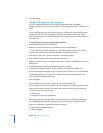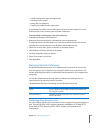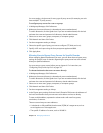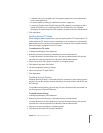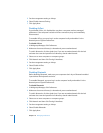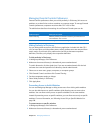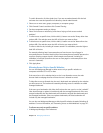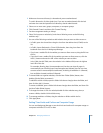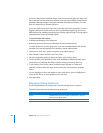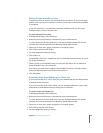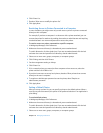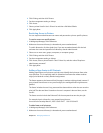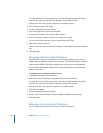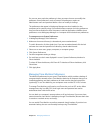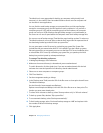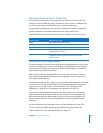220 Chapter 10 Managing Preferences
If you set a time limit for computer usage, users who meet their daily time limits can’t
log in until the next day when their quota is reset. You can set different time limits for
weekdays (Monday through Friday) and weekends (Saturday and Sunday). The time
limit can range from 30 minutes to 8 hours.
If you set a curfew, users can’t log in during the days and times you specify. If a user is
logged in when their curfew starts, the user is immediately logged out. You can set
different times for weekdays (denying access Sunday nights through Thursday nights)
and weekends (Friday and Saturday nights).
To set time limits and curfews:
1 In Workgroup Manager, click Preferences.
2 Make sure the correct directory is selected and you are authenticated.
To switch directories, click the globe icon. If you are not authenticated, click the lock
and enter the name and password of a directory domain administrator.
3 Select one or more users, groups, computers, or computer groups.
4 Click Parental Controls and then click Time Limits.
5 Set the management setting to Always and then select “Enforce limits.”
6 To set time limits, click Allowances, then under Weekdays or Weekends select “Limit
computer use to” and drag the slider to amount of time you want to limit use.
7 To set curfews, click Curfews, select “Sunday through Thursday” or “Friday and
Saturday,” and then enter the range of time when you want to prevent computer
access.
You can highlight the time and replace it with a new time, or you can highlight the
time and click the up or down buttons next to the time.
8 Click Apply Now.
Managing Printing Preferences
Use Printing preferences to create printer lists and manage access to printers.
The table below describes what the printing settings do.
Printing preference pane What you can control
Printers Available printers, the user’s ability to add printers or access a
printer, and the default printer
Footer Customization of the page footer