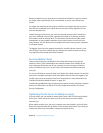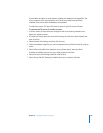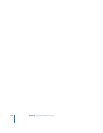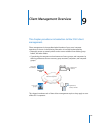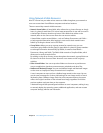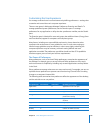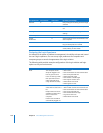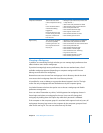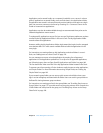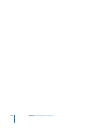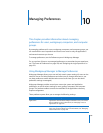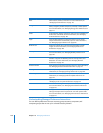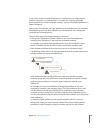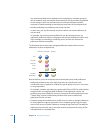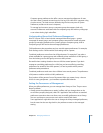152 Chapter 9 Client Management Overview
Any preferences associated with the user, the chosen workgroup, parent workgroups,
and the computer being used, take effect upon login.
If you manage login access preferences, you can customize the workgroup choosing
process. For example, you could:
 Ensure that the workgroup chooser is always shown (by selecting “Always show
workgroup dialog during login,” and in login options, deselecting “Local
administrators may refresh or disable management”).
 Bypass the workgroup chooser and combine settings from all available workgroups
(by selecting “Combine available workgroup settings”).
 Prevent parent group preferences from taking effect (by selecting “Ignore workgroup
nesting”).
For more information, see “Customizing the Workgroups Displayed at Login” on
page 193.
Working with Synced Homes
After choosing a workgroup, users with local or network accounts are logged in. If the
user has a mobile account, he or she might be prompted to create a synced home,
depending on the user’s mobility settings and whether he or she already has a mobile
account.
After the user creates a synced home, he or she might be prompted to choose where
to store the home. The user can choose a volume on the local computer, or an external
volume, such as external hard drive. If you choose the location for the user (by setting it
to the startup volume or a specific path), the user won’t need to choose where to
create the home.
Like the login preferences set in Workgroup Manager, mobility preferences also affect
how users log in and what dialogs are shown, and they dictate the kinds of decisions
the user must make when they log in. By managing preferences, you choose what
features are available and whether they’re automatically enabled or the user must
enable them.
Login and mobility preference management is an example of how preference
management allows you to precisely sculpt the user experience.
Improving Workflow
You can use preference management to improve workflow by limiting the number of
applications and folders that are displayed. You can also make applications and folders
more accessible by putting them in the Dock and creating multiple workgroups
(groups with managed preferences), each of which has a Dock that is customized to
show only the applications used by users in the group.