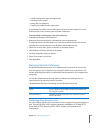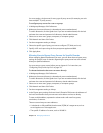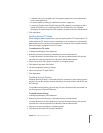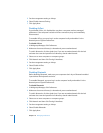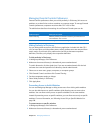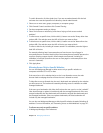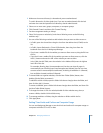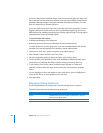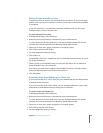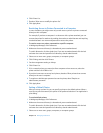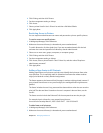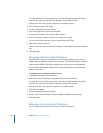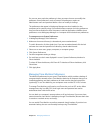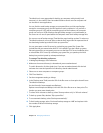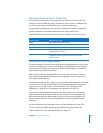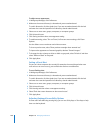Chapter 10 Managing Preferences 221
Making Printers Available to Users
To give users access to printers, you must first set up a printer list. Then you can allow
specific users or groups to use printers in that list. You can also make printers available
to computers.
A user’s list of printers is a combination of printers available to the user, the group
selected at login, and the computer used.
To create a printer list for users:
1 In Workgroup Manager, click Preferences.
2 Make sure the correct directory is selected and you are authenticated.
To switch directories, click the globe icon. If you are not authenticated, click the lock
and enter the name and password of a directory domain administrator.
3 Select one or more users, groups, computers, or computer groups.
4 Click Printing and then click Printers.
5 Set the management setting to Always.
6 Click Printer List.
The Available Printers list is created from the list of available network printers in Print &
Fax System Preferences.
7 Select a printer in the Available Printers list and then click “Add to List” to make that
printer available in the user’s printer list.
If the printer you want doesn’t appear in the Available Printers list, click Open Printer
Setup and add the printer to the Printer & Fax printer list.
8 Click Apply Now.
Preventing Users from Modifying the Printer List
If your users run Mac OS X v10.5 or later, they must authenticate as local administrators
to change the list of printers.
If your users run Mac OS X v10.4 or earlier, you can manage preferences so users must
authenticate as local administrators to change the list of printers.
To restrict access to the printer list:
1 In Workgroup Manager, click Preferences.
2 Make sure the correct directory is selected and you are authenticated.
To switch directories, click the globe icon. If you are not authenticated, click the lock
and enter the name and password of a directory domain administrator.
3 Select one or more users, groups, computers, or computer groups.
4 Click Printing and then click Printers.
5 Set the management setting to Always.