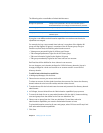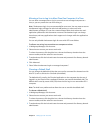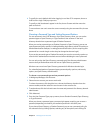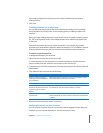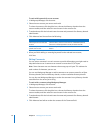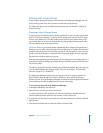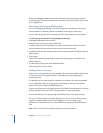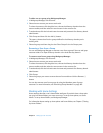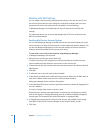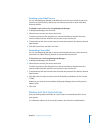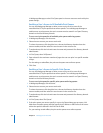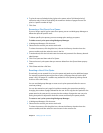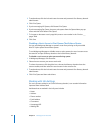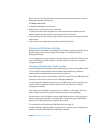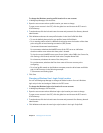Chapter 4 Setting Up User Accounts 79
To add a user to a group using Workgroup Manager:
1 In Workgroup Manager, click Accounts.
2 Select the user account you want to work with.
To select the account, click the globe icon, choose the directory domain where the
account resides, and then select the user account in the accounts list.
3 To authenticate, click the lock and enter the name and password of a directory domain
administrator.
4 Click Groups and then click the Add (+) button.
This opens a drawer that lists the groups defined in the directory domain you’re
working with.
5 Select the group and then drag it to the Other Groups list in the Groups pane.
Removing a User from a Group
You can use Workgroup Manager to remove a user from a group if the user and group
accounts reside in an Open Directory domain or the local directory domain.
To remove a user from a group using Workgroup Manager:
1 In Workgroup Manager, click Accounts.
2 Select the user account you want to work with.
To select the account, click the globe icon, choose the directory domain where the
account resides, and then select the user account in the accounts list.
3 To authenticate, click the lock and enter the name and password of a directory domain
administrator.
4 Click Groups.
5 Select the groups you want to remove the user from and then click the Remove (–)
button.
You can also remove users from a group by using the Members pane of group
accounts. For more information, see “Removing Group Members” on page 100.
Working with Home Settings
Home settings describe a user’s home folder attributes. If you don’t have a share point
set up to host home folders, you must set one up. To set up share points, use Server
Admin. To set up home folders, use Workgroup Manager.
For information about setting up share points and home folders, see Chapter 7, “Setting
Up Home Folders.”