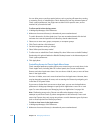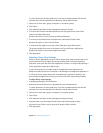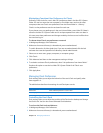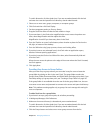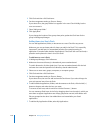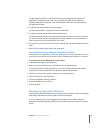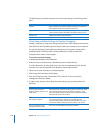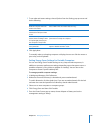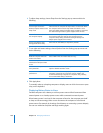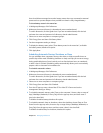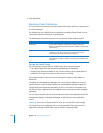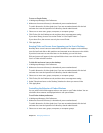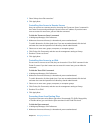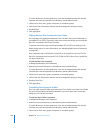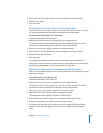180 Chapter 10 Managing Preferences
6 To adjust sleep settings, choose Sleep from the Settings pop-up menu and do the
following:
7 To set wake and restart settings, choose Options from the Settings pop-up menu and
do the following:
8 Click Apply Now.
To manually wake up a sleeping computer or display, users can click the mouse or press
a key on the keyboard.
Displaying Battery Status to Users
Portable computers use a battery as a direct power source while disconnected from
external power or as a backup power source while connected to external power.
When battery power is too low for the computer to function, the computer puts itself
to sleep to conserve energy. When a user reconnects the computer to a functional
power source (for example, by inserting a fresh battery or connecting a power adapter),
the user can wake the computer and begin working again.
To do this Do this
Set the length of time the
desktop computer waits to enter
sleep mode
Move the “Put the computer to sleep when it is inactive for” slider.
The computer does not enter sleep mode if the slider is set to
Never. The default setting for adapter power supplies is 10 minutes.
The default setting for battery power supplies is five minutes.
Use a different time interval for
the computer’s display
Select “Put the display to sleep when the computer is inactive for”
and move the slider. The interval can’t be longer than the
computer’s sleep setting. The default setting for battery and
adapter power supplies is five minutes.
Put the hard disks to sleep
during periods of inactivity
Select “Put the hard disk(s) to sleep when possible.”
To do this Do this
Wake the computer when the
modem is activated
Select “Wake when the modem detects a ring.”
Wake the computer when an
administrator attempts remote
access
Select “Wake for Ethernet network administrator access.”
Make sure the computer restarts
if the power fails
Select “Restart automatically after a power failure.” Deselect this
option to disable automatic restart.
Choose the level of processor
performance
In the Processor Performance pop-up menu, select Highest,
Automatic, or Reduced. For computers using an adapter, the
recommended setting is Highest. For computers using a battery,
the recommended setting is Automatic.