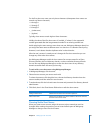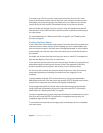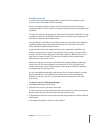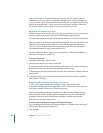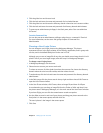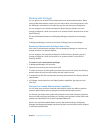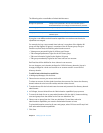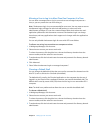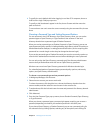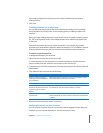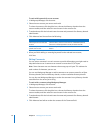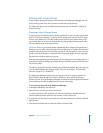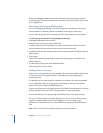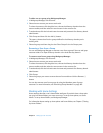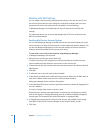Chapter 4 Setting Up User Accounts 73
Allowing a User to Log In to More Than One Computer At a Time
You can allow a managed user to log in to more than one managed computer at a
time, or you can prevent the user from doing so.
Note: Simultaneous login is not recommended for most users. You may want to reserve
simultaneous login privileges for technical staff, teachers, or other users with
administrator privileges. (If a user has a network home folder, that’s where the user’s
application preferences and documents are stored. Simultaneous login can change
these items, and many applications don’t support such changes while the applications
are open.)
You can only disable simultaneous login for users with AFP home folders.
To allow a user to log in to more than one computer at a time:
1 In Workgroup Manager, click Accounts.
2 Select the user account you want to work with.
To select the account, click the globe icon, choose the directory domain where the
account resides, and then select the user account.
3 To authenticate, click the lock and enter the name and password of a directory domain
administrator.
4 Click Advanced.
5 Select “Allow simultaneous login on managed computers.”
Choosing a Default Shell
You can change the default shell that the user uses for command-line interactions with
Mac OS X, such as /bin/tcsh or /bin/bash (the default).
The default shell is used by the Terminal application on the computer that the user is
logged in to, but Terminal has a preference that lets you override the default shell. The
default shell is used by secure shell (SSH) when the user logs in to a remote Mac OS X
computer.
Note: Terminal has a preference that allows the user to override the default shell.
To choose a default shell:
1 In Workgroup Manager, click Accounts.
2 Select the user account you want to work with.
To select the account, click the globe icon, choose the directory domain where the
account resides, and then select the user account.
3 To authenticate, click the lock and enter the name and password of a directory domain
administrator.