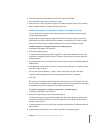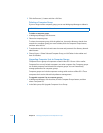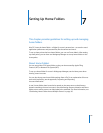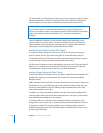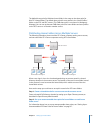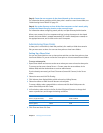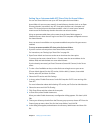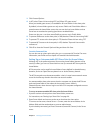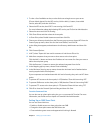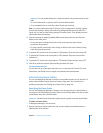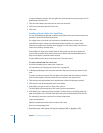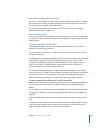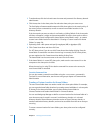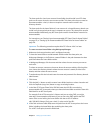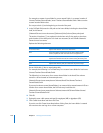Chapter 7 Setting Up Home Folders 119
3 To view a list of available services, use the disclosure triangle next to your server.
If Server Admin doesn’t list the NFS service, click the Add (+) button, choose Add
Service, select NFS, and then click Save.
4 Select the NFS service, then if NFS is not running, click Start NFS.
For more information about administering NFS service, see File Services Administration.
5 Select the server and click File Sharing.
6 Click Share Points and then select the share point.
7 In Share Point, select Enable Automount and then click Edit.
8 Choose your directory domain from the Directory pop-up menu, choose NFS from the
Protocol pop-up menu, select “Use for User home folders,” and click OK.
9 In the dialog that appears, authenticate as the directory administrator and then click
OK.
10 Click Protocol Options.
11 In NFS, select “Export this item and its contents to” and choose Client List.
12 Add client computers that you want to have access to the share point.
Click the Add (+) button and enter the IP address or host name of a client you want to
add to the computer group.
Click the Remove (–) button to remove the selected computer from the list.
13 In the Mapping pop-up menu, choose “Root to Nobody.”
14 In the Minimum Security pop-up menu, choose the minimum level of authentication
security required with the computers.
If your computers can’t authenticate with this level of security, they can’t use NFS share
points.
15 To prevent AFP access to the share point, in AFP, deselect “Share this item using AFP.”
16 To prevent SMB access to the share point, in SMB, deselect “Share this item using SMB.”
17 To prevent FTP access to the share point, in FTP, deselect “Share this item using FTP.”
18 Click OK to close the Protocol Options dialog and then click Save.
From the Command Line
You can also set up a share point using the sharing command in Terminal. For more
information, see the file services chapter of Command-Line Administration.
Setting Up an SMB Share Point
You can use Server Admin to:
 Enable or disable access to a share point that uses SMB
 Change the share point name that SMB clients see
 Choose whether guest access and opportunistic locking is allowed