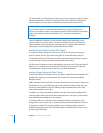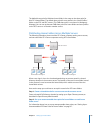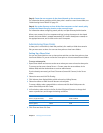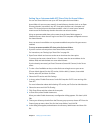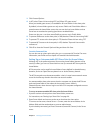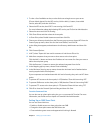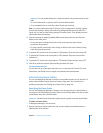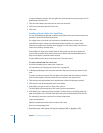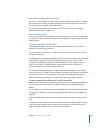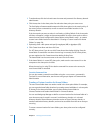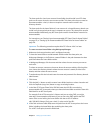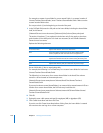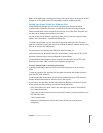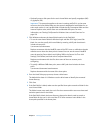122 Chapter 7 Setting Up Home Folders
To open a directory domain, click the globe icon and choose from the pop-up menu. To
authenticate, click the lock.
3 Click the Users button and select one or more user accounts.
4 Click Home and select (None) from the list.
5 Click Save.
Creating a Home Folder for a Local User
You can use Workgroup Manager to define home folders for users whose accounts are
stored in a server’s local directory domain.
You might want to use local user accounts on standalone servers (servers not
accessible through a network) and for administrator accounts on a server. These
accounts are meant to be used by those logging in to the server locally. They are not
meant to be used by network users.
Home folders for local users should reside in share points on the server where the
users’ accounts reside. These share points do not need to be automountable (that is,
they do not require a network mount record).
A home folder has the same name as the user’s first short name.
To create a home folder for a local user:
1 If you don’t already have a share point, create one.
For instructions, see “Setting Up a Share Point” on page 116.
2 In Workgroup Manager, click Accounts and select the user account you want to work
with.
To select a local user account, click the globe icon, choose the local directory domain,
click the Users button, and then select the user account in the accounts list.
3 Click the lock and authenticate as an administrator of the local directory domain.
4 Click Home to set up the selected user’s home folder.
5 If the folder you want to use is a share point, select it.
The list displays all share points on the server you are connected to.
6 If the folder isn’t a share point, click the Add (+) button; then, in the dialog, enter the
path to the folder in the Full Path field (leave the other two fields blank) and click OK.
For example, if you want to use the local /Users folder, enter:
/Users/usershortname
Replace usershortname with the short name of the user.
Don’t use a terminating slash.
7 Optionally, enter a disk quota and specify megabytes (MB) or gigabytes (GB).