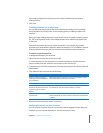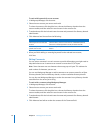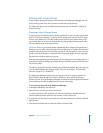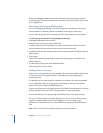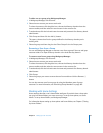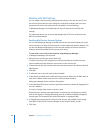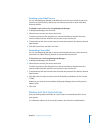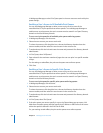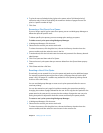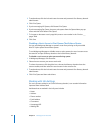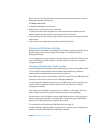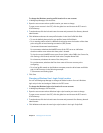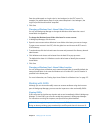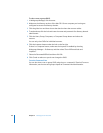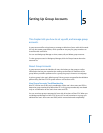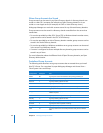Chapter 4 Setting Up User Accounts 83
6 To give the user unlimited printing rights to the queue, select “Unlimited printing”;
otherwise, select “Limit to” and specify the maximum number of pages the user can
print in a specific number of days.
7 Click Save.
Removing a Print Quota For a Queue
If you no longer require a print quota for a queue, you can use Workgroup Manager to
delete the quota for specific users.
To delete specific print quotas, you must manage print settings per queue.
To delete a user’s print quota using Workgroup Manager:
1 In Workgroup Manager, click Accounts.
2 Select the user account you want to work with.
To select the account, click the globe icon, choose the directory domain where the
account resides, and then select the user in the list.
3 To authenticate, click the lock and enter the name and password of a directory domain
administrator.
4 Click Print Quota and then select Per Queue.
5 Choose the user’s print queue that you want to delete from the Queue Name pop-up
menu.
6 Click Delete and then click Save.
Resetting a User’s Print Quota
Occasionally, a user exceeds his or her print quota and needs to print additional pages.
For example, an administrator might want to print a 200-page manual, but the print
quota is only 150 pages. Or a student may exceed his or her quota by printing several
revisions of the same essay.
You can use Workgroup Manager to reset a user’s print quota and allow the user to
continue printing.
You can also extend a user’s page limit without resetting the quota time period by
changing the number of pages allowed for the user. In this way, the time period for the
quota remains the same and is not reset, but the number of pages the user can print
during that period is adjusted for both the current and future print quota periods.
To restart a user’s print quota using Workgroup Manager:
1 In Workgroup Manager, click Accounts.
2 Select the user account you want to work with.
To select the account, click the globe icon, choose the directory domain where the
account resides, and then select the user account in the accounts list.