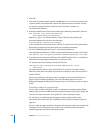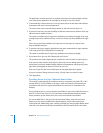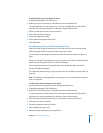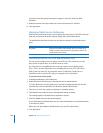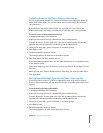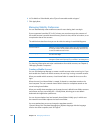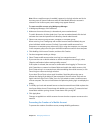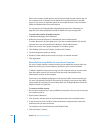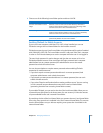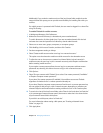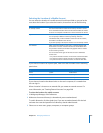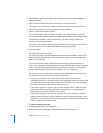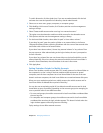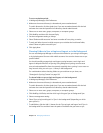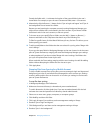204 Chapter 10 Managing Preferences
After a user creates a mobile account, the local home folder for that account stays on
the computer until it’s deleted. You can delete the local home folders to save disk
space, or you can set an expiration period on the mobile account so the local home
folders are deleted when the account expires.
For instructions, see “Manually Removing Mobile Accounts from Computers” on
page 204, and “Setting Expiration Periods for Mobile Accounts” on page 209.
To prevent the creation of mobile accounts:
1 In Workgroup Manager, click Preferences.
2 Make sure the correct directory is selected and you are authenticated.
To switch directories, click the globe icon. If you are not authenticated, click the lock
and enter the name and password of a directory domain administrator.
3 Select one or more users, groups, computers, or computer groups.
4 Click Mobility, click Account Creation, and then click Creation.
5 Set the management setting to Always.
6 Deselect “Create mobile account when user logs in to network account.”
7 Click Apply Now.
Manually Removing Mobile Accounts from Computers
If a user no longer requires a mobile account, you can delete the account. When you
delete the account, you can also delete or archive the user’s local home folder.
To delete a mobile account, you must log in to the computer using an account other
than the mobile account. You must also know the name and password of an
administrator account on the computer.
If you want to use Workgroup Manager to remove the mobile account remotely, you
can set a null expiration period for the account. By doing so, you remove the mobile
account from all computers. For more information, see “Setting Expiration Periods for
Mobile Accounts” on page 209.
To remove a mobile account:
1 On the client computer, log in using a different account from the one you’re removing
the mobile account of.
2 Open System Preferences.
3 Click Accounts and then click the lock and authenticate as the local administrator.
4 To list all accounts, click the Other Accounts disclosure triangle and then select the
mobile account you want to remove.
The mobile account should have the word “Mobile” listed.
5 Click the Delete (–) button.