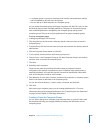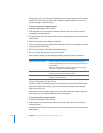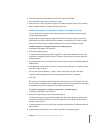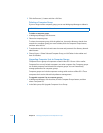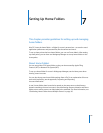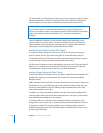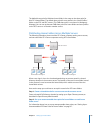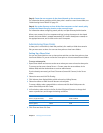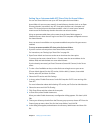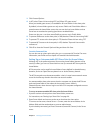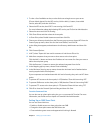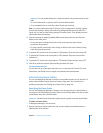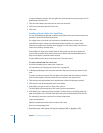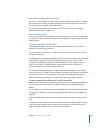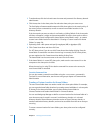Chapter 7 Setting Up Home Folders 117
Setting Up an Automountable AFP Share Point for Home Folders
You can use Server Admin to set up an AFP share point for home folders.
Home folders for user accounts stored in shared directory domains (such as an Open
Directory domain) can reside in any AFP share point that the user’s computer can
access. This share point must be automountable—that is, it must have a network
mount record in the directory domain where the user account resides.
Using an automountable share point ensures that the home folder appears in
/Network/Servers when the user logs in to a Mac OS X computer configured to access
the shared domain.
Users can access home folders on any automountable share point with guest access
enabled.
To set up an automountable AFP share point for home folders:
1 If you do not have a share point to host home folders, create one.
For instructions, see “Setting Up a Share Point” on page 116.
2 Open Server Admin and connect to the server that hosts the share point.
To connect to the server, choose Server > Connect, enter the server address in the
Address field, and authenticate as a server administrator.
If you’re already connected, you’ll see Disconnect (instead of Connect) in the Server
menu.
3 To view a list of available services, use the disclosure triangle next to your server.
If Server Admin doesn’t list the AFP service, click the Add (+) button, choose Add
Service, select AFP, and then click Save.
4 Select the AFP service and click Settings.
5 In Access, select “Enable Guest access” and click Save; then if AFP is not running, click
Start AFP.
For more information about administering AFP service, see File Services Administration.
6 Select the server and click File Sharing.
7 Click Share Points and then select the share point.
8 In Share Point, select Enable Automount.
When you select Enable Automount, a configuration dialog appears. If it doesn’t, click
Edit.
9 Choose your directory domain from the Directory pop-up menu, choose AFP from the
Protocol pop-up menu, select “Use for User home folders,” and click OK.
10 In the dialog that appears, authenticate as the directory administrator and then click
OK.