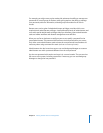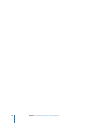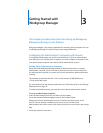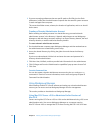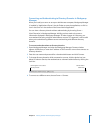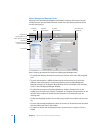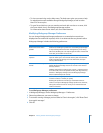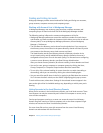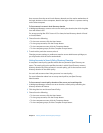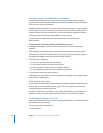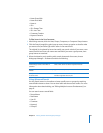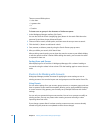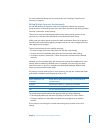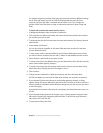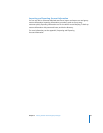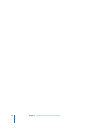Chapter 3 Getting Started with Workgroup Manager 47
User accounts from the server’s local directory domain can’t be used to authenticate in
the login window on client computers, because the login window is a process running
on the client computer.
To list accounts in a server’s local directory domain:
1 In Workgroup Manager, connect to the server hosting the domain; then click the globe
icon and choose Local.
For servers running Mac OS X Server v10.5 or later, the local directory domain is listed
as /Local/Default.
2 Choose from the following:
 To view user accounts, click the Users button.
 To view group accounts, click the Groups button.
 To view computer accounts, click the Computers button.
 To view computer groups, click the Computer Groups button.
3 To work with a particular account, select it.
Changing account settings or preferences requires server administrator privileges, so
you may need to click the lock to authenticate.
Listing Accounts in Search Policy Directory Domains
A computer’s search policy specifies which directory domains Open Directory can
access. The search policy also specifies the order in which Open Directory accesses
directory domains. By listing accounts in a search policy, you list the accounts on all
directory domains in the search policy.
You can’t edit accounts when listing accounts in a search policy.
For more information about how to set up search policies, see Open Directory
Administration.
To list accounts in search policy domains of the server you’re working with:
1 In Workgroup Manager, connect to a server that has a search policy containing the
directory domains of interest.
2 Click the globe icon and choose Search Policy.
3 Choose from the following:
 To view user accounts, click the Users button.
 To view group accounts, click the Groups button.
 To view computer accounts, click the Computers button.
 To view computer groups, click the Computer Groups button.