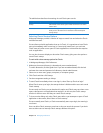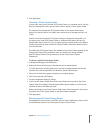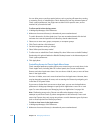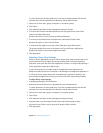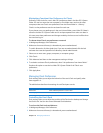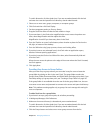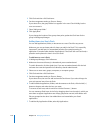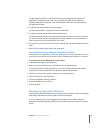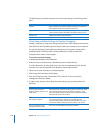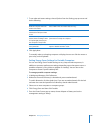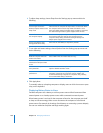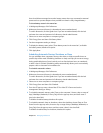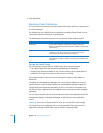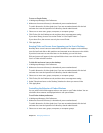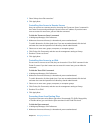178 Chapter 10 Managing Preferences
The table below summarizes what you can control with settings in each Energy Saver
pane.
Using Sleep and Wake Settings for Desktop Computers
Putting a computer to sleep saves energy because it turns off the display and stops the
hard disk from running. Waking up from sleep is faster than starting up your computer.
You can use the Energy Saver preference settings to put computers to sleep after a
specified period of inactivity. Other settings enable you to wake or restart the
computer when certain events happen.
To set sleep and wake settings:
1 In Workgroup Manager, click Preferences.
2 Make sure the correct directory is selected and you are authenticated.
To switch directories, click the globe icon. If you are not authenticated, click the lock
and enter the name and password of a directory domain administrator.
3 Select one or more computers or computer groups.
4 Click Energy Saver and then click Desktop.
5 From the OS pop-up menu, choose Mac OS X or Mac OS X Server and set the
management setting to Always.
6 To adjust sleep settings, choose Sleep from the Settings pop-up menu and do the
following:
Energy Saver preference pane What you can control
Desktop Sleep timing for the computer, display, hard disks, and wake and
restart options for Mac OS X and Mac OS X Server
Portable Processor performance setting, sleep timing similar to Desktop, and
wake and restart options for adapter and battery power sources
Battery Menu Display of the battery status indicator
Schedule Regular schedules for startup or shutdown
To do this Do this
Set the length of time the
desktop computer waits to enter
sleep mode
Move the “Put the computer to sleep when it is inactive for” slider.
The computer does not enter sleep mode if the slider is set to
Never. The default setting for Mac OS X is 10 minutes. The default
setting for Mac OS X Server is Never.
Use a different time interval for
the computer’s display
Select “Put the display to sleep when the computer is inactive for”
and move the slider. The interval can’t be longer than the
computer’s sleep setting. The default setting for Mac OS X is five
minutes. The default setting for Mac OS X Server is 30 minutes.
Put the hard disks to sleep
during periods of inactivity
Select “Put the hard disk(s) to sleep when possible.”