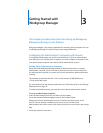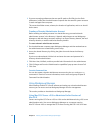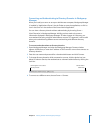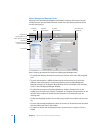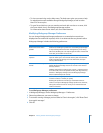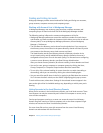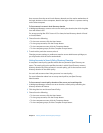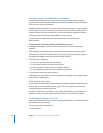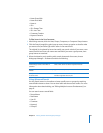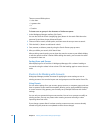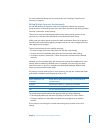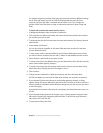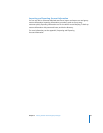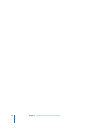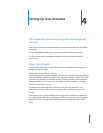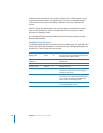Chapter 3 Getting Started with Workgroup Manager 49
 Name Starts With
 Name Ends With
 Name Is
 ID Is
 ID Is Greater Than
 ID Is Less Than
 Comment Contains
 Keyword Contains
To filter items in the list of accounts:
1 After listing accounts, click the Users, Groups, Computers, or Computer Groups button.
2 Click the Search (magnifying glass) pop-up menu, choose an option to describe what
you want to find, and then type search terms in the search field.
The original list is replaced by items that satisfy your search criteria. If you enter a user
name, both full and short user names are searched. If you enter a group name, short
group names are searched.
3 When the domains you’re working with contain thousands of accounts, choose
Workgroup Manager > Preferences and do the following:
Using Advanced Search
Use the Search button in the toolbar to locate specific users or groups by searching
several fields relevant to them. You can then batch-edit these search results. For more
information about batch editing, see “Editing Multiple Accounts Simultaneously” on
page 51.
You can search across several fields:
 Record Name
 Real Name
 User ID
 Comment
 Keyword
 Group ID
To do this Do this
Avoid listing accounts until a filter is
specified
Select “Limit search results to requested records.”
List all accounts in the selected directory
domain
Type “*” (without quotes) in the search field.
Specify the maximum number of
accounts to list
Select “List a maximum of n records,” and then enter a
number no greater than 32,767.